
Online Divorce in Virginia: A Step-by-Step Guide...
«I got a divorce, and I felt like I finally started my career. I started making movies ...
Read more
Online Divorce in Oregon: A Step-by-Step Guide...
«Marriage is not super-important to me - most end in divorce. I love the idea of being ...
Read more
Fashion Forever: Discover How to Look Fabulous at Any Age...
In the fast-paced and ever-changing world of fashion, age has often been considered ...
Read more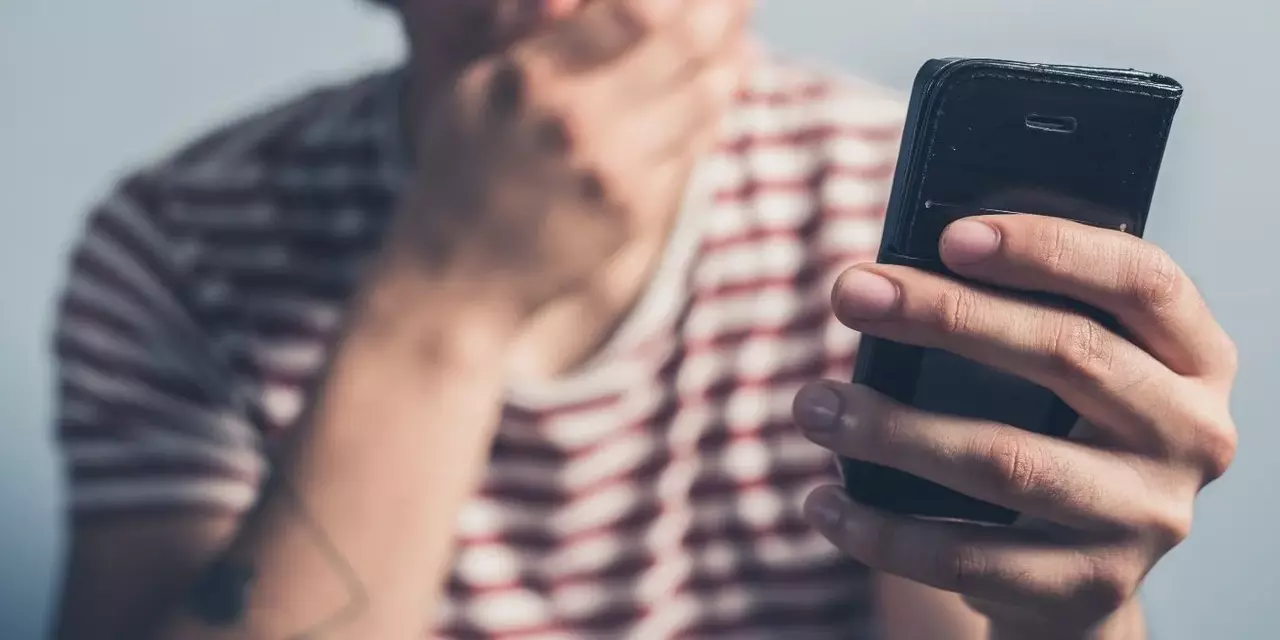
Cybersecurity Attacks You Should Know to Protect Yourself...
Cybersecurity refers to the set of practices, technologies, and processes designed t...
Read more
The Evolution of Women's Fashion: From Corsets to Personal Expres...
Women's fashion is a vivid reflection of cultural, social, and political evolution t...
Read more
Challenging the Speed of Sound: In the Footsteps of the Fastest A...
Since the dawn of human civilization, the desire to fly has been a fascination deepl...
Read more
Transform Your Home into a Sanctuary of Beauty: Tips for Creating...
Home is much more than just four walls and a roof. It is a refuge, a place where we ...
Read more
Life After Death 2.0: The Technological Revolution of 'Upload'...
In the digital era we live in, the concept of life after death has taken an unexpect...
Read more1
Selected for You

The Best Men's Fragrances Throughout the Ages...
In the tapestry of time, the fragrance has woven itself into the very fabric of huma...
Read more
Online Divorce in Virginia: A Step-by-Step Guide...
«I got a divorce, and I felt like I finally started my career. I started making movies ...
Read more
Fashion that Inspires: Brands that Transform Messages into Empowe...
Fashion, beyond being a mere aesthetic expression, has become a powerful tool to emp...
Read more
Best Collections of Converse Sneakers You Should Know...
In the vast universe of fashion and urban culture, few brands can claim as robust a ...
Read more
Fashion and Technology: Wearables and Smart Accessories, an Ever-...
The union of fashion and technology is not a new phenomenon. Throughout history, exa...
Read more
The Footwear in Antiquity Across Different Cultures...
Footwear is an essential part of human attire that has evolved throughout history to...
Read more
The Radiance of Emerging Designers
In the dynamic universe of fashion, innovation and creativity are the driving forces...
Read more
Transform Your Home into a Sanctuary of Beauty: Tips for Creating...
Home is much more than just four walls and a roof. It is a refuge, a place where we ...
Read more


