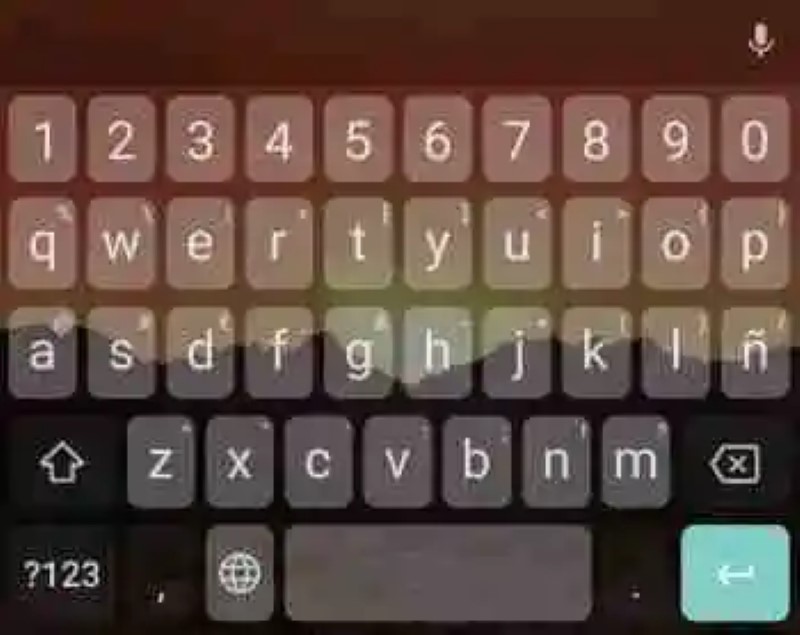
there is No doubt that Gboard is the best keyboard that we can find currently for our Android devices, here Google has done a great job, providing users with a full keyboard full of options for squeeze.
One of the main features of Gboard, and that tend not to be very squeezed by the user, is customization. With the options that we will review below we will see that aspects can modify the appearance of the keyboard:
Add a theme or background
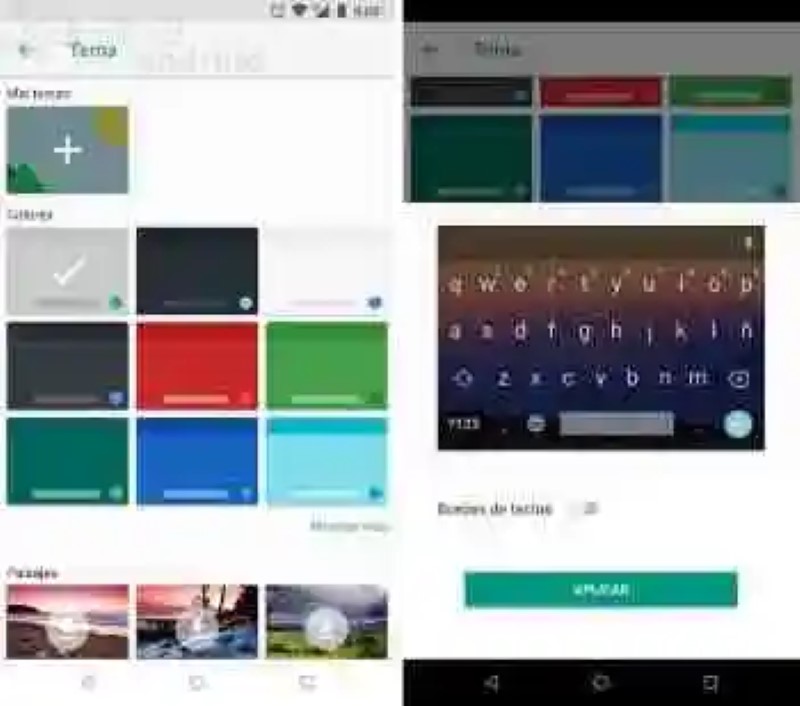
If you’re tired of the white color of the keyboard you can change its color or add a background image using its themes. In the Settings of the keyboard Gboard > Topic you’ll be able to select any of their colors or funds defaults or select your favourite image from your gallery.
Add borders in the keys
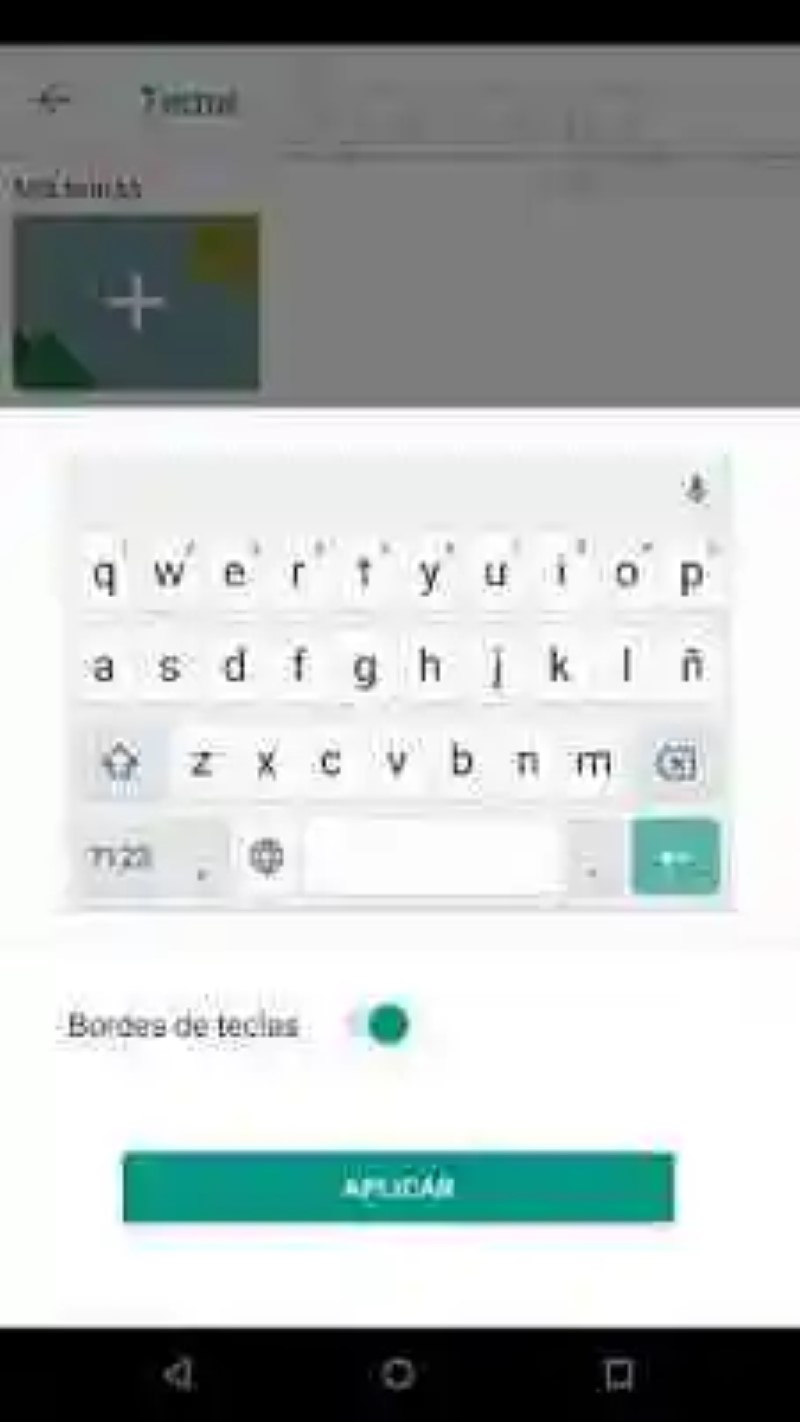
When you’re about to apply a theme you’ll notice that you can add the borders so that the keyboard has more volume and is not as flat.
Changing the height of the keyboard
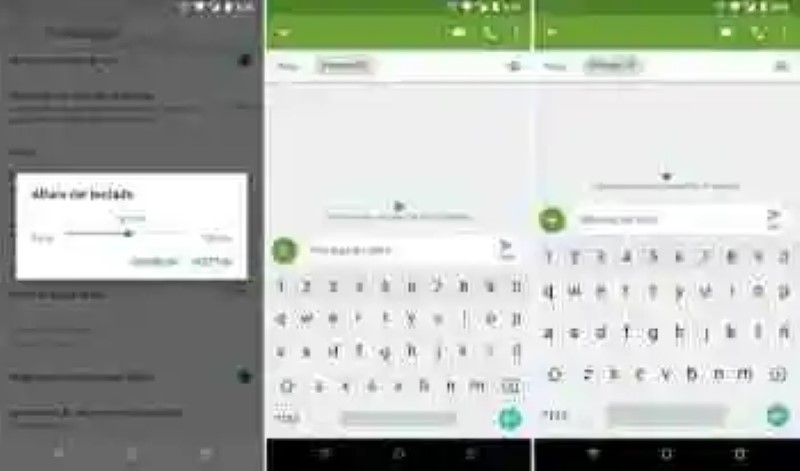
If the size of the keyboard and its keys don’t finish to convince by being too big or too small you can change its size from keyboard Settings Gboard – > Preferences – > Altur keyboard. Here we offer five heights: low, medium-low, normal, medium-a lot, a lot.
always Show the row of numbers
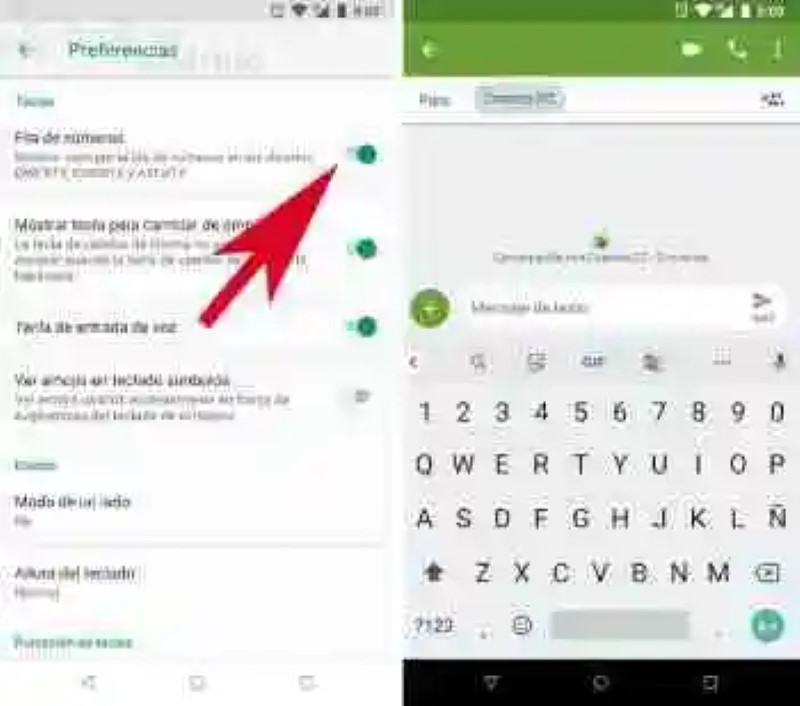
If you want to have always available the row of numbers you can do so by selecting the option Row numbers that you will find in Preferences.
Customize the toolbar
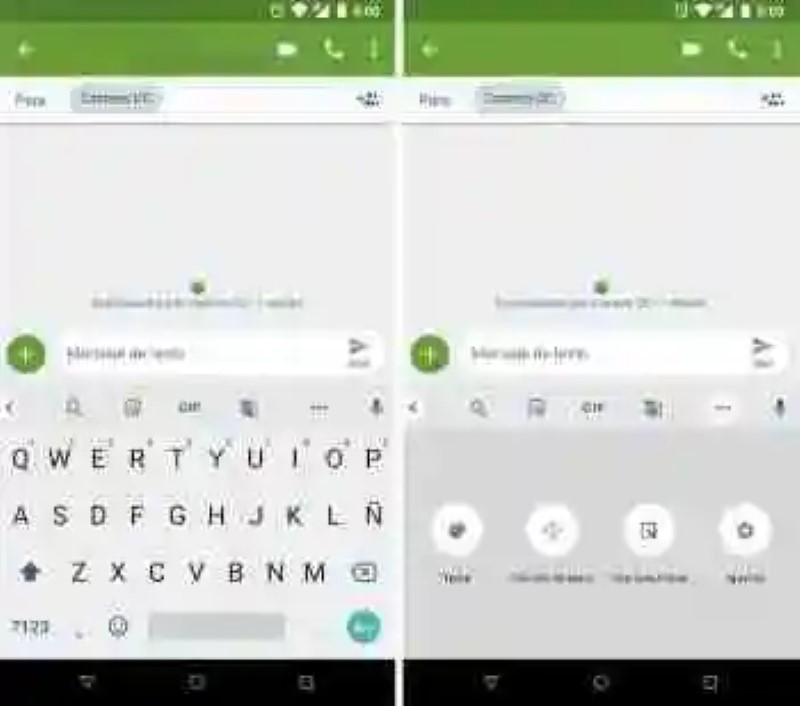
Gboard includes a toolbar that allows you access to the Google search engine, the translator and other options. By clicking on the three points you can drag the icons to sort their positions, in order to take the bar the more you use it.
Mode of a hand
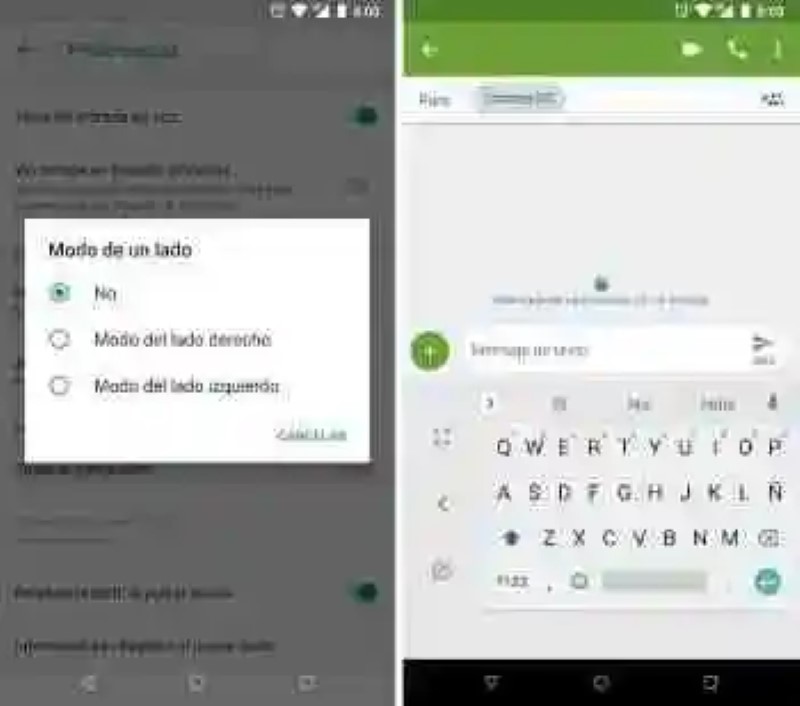
If you like to write with a single hand from the Preferences you can put the default layout of the mode hand, if you want that the keyboard appears on the right or on the left.
Customize the way in which a side
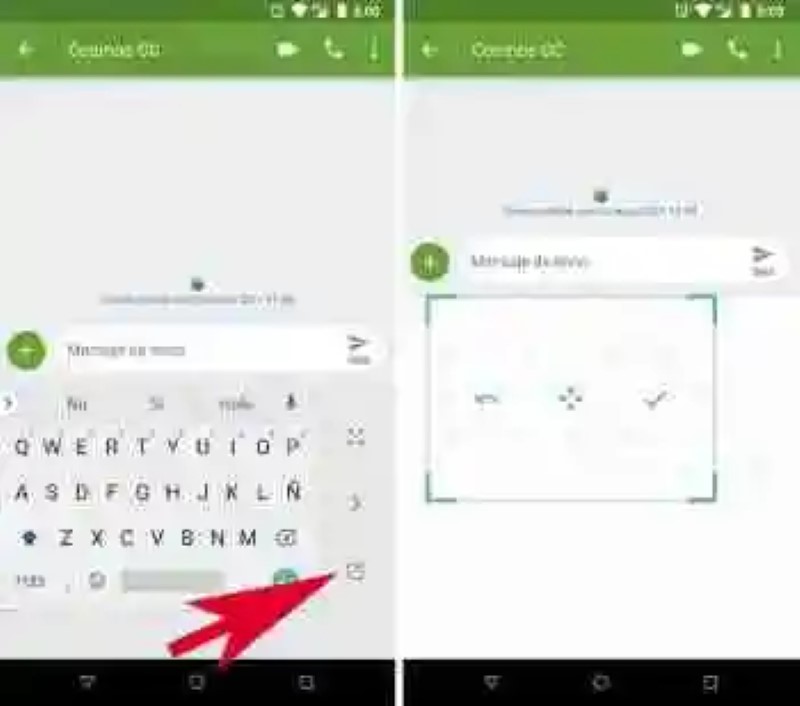
If you’re going to use the way to one side also you can customize your size and position by clicking on the size icon that appears on the keyboard.
Sound at the touch of a button
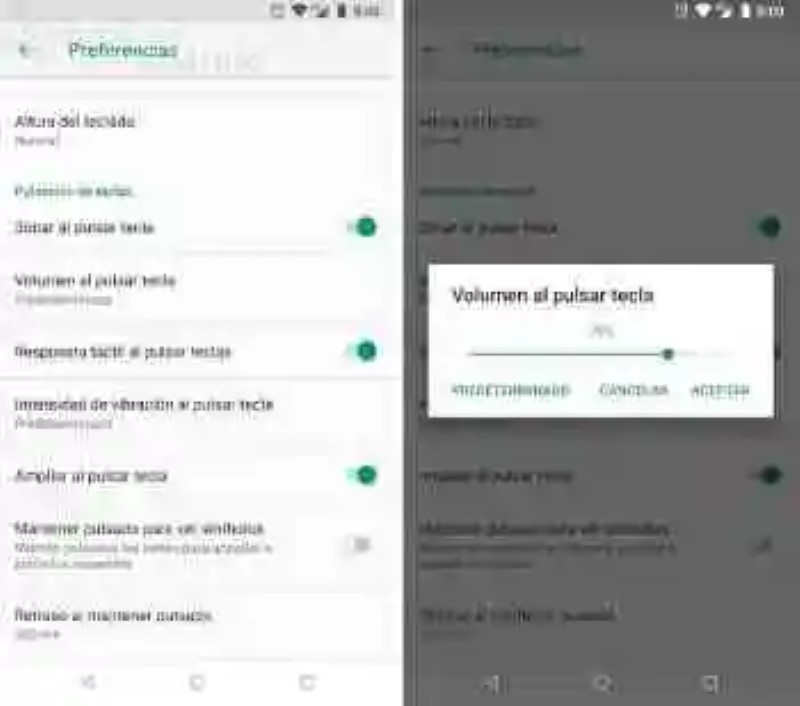
If you do not like the keyboard sound when you press or don’t want to change the volume of your sound, in the Tools you can turn off the sound and adjust its volume.
Intensity of the vibration when you press
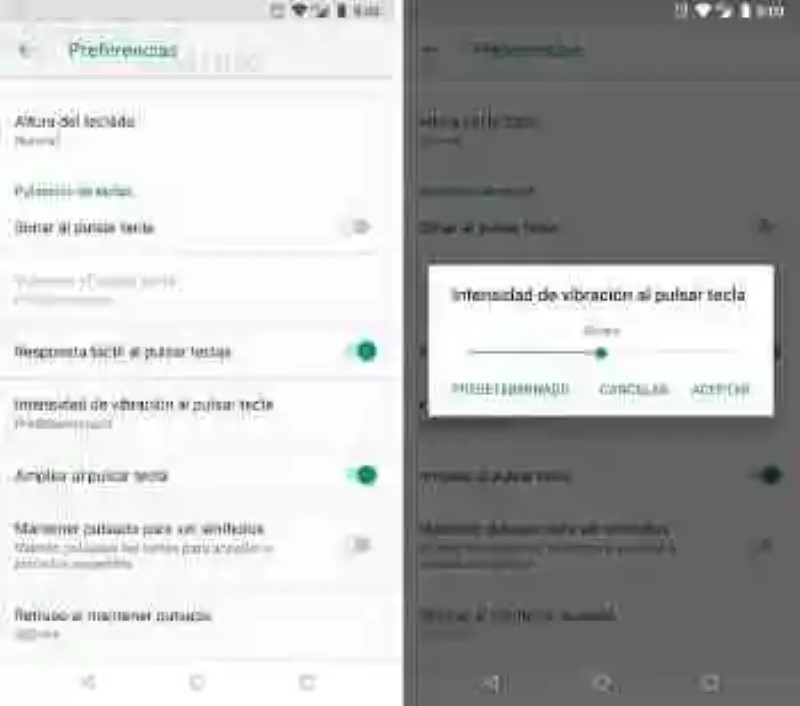
The same thing we do with the intensity of the vibration, we can turn it off by removing the option tactile Response when pressing keys or adjust the intensity of the vibration to vibrate more or less.
Zoom in press
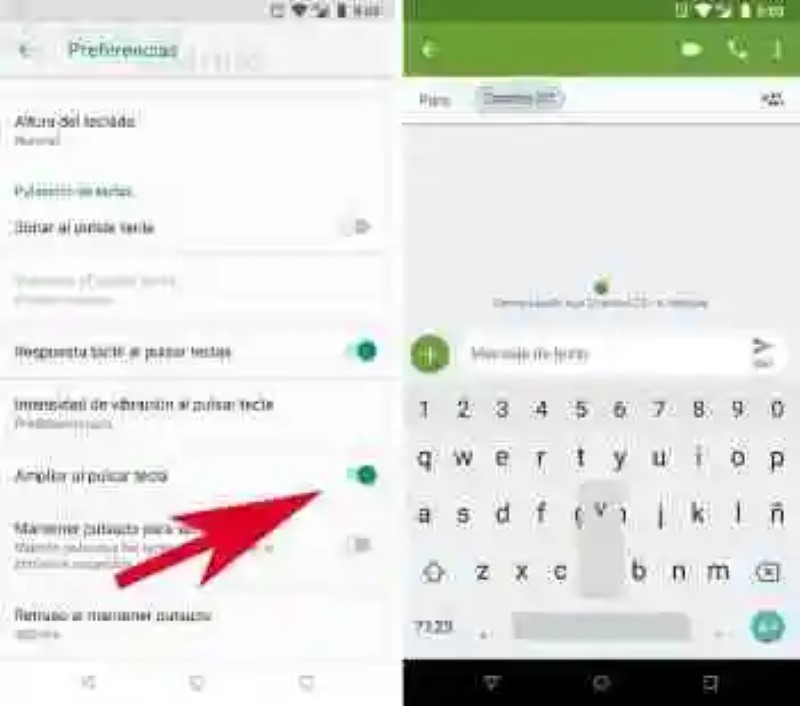
If we do not want the key that you press appear enlarged we can remove this feature by deselecting the option Zoom in by pressing key.
Delay (hold
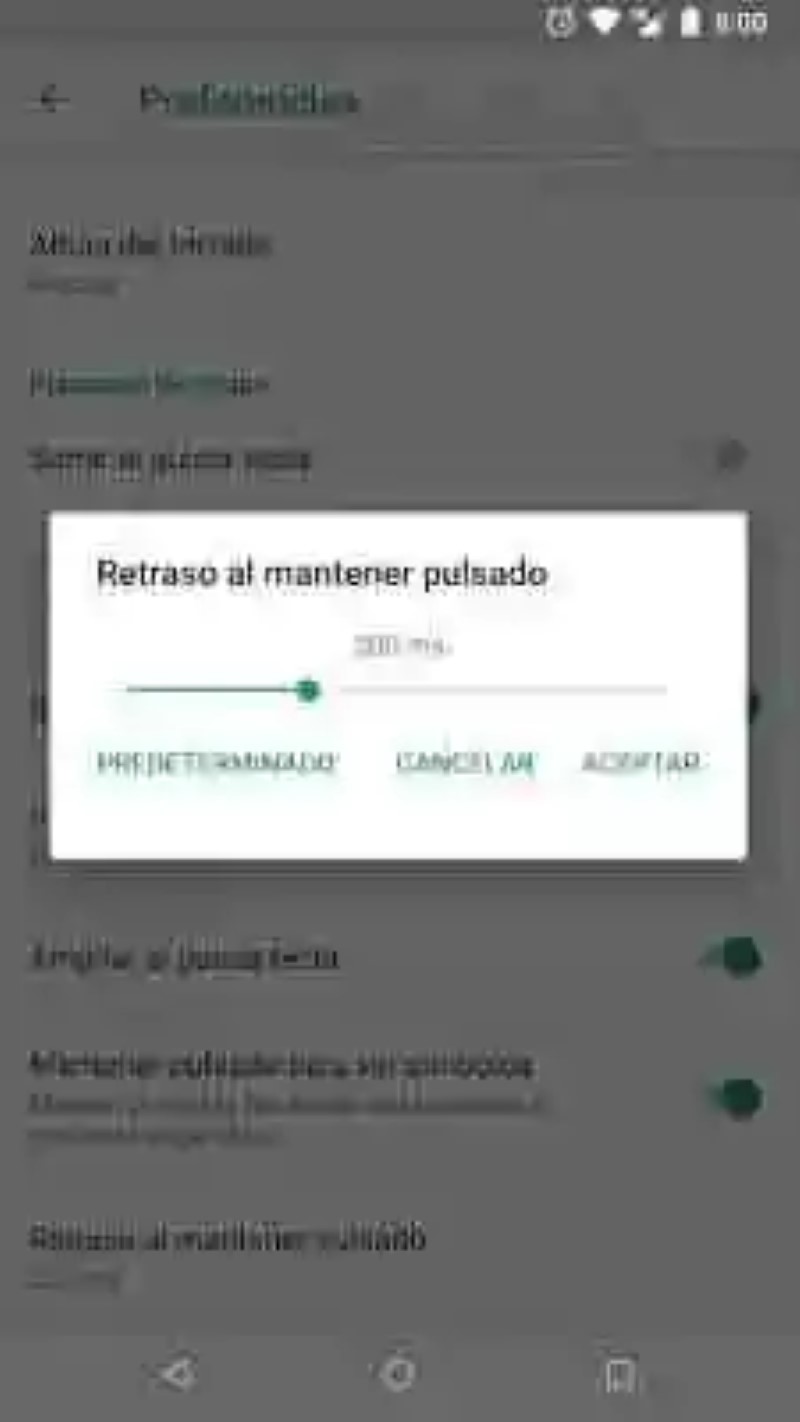
we can Also adjust the time that we must hold down a key to display the extension and the symbols.
symbols
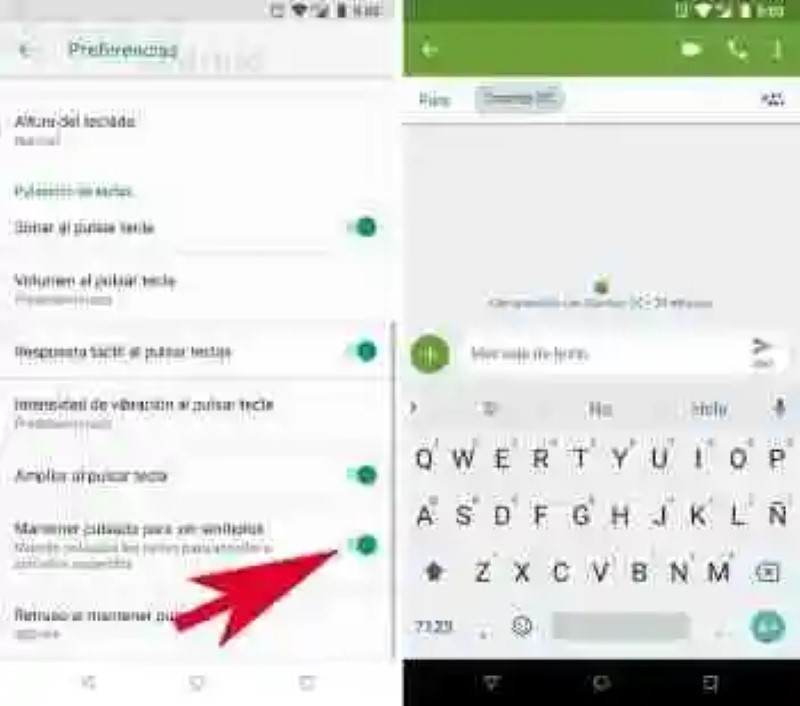
If we want to see the symbols directly on the keyboard so we’ll just activate the option touch and hold to see symbols.
Remove the speech dictation
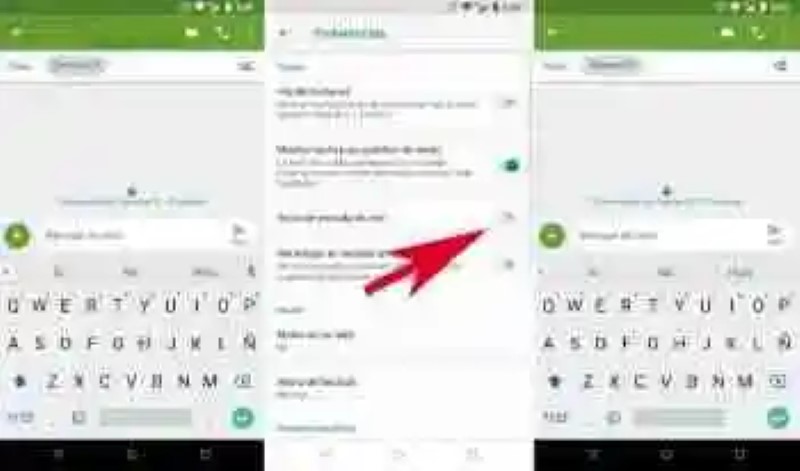
If you don’t use the dictation by voice, and we’re happy to let you see the microphone icon in the toolbar of suggestions we can remove it by deselecting the option Key, voice input.
PC-style keyboards
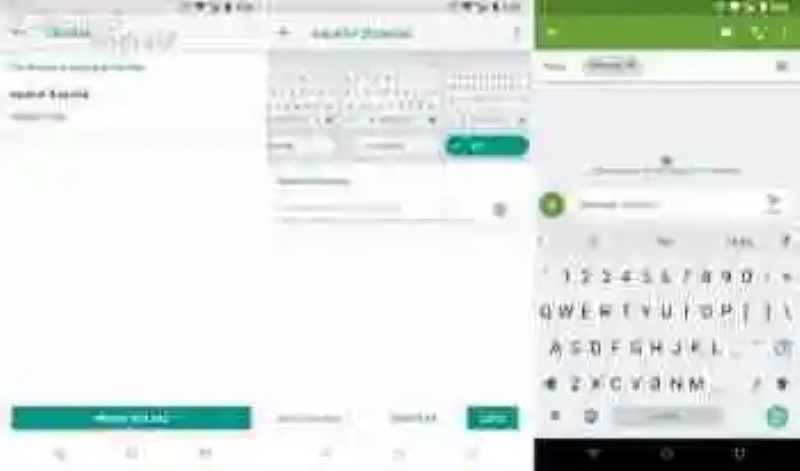
finally, in Settings of the keyboard Gboard > Languages we can add – style PC keyboard selected PC between the types of keyboards. In this way we will see numbers and symbols on the QWERTY keyboard, like on our laptop keyboard and computer.
In Xataka Android | 31 tricks to get the most out of the keyboard Gboard Google
–
The news How to customize the keyboard Gboard in Android was originally published in Xataka Android by Cosmos.
Xataka Android
Phoneia.com (March 14, 2018). How to customize the keyboard Gboard in Android. Recovered from https://phoneia.com/en/how-to-customize-the-keyboard-gboard-in-android/