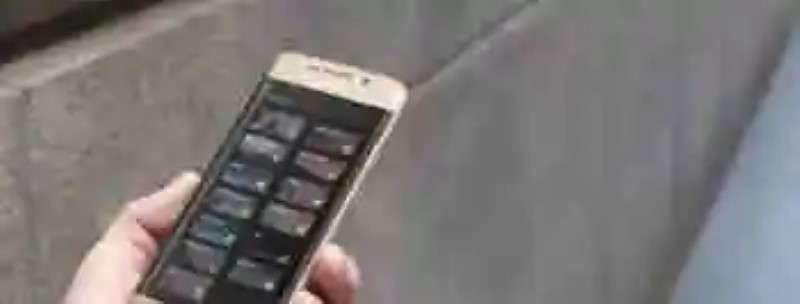Surely happened to you on occasion that you take a photo seemingly perfect but when you pay attention, you see a person or object, unwanted in the background that ruins it completely. Eliminarlo with the knowledge of Photoshop suitable is very simple, but you do not need to know the program from Adobe to get it. Just with a mobile phone and Snapseed.
Snapseed is the photo editor of Google. Is full of choices and that today we are interested in is the remover. Its operation is exactly the same as the plug of a clone of Photoshop, with the difference that Snapseed is free and the procedure is much more simple. Let’s see how to do it.
In Xataka Android
What is the photo editor for Android is more complete?
Forgive us, sales in the photo
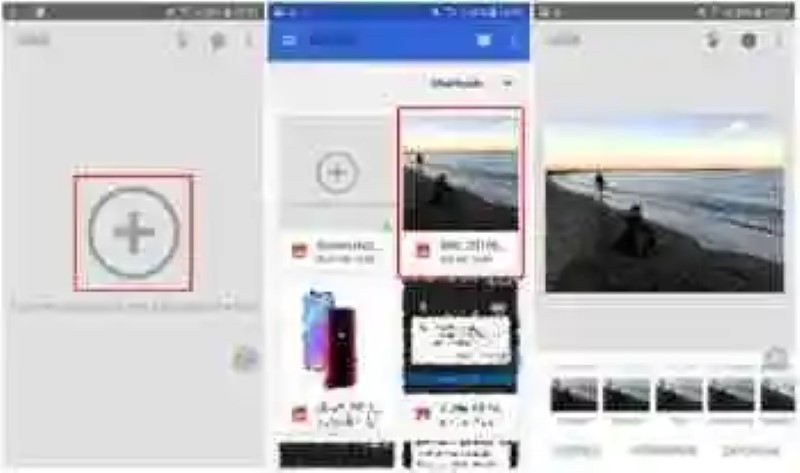 The first thing is to import the image from the gallery.
The first thing is to import the image from the gallery. For the case, we are going to use this photo on the beach. As you can see, to the left there is a person that sneaks up on the scene and that breaks slightly to the aesthetics of the photo. is Let’s remove it completely. To do this, the first is to download and install Snapseed. Once it is ready, open it up and imports the photo.
 drag your finger over what you want to delete, and when you are finished, hold it up for the picture to change automatically.
drag your finger over what you want to delete, and when you are finished, hold it up for the picture to change automatically. Now go to “Tools”, select the “Stain remover” and slide the finger on the object you want to remove from the scene (you’ll see that is marked in red color). As a tip, use a large photo and zoom in, since you will get more accuracy and the stain remover will work best. When finished, lift your finger and voila, the object will be gone.
The result is quite good, but depends greatly on the photo, the light, the built-in that the object to be removed is in the photo and the time that you spend on it. As a general rule, a stroke more necessary to get results more good that you swipe, so if you want that the photo looks perfect, have patience.
 To the left before, right after. With a little more patience and dedication you could remove the imperfections that can be seen.
To the left before, right after. With a little more patience and dedication you could remove the imperfections that can be seen. it Is possible that it is not great to the first, but the solution is as simple as making dotted subtle with the stain remover to correct imperfections. In a couple of minutes you’ll have the photo ready. When it is, tap the icon in the bottom left area, select “Export” and save the photo as a JPEG.

Snapseed
- Developer: Google
- Price: Free
- Download: Google Play
- Category: Photo
You can also look for…
Twitter for Android already allows you to activate the chronological order, we tell you how to
How to add nicknames to your cards in Google Pay
Chrome for Android was inspired by iOS: so you can test your new gesture to navigate in your history
–
The news How to erase objects or people from a photo using Snapseed on Android was originally published in Xataka Android by Jose García Nieto.
Xataka Android
Phoneia.com (June 14, 2019). How to erase objects or people from a photo using Snapseed on Android. Recovered from https://phoneia.com/en/how-to-erase-objects-or-people-from-a-photo-using-snapseed-on-android/