
The Android operating system has been the dominant one in the smartphone industry for years. A statistics report revealed that Android maintains the lead with 74.15% (Feb 2019) of total smartphone users in the world. Also, it is forecasted to maintain the lead in the future with it’s share expected to be around 85% in 2020.
So, any bug in the system often renders a large number of people looking online for the quickest solution. In this write-up, we address one such bug and try to dissect it in terms of the cause and a quick fix.
The following is the query of today’s discussion: How to solve “Unable to Locate ADB” in Android Studio. If you have installed ADB just for Android debugging commands, we recommend installing Minimal ADB files from DevsJournal.
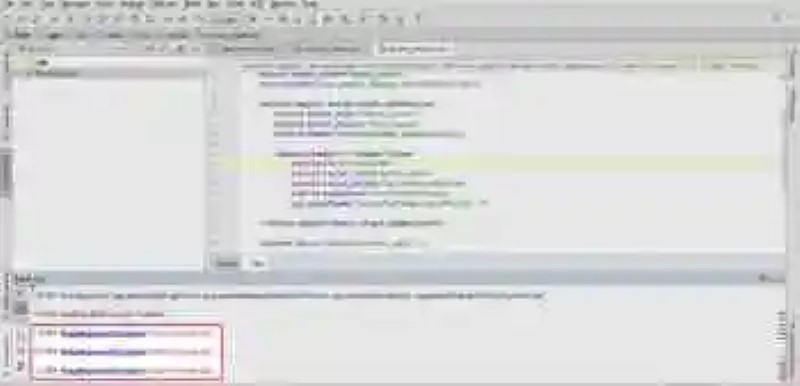
When users update v2.2-2.3 or for any other reason they could not able to open or start any Android app, it says that ‘ IllegalArgumentException: throwable is unable to locate ADB’. When this problem occurs the Android users can’t run any Android app because it is unable Android to locate ADB’. This error occurs basically when ADB.exe is missing in the studio path.
Problems Faced Due to this Error

When this error occurs,
- Android users are unable to run their projects using Android studio especially after an update of v2.3 Android studio.
- Even people face problem in moving their Android projects from one computer to another.
- Also it turns out that antivirus had quarantined the ADB.
- It is rare but sometimes but if the executable files are missing from the SDK folder then also people face the same error.
- Even if due to some reason your ADB.exe is lost, then your space of work will suffer an interuption in electrical energy. Due to this you could not run or compile your Android programs.
There can be some more issues that Android users face in Android studio as they are not able to locate ADB.
Solutions to the error
There are different solutions to this problem some work for one or for other Android studio. Sometimes it works for one but not for the other this because of the nature of the problem due to which it is unable to locate ADB. Here are some of the solutions that can work for you:
- There’s a specific location in windows in which ADB is stored. In C:, you can find a folder named “appdata local”, in this folder open “Android” here is the location where ADB is located. You can just copy the address of its location from here and paste it in the settings of your Android studio.
- You can try searching for this exact term “ADB”.
- Your Android Studio click on ‘Tools’ option on the top bar of Android studio and follow the steps: Tools >> Android >> SDK Manager >> Launch Standalone SDK manager. Now from there you will clearly get to know which platform tool is missing, then you just have to do is install that and your ADB will start working properly.
- exe is a file that must be located in your [Android directory]/SDK/platform-tools. If the file disappeared, however the platform-tools are there then you have to change the name directory of [Android directory]/SDK/platform-tools to platform-tools OLD, just to hide it form Android studio without erasing it. In [Android directory]/SDK you will find a file SDK Manager.exe just launch it. A window of “Android SDK Manager” will be shown in the Tools folder you can choose “Android SDK Platform Tools” and can Install the packages to Android studio.
- If you are using Anti-Virus, you can also check virus chest and restore ADB.exe/Android SDK Tools from there. Otherwise, you can just go to your SDK Manager file and install Android SDK Tools here also.
- Sometimes In “C: \ Users \ User \ AppData \ Local \ Android \ SDK \ platform-tools” folder ADB.exe can be missing. One you can get from developer.Android.com/studio/releases/platform-tools just download “SDK Platform-Tool for Windows” and copy paste ADB.exe, ADBWinApi.dll, ADBWinUsbApi.dll. And then your apps will run perfectly.
- If you face this error while transferring an Android project from one system to another then this can help you to resolve this issue: You just have to go to Tools >> Android >> SDK-Manager >> SDK-Tools and then Uncheck “Android SDK Platform-Tools” and press Apply to uninstall it. Then open it again to re-install it and now you will be able to compile your project easily.
Unable to locate ADB is a common problem that can occur anytime and it is not a big error that occur to your Android studio. One can easily resolve the above unable to locate ADB issue by following the above simple steps. And if one keeps a check on their ADB.exe after the updates then this error will not be able to interrupt your work ever.
Phoneia.com (March 12, 2019). How to Solve Unable to Locate ADB in Android Studio. Recovered from https://phoneia.com/en/how-to-solve-unable-to-locate-adb-in-android-studio/