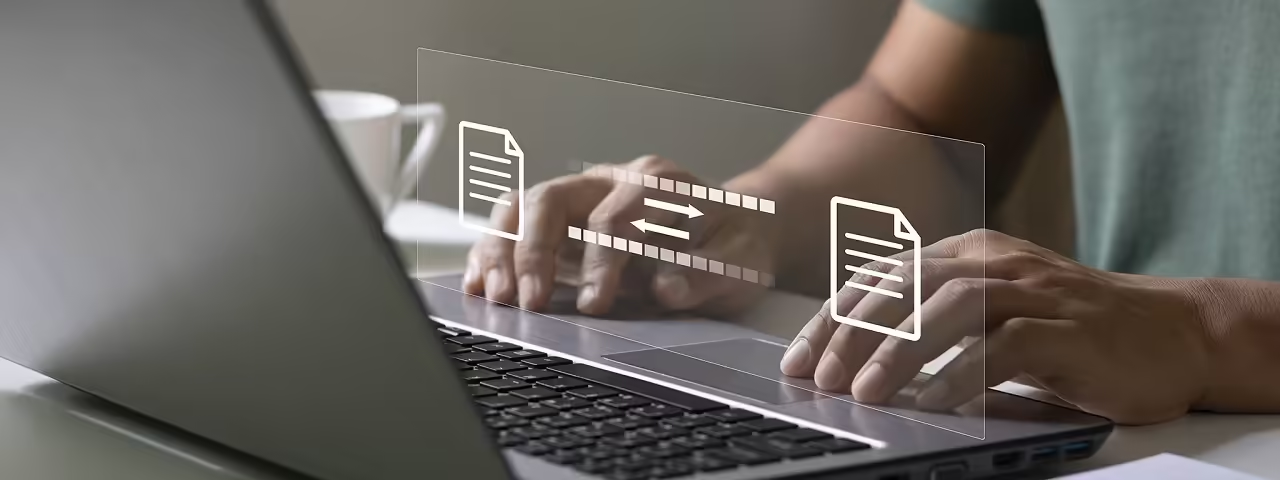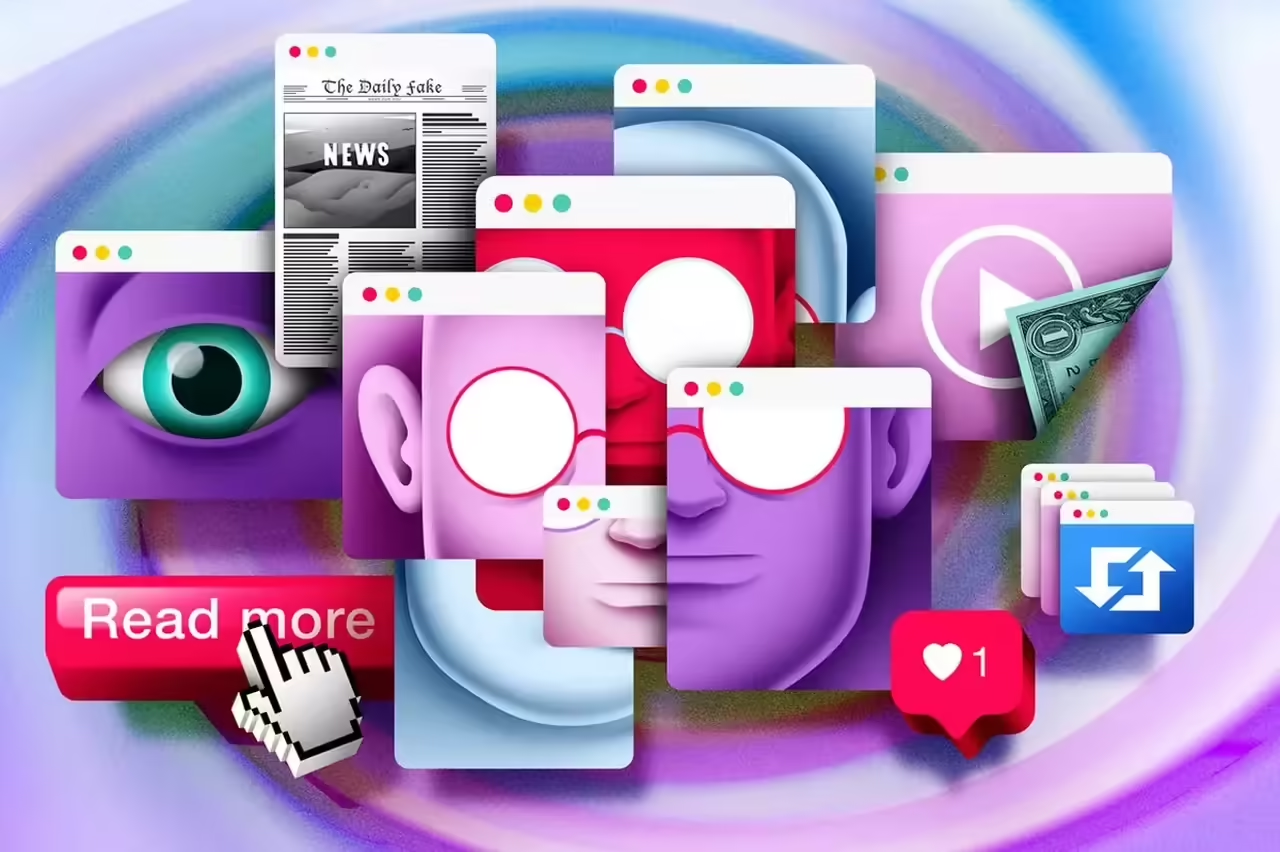What is an SSD?
An SSD (Solid State Drive) is a storage device that uses flash memory to store data persistently. Unlike traditional hard drives (HDD), which use spinning disks and mechanical read/write heads, SSDs have no moving parts. This allows them to offer significant advantages in terms of performance and reliability.
Advantages of SSDs over HDDs
Read and write speed:
Speed: SSDs can read and write data much faster than HDDs. This translates into shorter operating system boot times, faster application loading, and more efficient file transfers. Access time: SSDs have much lower access times due to the absence of moving parts. This means that data can be retrieved almost instantly.
Durability and reliability:
Shock resistance: Since they have no moving parts, SSDs are much more resistant to shocks and drops, making them ideal for laptops and other mobile devices. Lifespan: Although SSDs have a finite number of write cycles, most are designed to last many years under normal usage conditions.
Power consumption:
Energy efficiency: SSDs consume less power than HDDs, resulting in longer battery life for portable devices and lower power consumption for desktop computers and servers.
Operational silence:
No noise: Due to the absence of mechanical parts, SSDs operate in complete silence, which can be a significant advantage in noise-sensitive environments.
Size and weight:
Compact and lightweight: SSDs are generally smaller and lighter than HDDs, allowing for slimmer and lighter device designs.
Factors affecting the lifespan of an SSD
The lifespan of an SSD depends on several factors that influence its performance and durability. These are the key elements that affect the longevity of these storage devices:
Type of NAND memory
SLC (Single-Level Cell)
Description: Each cell stores a single bit of data. Durability: Has the highest durability and can withstand between 90,000 and 100,000 write cycles. Cost: The most expensive option due to its high durability and speed.
MLC (Multi-Level Cell)
Description: Each cell stores two bits of data. Durability: Can withstand between 3,000 and 10,000 write cycles. Cost: More affordable than SLC but with lower durability.
TLC (Triple-Level Cell)
Description: Each cell stores three bits of data. Durability: Supports between 1,000 and 3,000 write cycles. Cost: More economical than MLC and SLC but with a shorter lifespan.
QLC (Quad-Level Cell)
Description: Each cell stores four bits of data. Durability: Can withstand between 500 and 1,000 write cycles. Cost: The most economical and with the lowest durability among NAND types.
Write Cycles
Each cell in an SSD has a limited number of write cycles. A write cycle refers to the process of erasing and writing new data to the cell. Over time, these cells wear out and lose their ability to effectively store data. The lifespan of an SSD is measured in terms of Total Bytes Written (TBW), which is the total amount of data that can be written to the SSD before the cells start to fail.
Heat Management
The operating temperature of an SSD can significantly affect its lifespan. Excessive heat can accelerate the wear of NAND cells and reduce the device’s lifespan. To mitigate this issue, many SSDs come equipped with heat sinks and other cooling mechanisms. Additionally, keeping the SSD in a well-ventilated environment and avoiding prolonged exposure to high temperatures can help prolong its life.
Wear Leveling Algorithms
SSDs use wear leveling algorithms to evenly distribute writes across all memory cells. This prevents some cells from wearing out prematurely while others remain relatively untouched. The effectiveness of these algorithms can have a significant impact on the SSD’s lifespan.
Free Space Management
Maintaining an adequate amount of free space on the SSD can help improve its performance and lifespan. SSDs require free space to efficiently perform garbage collection and wear leveling operations. When the SSD is full, these operations become less efficient, which can accelerate the wear of NAND cells.
Calculating the Lifespan of an SSD
Calculating the lifespan of an SSD is crucial for planning its use and ensuring that the device meets long-term storage needs. The key terms in this calculation are TBW (Total Bytes Written) and DWPD (Drive Writes Per Day).
Total Bytes Written (TBW)
TBW is a measure of the total amount of data that can be written to an SSD before the NAND cells begin to fail. This value is provided by the manufacturer and is an indication of the SSD’s durability.
Formula to calculate lifespan using TBW:
Lifespan (in days) = TBW / Bytes written per day
Example:
If an SSD has a TBW of 300 TB and you write approximately 50 GB of data per day:
Bytes written per day = 50 GB * 1024 MB/GB * 1024 KB/MB * 1024 Bytes/KB
Bytes written per day = 50 * 1024 * 1024 * 1024 = 53,687,091,200 Bytes
Lifespan (in days) = (300 * 1024 * 1024 * 1024 * 1024) / 53,687,091,200 ≈ 6,252 days ≈ 17 years
Drive Writes Per Day (DWPD)
DWPD is a measure that indicates how many times the entire capacity of the SSD can be written and rewritten each day during its guaranteed lifespan.
Formula to calculate lifespan using DWPD:
TBW = DWPD * Capacity of the SSD (in TB) * Warranty Days
Example:
If an SSD has a capacity of 1 TB, a warranty of 5 years, and a DWPD of 1:
Warranty Days = 5 * 365 = 1,825 days
TBW = 1 DWPD * 1 TB * 1,825 days = 1,825 TB
Lifespan Comparison
To compare the lifespan calculated from TBW and DWPD, it is useful to convert both measures to the same unit.
Conversion from TBW to GB/day:
GB/day = (TBW / Warranty Days) * 1,024
Conversion from DWPD to GB/day:
GB/day = DWPD * Capacity of the SSD (in GB)
Example:
If we have an SSD with 300 TBW, a 5-year warranty, and a capacity of 1 TB:
Warranty Days = 5 * 365 = 1,825 days
GB/day (TBW) = (300 * 1,024) / 1,825 = 168.66 GB/day
GB/day (DWPD) = 1 * 1,024 = 1,024 GB/day
Tools and Methods to Monitor SSD Health
Monitoring the health of an SSD is essential to ensure its performance and prevent unexpected failures. There are several software tools available for this purpose. Here are some of the most effective ones:
CrystalDiskInfo
Description: CrystalDiskInfo is a free and easy-to-use tool that provides detailed information about the health status of an SSD.
Features:
- Monitoring of S.M.A.R.T. (Self-Monitoring, Analysis, and Reporting Technology) attributes.
- Information on temperature, health status, uptime, and more.
- Real-time alerts and notifications.
How to use it: Download and install CrystalDiskInfo from its official website. Upon opening the program, an interface will display detailed information about all disks connected to your system.
Samsung Magician
Description: Samsung Magician is a management and monitoring tool designed specifically for Samsung SSDs.
Features:
- Information on the health and performance of the SSD.
- Performance optimization features.
- Firmware updates.
- Performance tests and usage analysis.
How to use it: Download Samsung Magician from the Samsung website and install it. Open the program and select your Samsung SSD to view detailed information and perform various maintenance operations.
Intel SSD Toolbox
Description: Intel SSD Toolbox is a tool designed to manage and monitor Intel SSDs.
Features:
- Monitoring of S.M.A.R.T. attributes.
- Optimization of SSD performance.
- Firmware updates.
- Diagnostic and analysis tools.
How to use it: Download Intel SSD Toolbox from Intel’s website and install it. Open the tool and select your Intel SSD to access monitoring and maintenance features.
Hard Disk Sentinel
Description: Hard Disk Sentinel is an advanced tool for monitoring and analyzing the health of hard drives and SSDs.
Features:
- Comprehensive monitoring of S.M.A.R.T. attributes.
- Detailed reports on health and performance.
- Real-time alerts and notifications.
- Compatible with a wide variety of hard drives and SSDs.
How to use it: Download Hard Disk Sentinel from its official website and install it. Upon opening the program, detailed information about all disks connected to your system will be displayed.
Windows PowerShell
Description: Windows PowerShell is a command-line tool that can be used to monitor SSD health using specific commands.
Useful commands:
Get-PhysicalDisk: Displays basic information about physical disks.Get-StorageReliabilityCounter: Provides reliability data, including errors and write cycles.
How to use it: Open PowerShell as an administrator and use the mentioned commands to obtain information about your SSD.
SSD Life
Description: SSD Life is a dedicated tool for monitoring the lifespan and health status of SSDs.
Features:
- Estimation of remaining SSD lifespan.
- Monitoring of S.M.A.R.T. attributes.
- Detailed reports on usage and health status.
How to use: Download SSD Life from its official website and install it. Open the tool to view information about your SSD’s health and estimate its remaining lifespan.