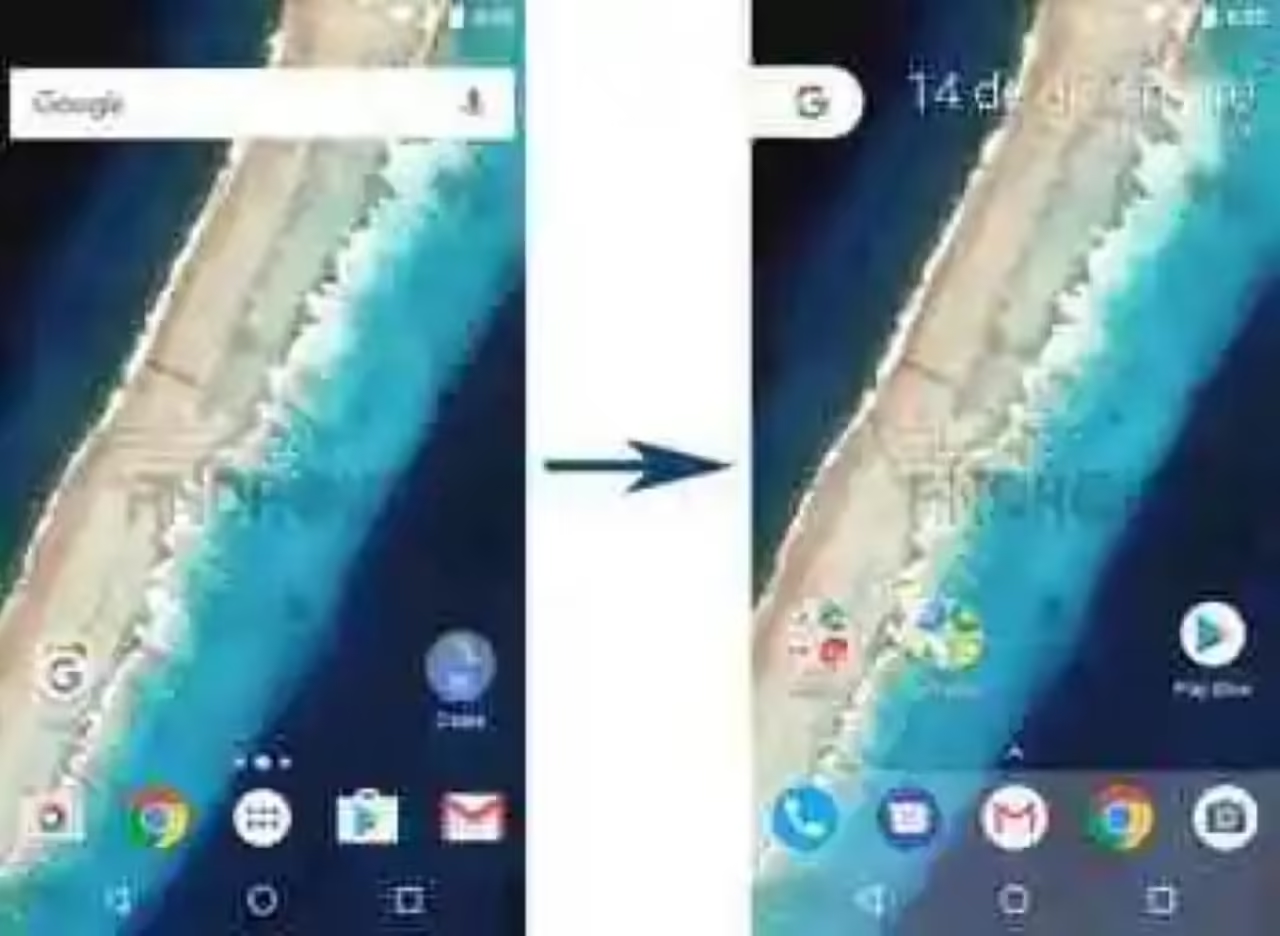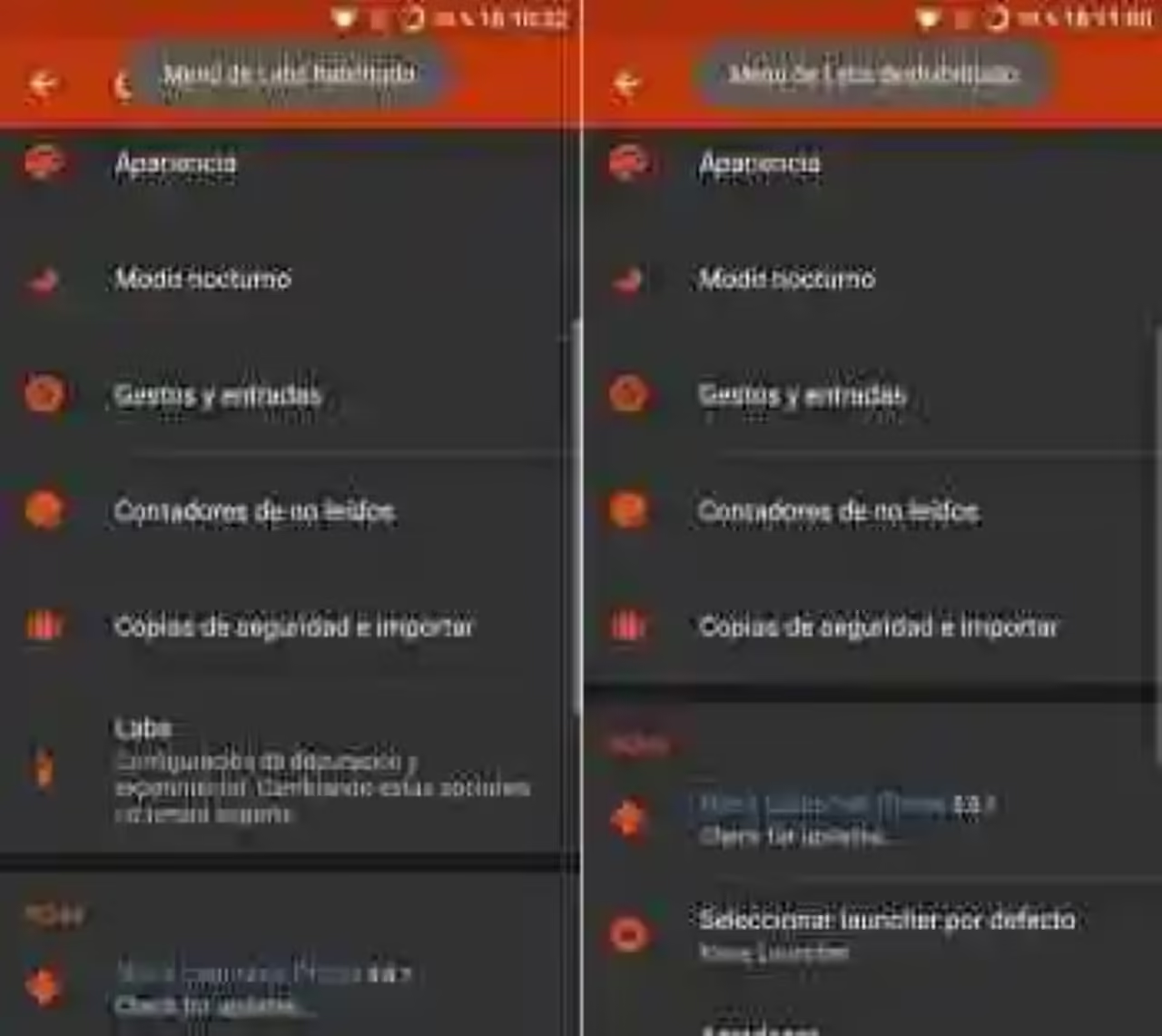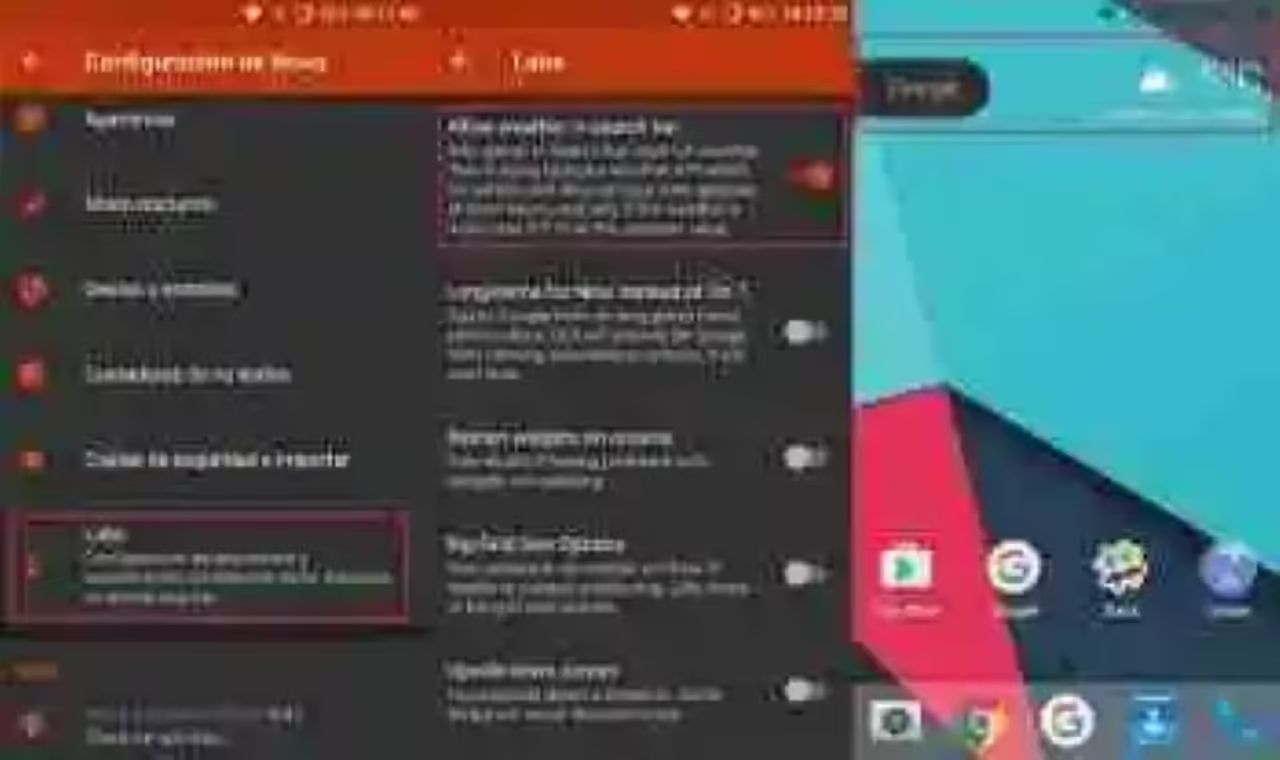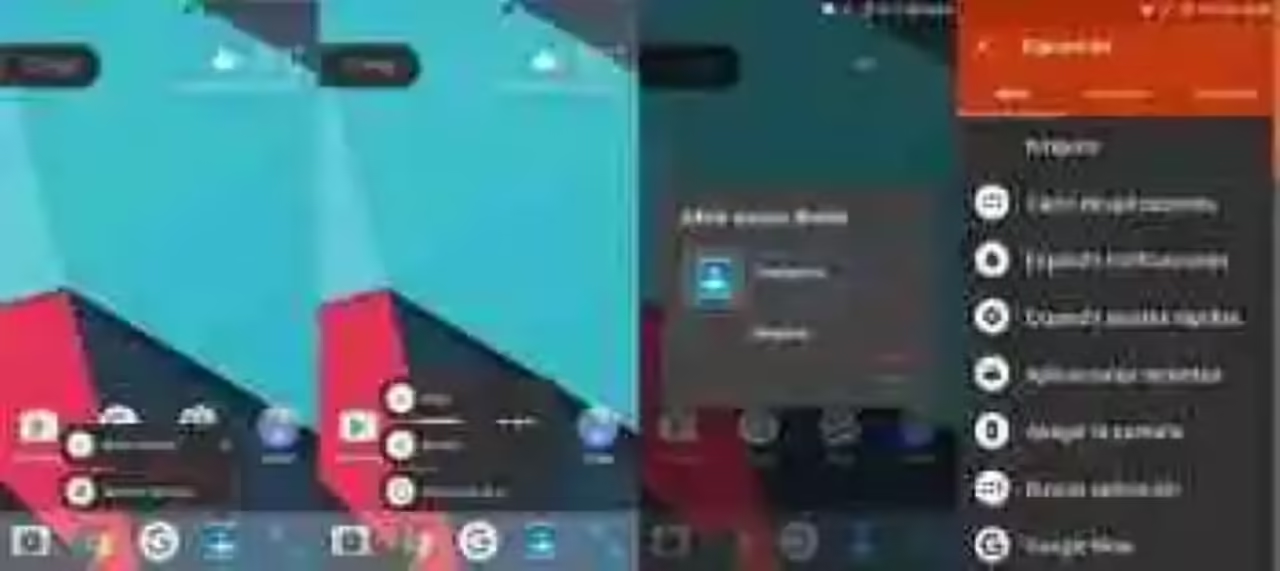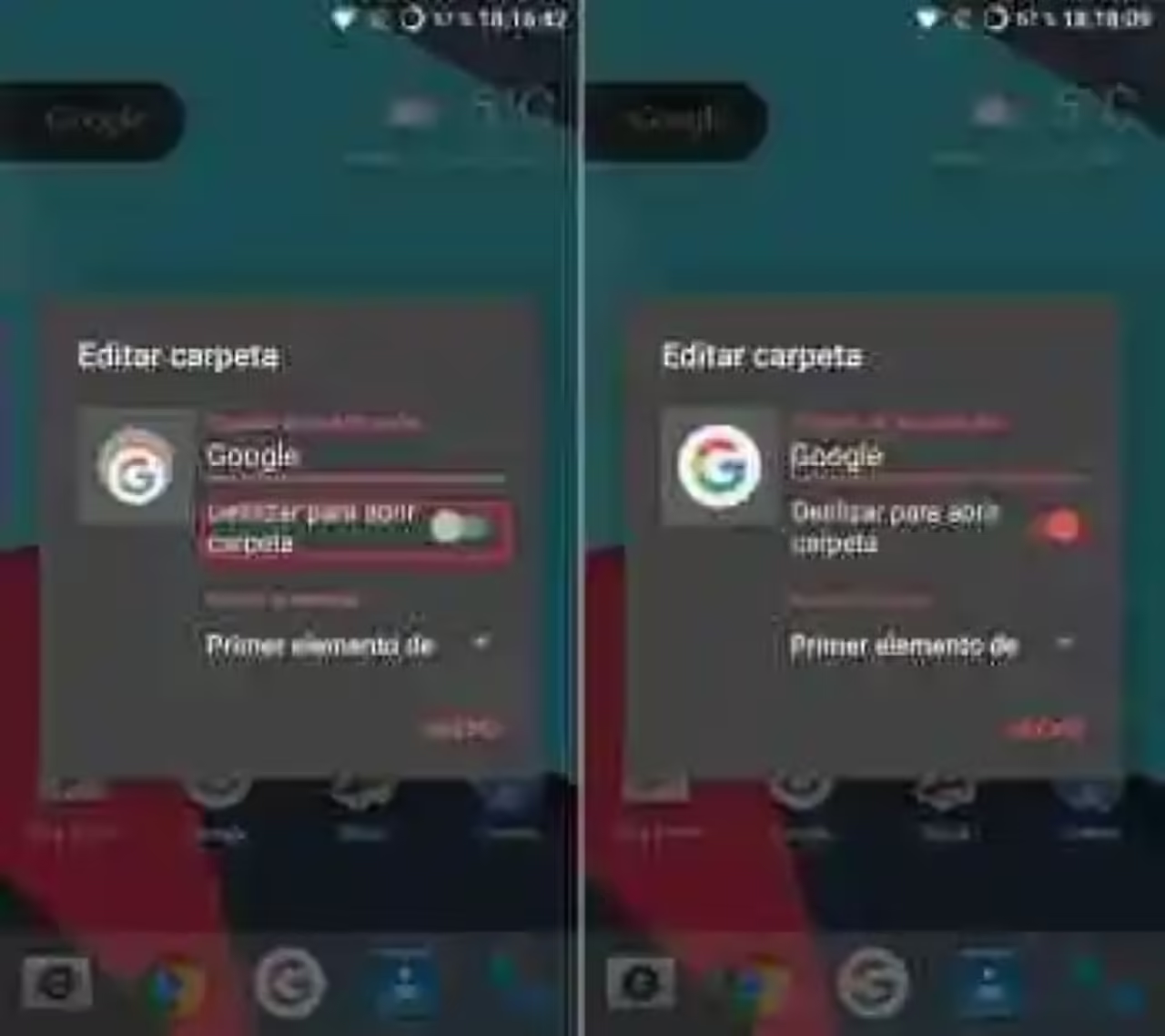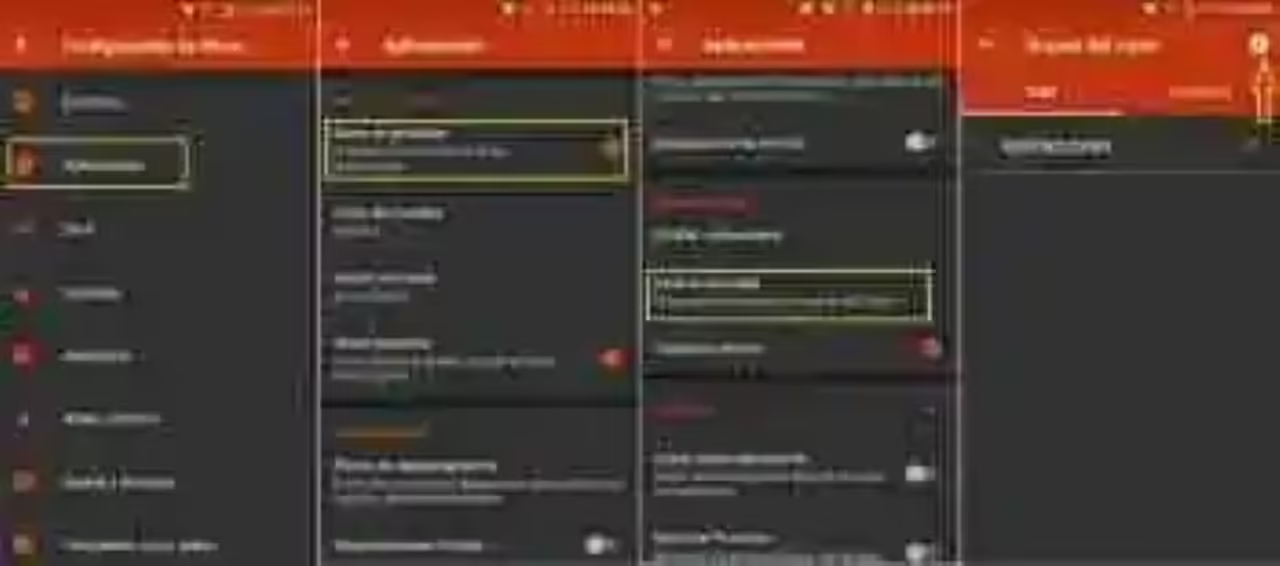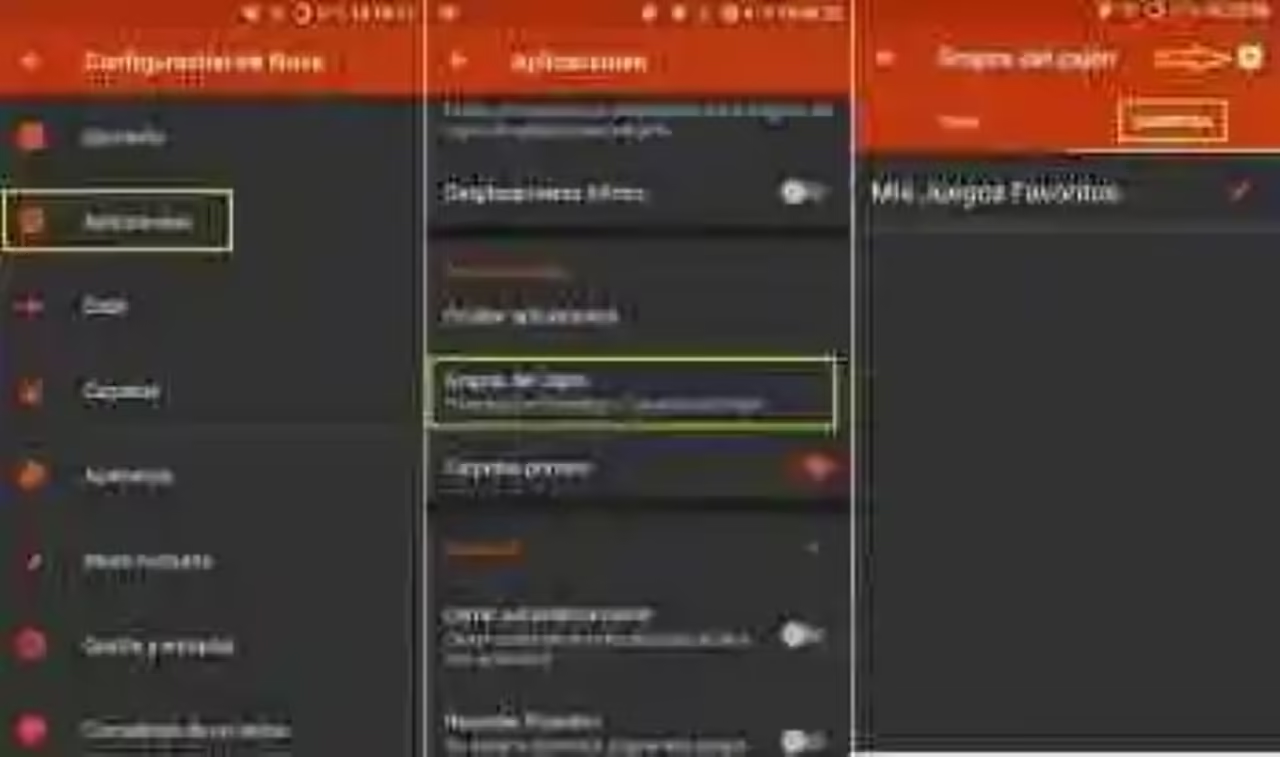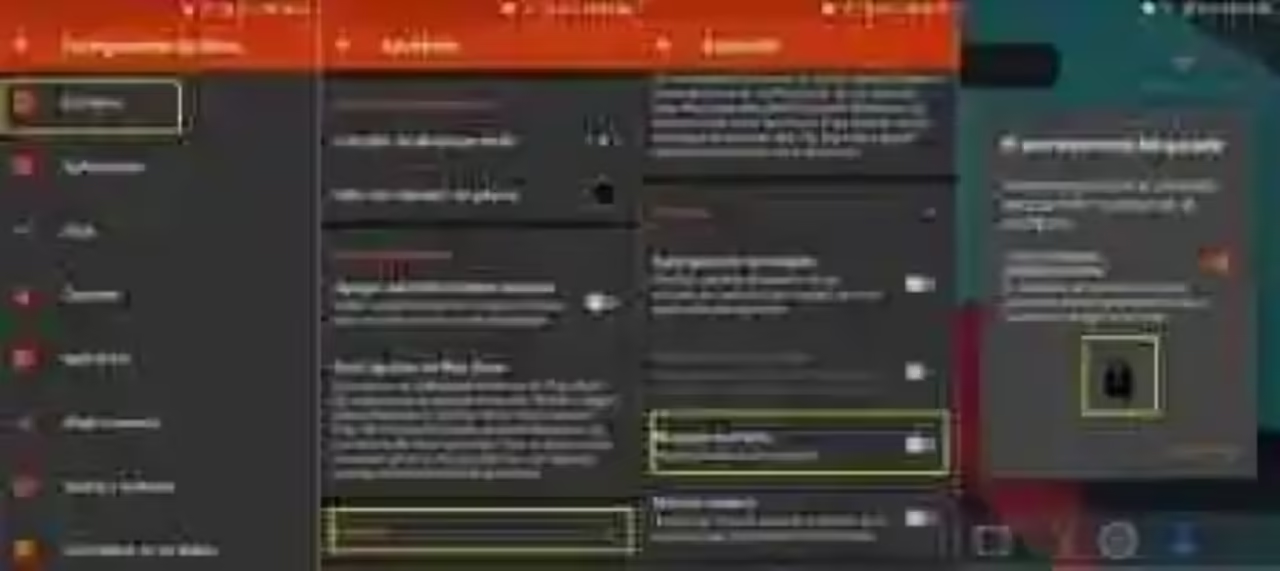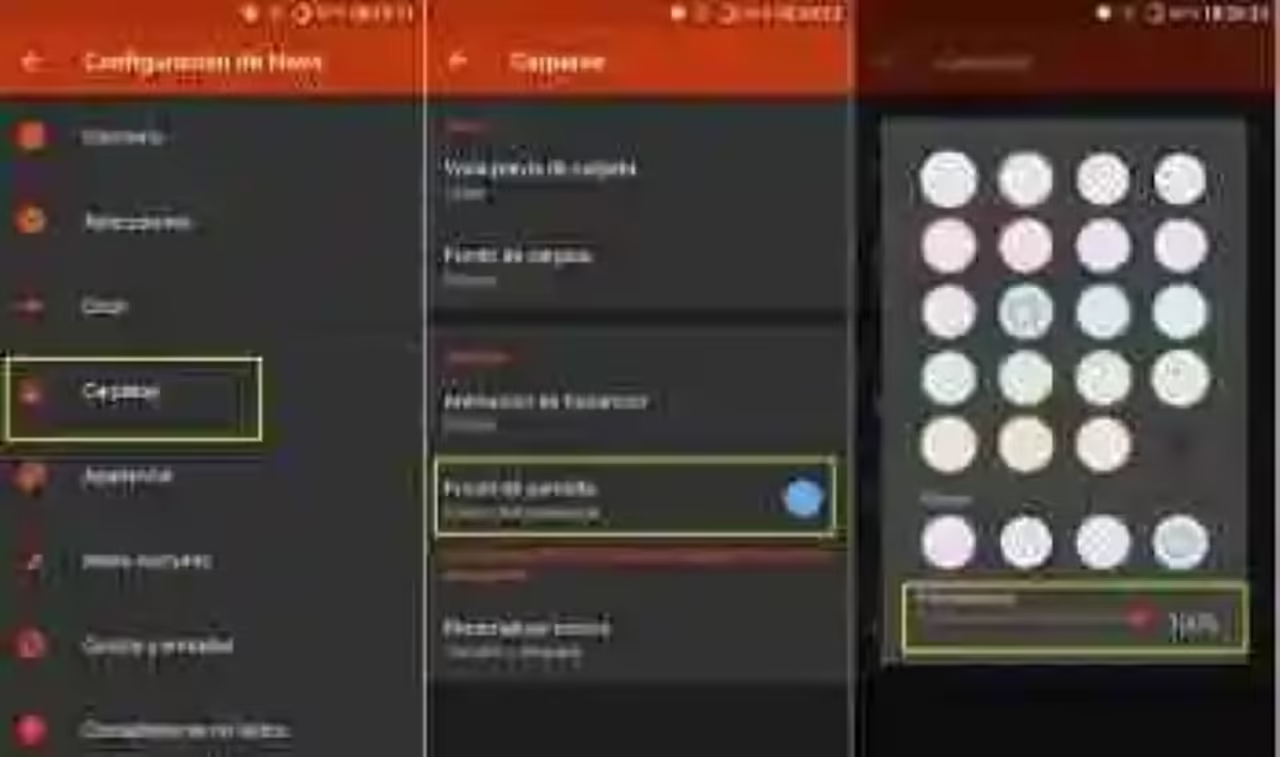Nova Launcher is one of the pitchers most popular of Android with over 10 million downloads, and an average score of 4.6 stars on Google Play. Even now, with the maturity in terms of optimization of Android and the custom interfaces manufacturers, a large number of users opt for this app.
a week Ago already explained some functions that you could use, those most basic to the most new with Nova Launcher. However, this time, let’s delve more in this launcher and to show those features that are more hidden in the settings so that you can personalize even more your smartphone.
Enables and disables the menu ‘Labs’
The menu ‘Labs’ hides a few options that are hidden, but for this you have to make it visible. It’s really easy to display this menu, simply go to the settings of Nova and to stop and hold the volume down button. If you would like to hide it again, you have to do is to stop and hold the button of volume up.
weather Information in the Google search bar
If you don’t fancy anything having to install any widget of weather information and the launcher will not let you use the native in your mobile phone, you can activate the Google. To do this, in the settings of Nova, comes in ‘Labs’, and change the switch that puts ‘Allow weather in search bar’. If you have the Google bar on the desktop, going forward, will also show weather information.
Actions of the applications to the slip (Premium)
it Is possible that you would want to slip on an application to do a different action to be executed. To do this leave hold on the icon of the app, in the menu that is displayed, click on the ‘icon Options’, then ‘Edit’ and in the box that is displayed, in ‘Action to the slide’. You choose the action that you want to make between the three tabs and a salt of the panel.
Changing app icons
it Is possible that you don’t like the icon of the app you have by default, but don’t worry because you can easily change it. Left clicked on the icon, tap on the ‘Options icon’ or, if not listed, ‘Edit’, then click on the image of the app and choose the one you like most. If you have packages installed themes will also let you choose from that part.
Create hidden folders (Premium)
do you Want one of your folders to show only one icon and leave the rest hidden? If your answer is yes, stop and hold on a folder and change the switch that says ‘Swipe to open folder’. Hereinafter, if you click the button, it will open the application that you have configured in ‘Action when you press’, while if you slide you will show the apps that the folder contains.
Create tabs in the app drawer
If what you really want is to have your app drawer well organised, Nova Launcher allows you to do so. In the settings of the launcher comes in ‘Applications’ and change the position the switch to ‘tab Bar’. Then scroll down until you see the option ‘Groups of the drawer’ and press the plus sign that are in the new menu to add tabs. Choose the apps you want to appear in the new tab, and enjoy.
Create folders in the app drawer
If you want to organize your app drawer into folders, it is just as easy. You simply have to follow the route marked out in the previous section, but when you enter ‘Groups of the drawer’, in the tabs at the top click on ‘Folder’. Add folders by clicking the icon top right, name each folder and it will appear instantly in your drawer of apps.
Lock the home screen
In case you are going to give the mobile to someone, or simply as a precaution, you can block the home screen for anyone to modify it without your permission. To do this, in the settings of Nova, go into ‘Desktop’, down to where it says ‘Advanced’ and, in the new menu that appears, change the switch of ‘Lock desktop’.
in order To unlock it you have to stop and hold on the padlock that appears when you want to change something on the home screen. In addition, you can choose if you want to re-lock automatically each time that you check out Nova Launcher or turn off the screen.
clear Folders
If it bothers you that the folders show your bottom, you can make them transparent very easily. Just go to the settings of Nova, go into ‘Folders’ and, where it says ‘Bottom of screen’ modify the transparency up to 100% in the bottom bar. In this way you will only see the icons of the applications.
These utilities will make your use of the launcher most popular Android is more personal, being able to do that is practically different to the settings that you have another user with Nova. Feel free to share any hidden option that we have not mentioned here.

Nova Launcher
- Price: the Free (with in-app purchases)
- Developer: TeslaCoil Software
- Download: From Google Play