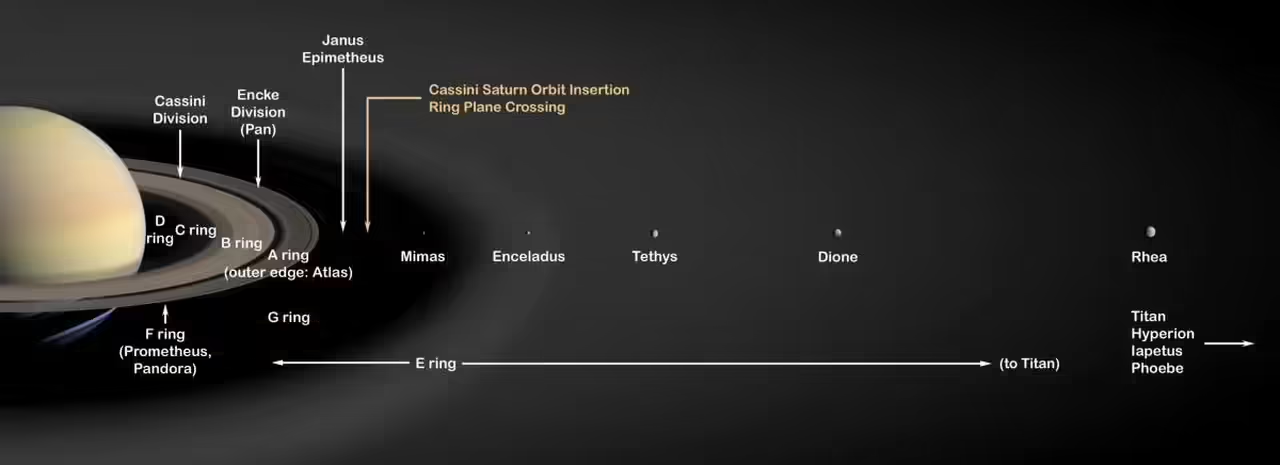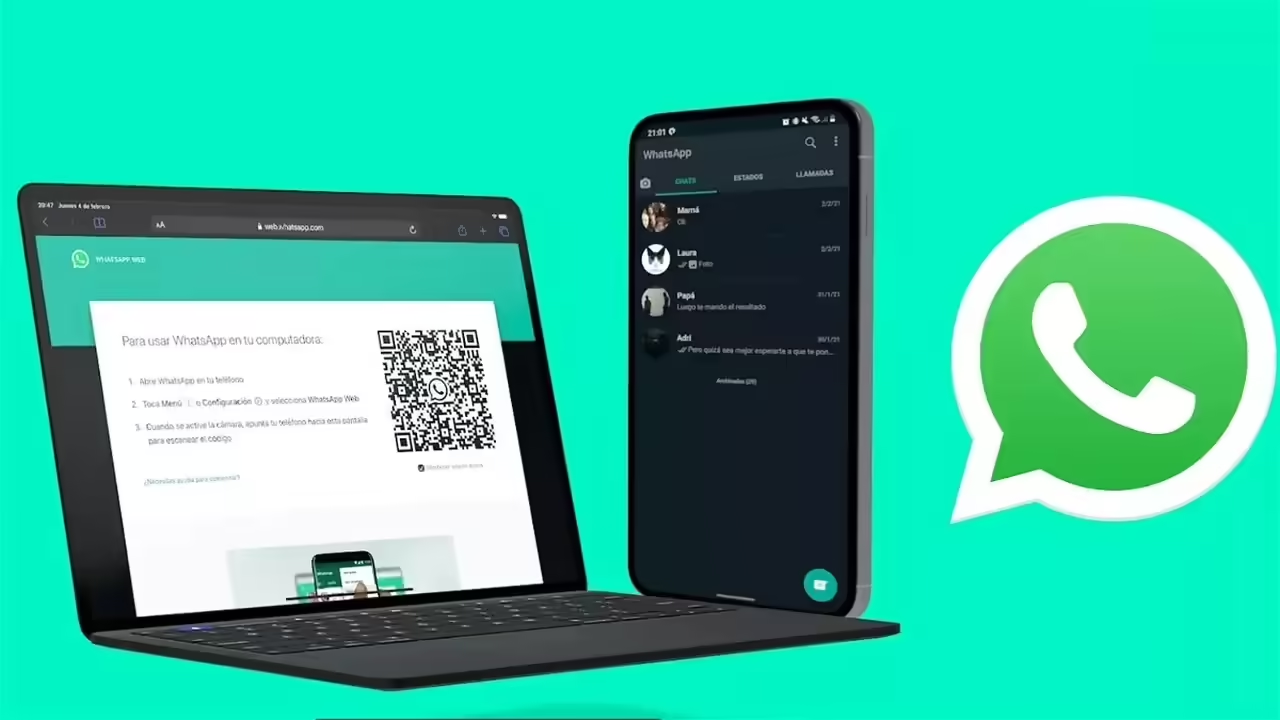multiaccounting applications they are hot. They are those you can easily switch between accounts without having to go through the typical log – log. One of the most popular applications with this feature is Twitter, but now is also coming to Instagram and Facebook Messenger.
The truth is that we can switch between accounts is more useful than it seems, and more than one will rejoice greatly that is spreading more and more applications. Not only serves you if you have several alter-egos digital, but if share one device with others (common eg tablets).
For those who use Facebook Messenger, the wait is over. You can switch between different accounts Facebook in a more or less simple, but remember that Facebook is deploying innovations in stages so it could take several days to show up the option.
First, add more accounts
To find out if your Facebook Messenger is ready to work with multiple accounts, open the app and click the icon gear to go to Settings and touch Accounts. You can add other accounts that you will use in the application by pressing the + button and entering the username and password.
After logging correctly and have two accounts ready to use on your Facebook Messenger for Android. If you want to add more, repeat the process.
How to switch accounts
Switch between different user accounts is not as fast as I would like. Whenever you want to do this you must go to Settings – Accounts finally tap the user you want to change. The process itself is not overly long, but the application seems to suffer every time you change the account is left wondering a few seconds.
from the list of accounts you can see the pending messages to read in a red circle, which is interesting because it does not need to switch accounts every time you want to see new messages. Furthermore, it alerts you with a reporting that someone is writing one of your accounts.
Every time you change your account the implementation of asked to enter your password, which is extremely boring and may not interest you. Luckily you can disable playing in the three points and touching Setting the Password.
Off the password prompt each time you switch between accounts makes it much more bearable, but the whole process remains bit slow when compared for example to the implementation of Twitter.
deleting accounts
If you’ve moved or adding accounts simply do not want to use more Messenger, erasing is extremely easy. Again, go to Settings – Accounts and tap on the three dots next to the account you want to delete, then choose Delete account. You can only delete the account you’re not using at the time.
A function still something green
we have already commented that the alternation between accounts is somewhat slow, but it is not the biggest problem in implementing this. At the end of the day, a normal person would not need to be there changing accounts every minute.
However, it does you are missing that asks you which account you want to use when you share something via Messenger. Now simply it uses the last account you used, so if you go to any other Messenger and change account before
In Engadget Android. | Facebook Messenger prepares for material design and multi-account support
–
News Using several different accounts in Facebook Messenger was originally published in Engadget Android by James Thornton.
Engadget Android