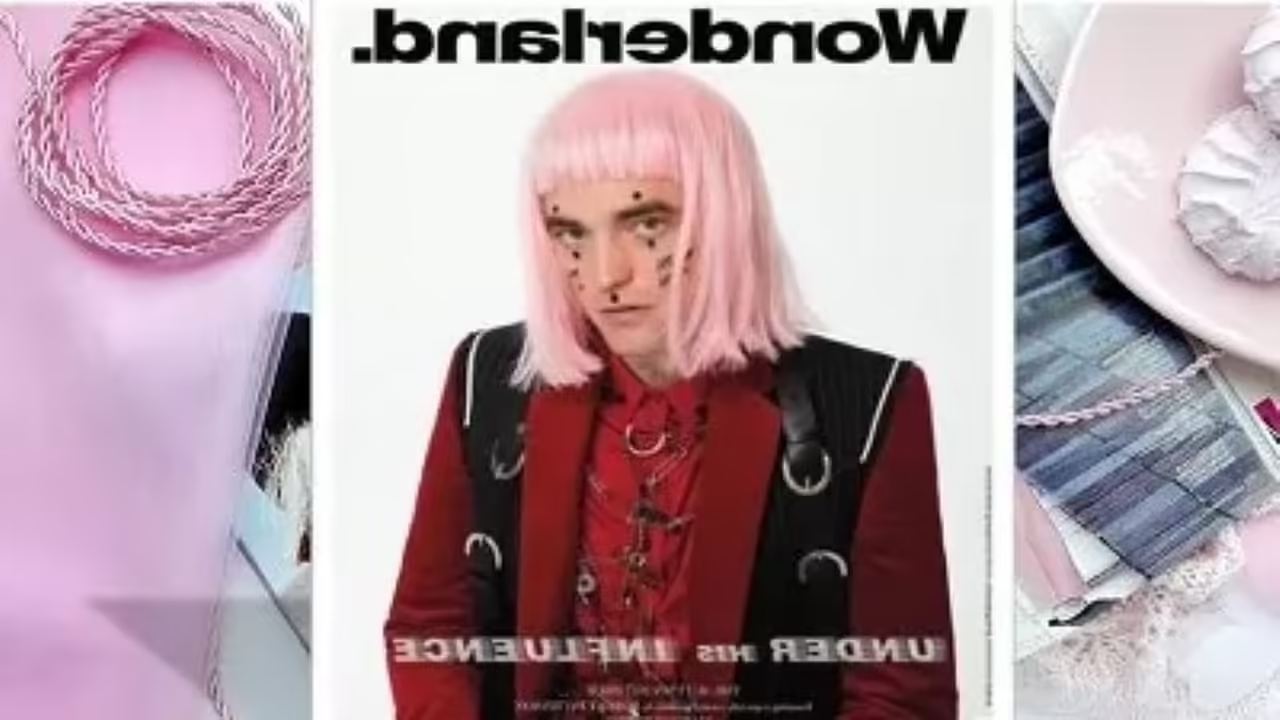M4A is an audio file format that Apple simplifies the MP4 file format specified by the MPEG-4 standard. MP3 is a file format designed to record audio using the MPEG-1 video compression format.
M4A and MP3 are both file formats for recording audio data, but MP3 is more versatile and well-known. Since most players and machines support MP3 format, you can enjoy M4A music anytime and anywhere by converting M4A files to MP3.
In this post, we will introduce the method to convert M4A to MP3 on Windows 11.
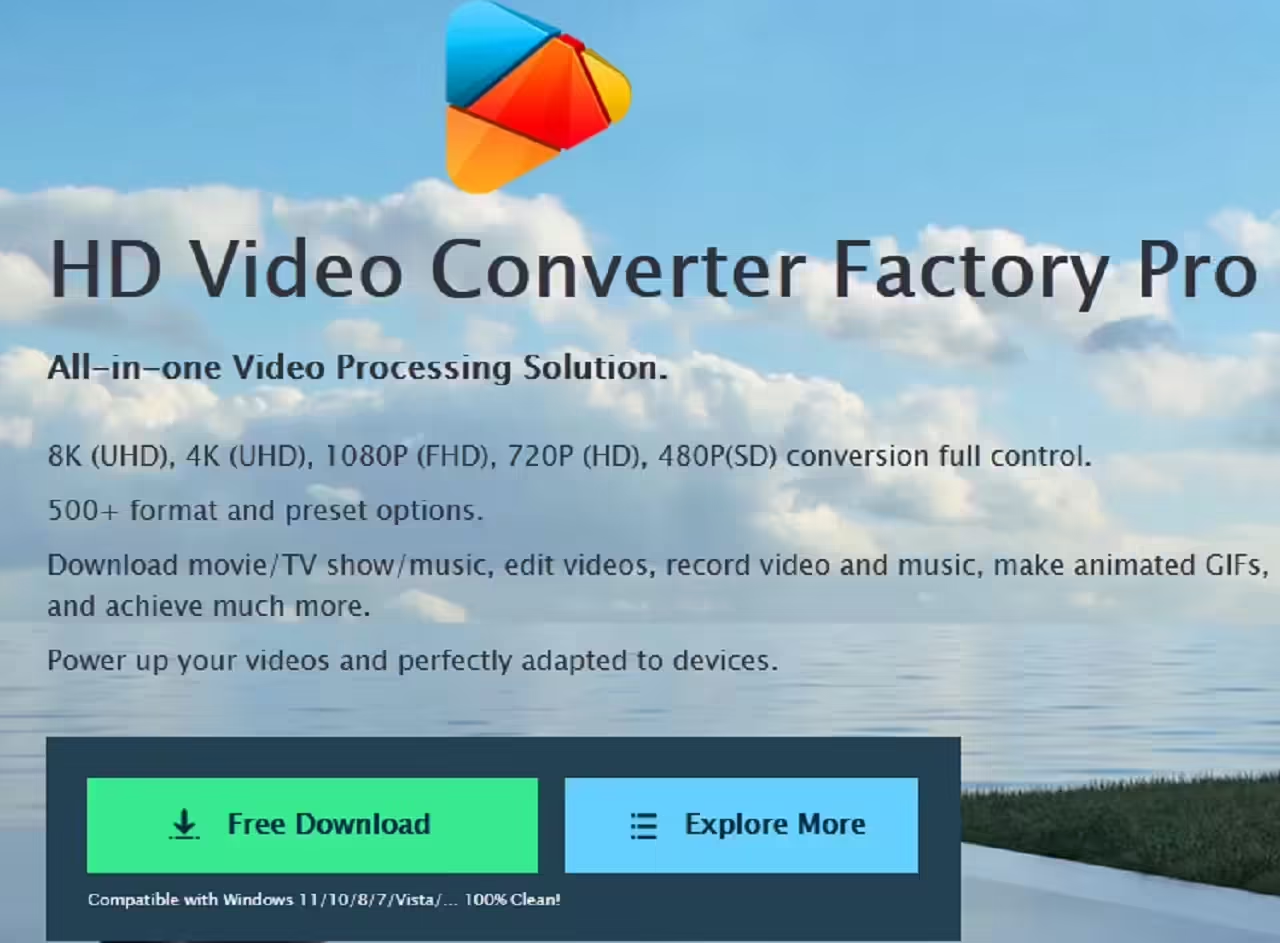
Convert M4A to MP3 on Windows 11
WonderFox HD Video Converter Factory Pro is a professional converter for Windows 11. It has the characteristics of fast processing speed and good operability. Equipped with the batch conversion function, you can convert multiple M4A files to MP3 at one time on your Windows 11 computer. In addition, while changing the file format, you can also change settings such as audio file bit rate, frame rate, channel, and volume. It also supports cut/join editing of audio files.
The list price for this software is at least $29.95, and luckily its developer is offering a free version for our readers. Download it from the offer page and fill in the registration code, you can activate it for free.
Step 1: Add M4A files to the software.
Launch WonderFox HD Video Converter Factory Pro and switch to “Convert” unit.
Click “Add Files” to load the M4A file you want to convert to MP3 into the software for Windows 11.
Step 2: Select MP3 as output format.
Click the format icon on the right, go to the “Audio” category and select “MP3”.
This software provides parameter modification function, you can change bit rate, volume and other parameters according to your needs.
Step 3: Start Converting M4A to MP3 on Windows 11.
Click the inverted triangle icon at the bottom of the screen to set the output folder for your files.
Click the “Run” icon to convert M4A to MP3 on Windows 11.
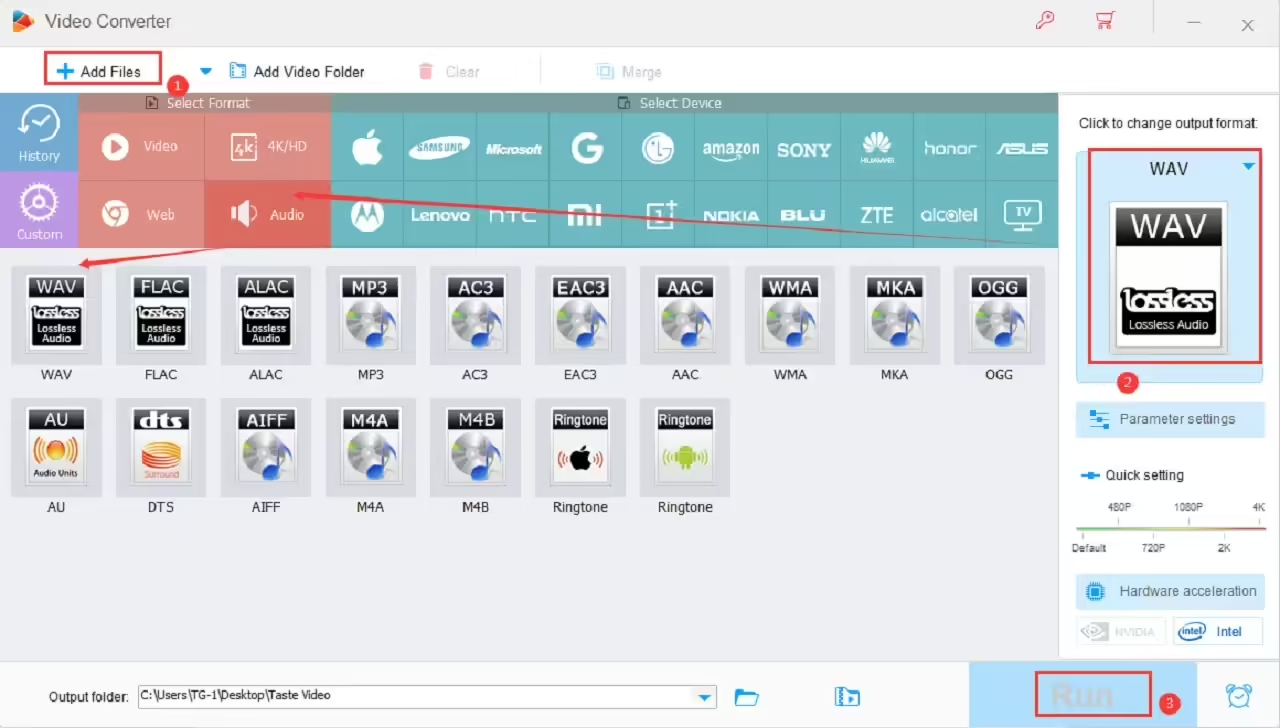
How to use online tools to convert M4A to MP3?
Apart from using Windows 11 compatible software, you can also use online tools to convert M4A to MP3. Here I will show you how to convert M4A to MP3 on Windows 11 via the online site such as Online Audio Converter.
Steps to convert M4A to MP3 on Windows 11 with online tools:
1. Visit online audio converter official site.
2. Click “Open File” to add the M4A file to the online site.
3. Select MP3 from Output Format.
4. Click “Convert” to convert M4A to MP3 on Windows 11.
5. Download and save the converted file.
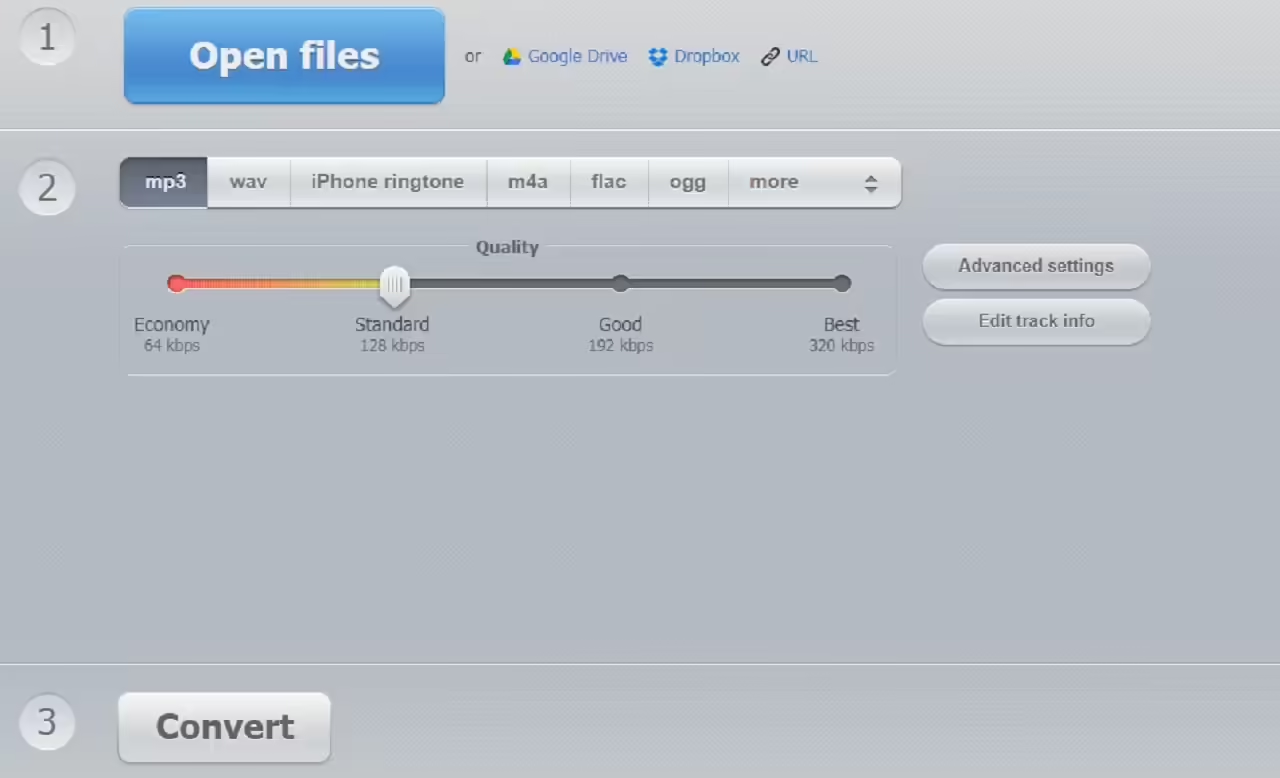
Final words
In this article, we have introduced 2 ways to convert M4A to MP3 on Windows 11. We look forward to continuing to assist you.
If you want to convert audio files easily and quickly, download WonderFox HD Video Converter Factory Pro for free, it can help you convert M4A to MP3 quickly and in batches, and also support you convert MP3 audio to iPhone ringtone if necessary. If you don’t want to install the desktop software on your Windows 11, you can choose to use the online tool.