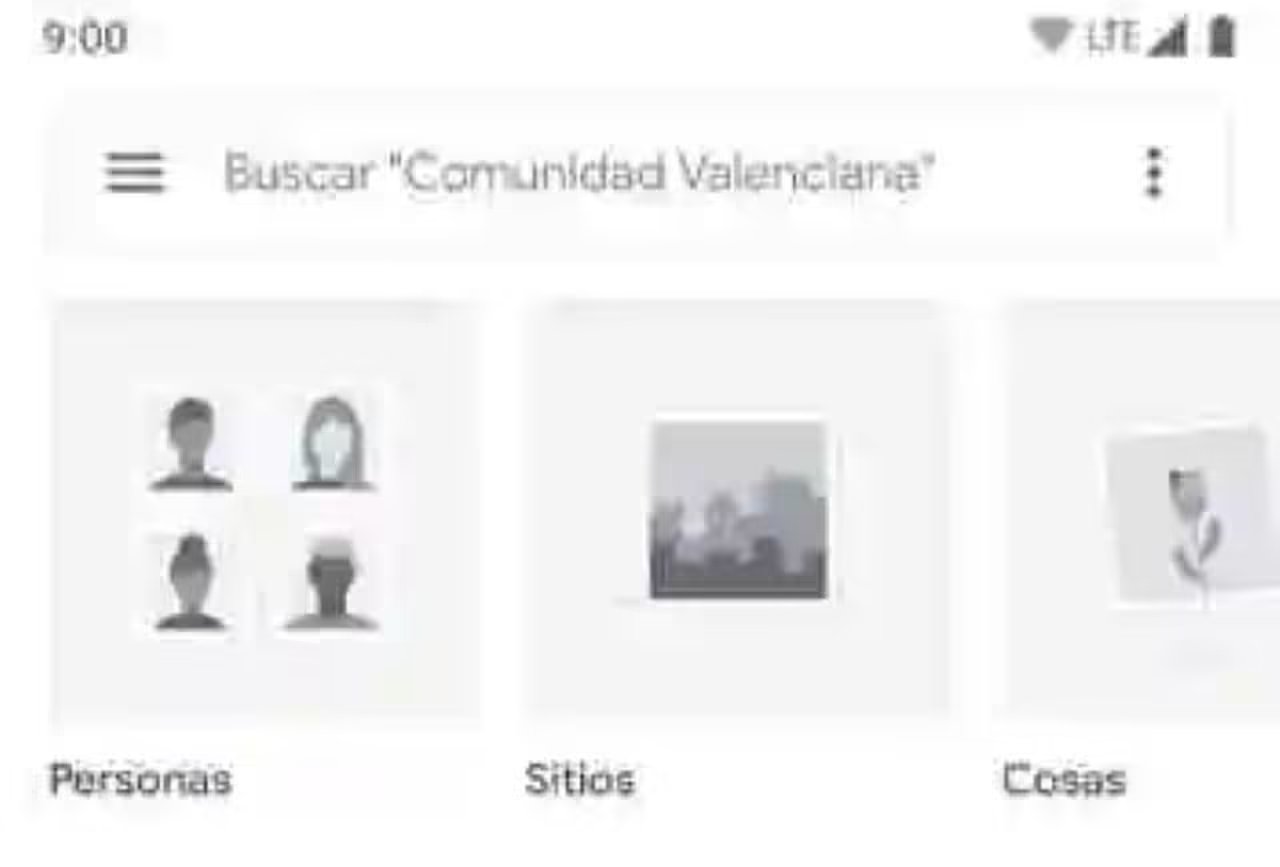There can be many reasons you may want to delete your Amazon account permanently. There are two ways to delete your account using android. You can delete your account from the browser or directly from the android app. First, let’s check out the steps one needs to follow to delete an Amazon account from the browser.
It is important to know that once you have closed your account, it will not be accessible to you or any other party. You will lose your account history, wishlist, order history, saved locations, payment methods, and saved contact information. This has an impact on any associated customer accounts, features, or services linked to your email address.
To request that your Amazon account be closed and your personal information be deleted:
- Proceed to the section under “Close Your Amazon Account.”
- Log in to the account that you’d like to close.
- Take a look at the items and services that are associated with your account.
- If you wish to continue, select a reason from the drop-down menu and check the box next to it. Select: Yes, I wish to permanently delete my Amazon account and all associated data, and then select Close my Account.
In case of being the owner of multiple accounts, try repeating the steps above for each one to confirm that customer service has the proper authority to close them.
An email confirmation or text message will be sent to the email address linked with your account. You must respond within five days of receipt of email to confirm your request.
If you are having trouble logging into the account you intend to deactivate, please refer to Why Can’t I Log Into My Account? for additional assistance.
Note: Once your account is closed, neither you nor anyone else will be able to access it, and it cannot be restored. If you subsequently desire to resume ordering from Amazon or need to use website services that require an account, you will need to register with a new account. To discover more about what happens when you close your account, check ‘What Happens When I Close My Account?’
If you wish to receive any pending orders, please wait for them to be delivered before filing a request to delete your account. If you wish to cancel any pending orders, simply log into Your Account and cancel them.
If you have an Amazon Web Services (AWS) account, or if you store or host content or resources on AWS, you will lose access to the data connected with that account. When you delete your account, all of your content is erased permanently and cannot be recovered and all current resources are terminated.
We recommend that you download and save any remaining content before canceling your account.
You do not need to terminate your account if you wish to change your email account, remove a payment option from your account, or opt-out of marketing emails.
If you eventually want to resume ordering from Amazon or need to use website services that require a password, you will need to create a new account. A good internet plan can help you delete your Amazon account swiftly.
All that will remain is an email with an estimated time of account termination. Typically, the duration is between 12 and 48 hours, although some individuals have had their accounts erased relatively quickly. While waiting for your account to be deleted you can switch to other apps to kill time.
Another way to delete an Amazon account is through the application on Android.
- Open Amazon application on your android device
- Tap on the 3 bars for the Menu button on top left.
- Scroll down and tap on Customer Service
- Scroll down and tap on Contact us
- You will initiate a chat with the Customer Service Representative
- The Customer Service Representative will ask ‘what Can I Help you with’
- You will be given choices, An Item I ordered, My Account, Using an Amazon Device, and Digital Services
- You can reply with, “ I want to close my account”
- You will be asked to wait, while someone is helping you deactivate your account.
- You will be given the option to continue with chat assistance or asked to choose call assistance.
- If you proceed with chat assistance you will be asked, ‘how do you need help?’
- You can go ahead and tell the customer service representative about your wish to deactivate Amazon account
- You will be asked for a reason to close the account
- You can let the representative know about the reason, if there is none you can say, ‘Nothing.’
- After this step, you will receive an email from Amazon that you will need to follow step-by-step to deactivate your Amazon account.
If you wish to uninstall the Amazon application from your android device, there are different steps to do that.
- You can long-press the application button on the home screen or application drawer until it shows uninstall or remove.
- You can opt to open your Play Store application and find Amazon in the search bar. Once that is done you will see the uninstall option. Click the Uninstall button and you will have successfully uninstalled the application from your android device.
- Another way to uninstall the app is by navigating the settings option in your android device, finding applications. Find Amazon in the list, open Amazon settings, and tap on the uninstall option.
You can similarly choose to close your Amazon Business account, you will also be able to get help from customer support representatives for the same. In case of other issues, you might want to reconsider before deleting the account and trying to find a resolution instead. Deletion of account may cost you your order history, wishlist items and cart items saved for future buying while uninstalling the application will save you data from being erased from the cloud while giving you a break from the Amazon application.