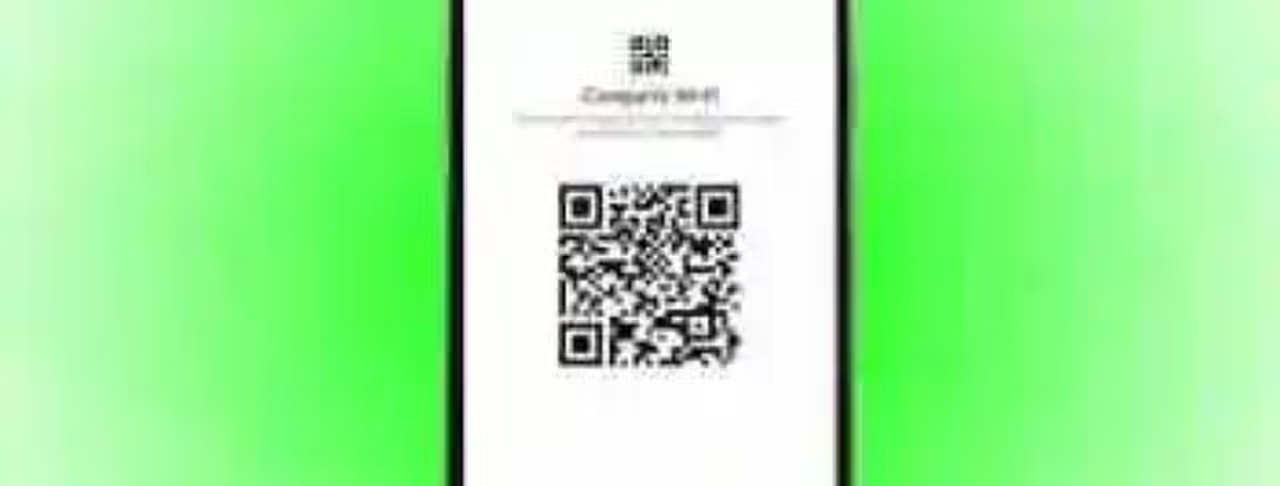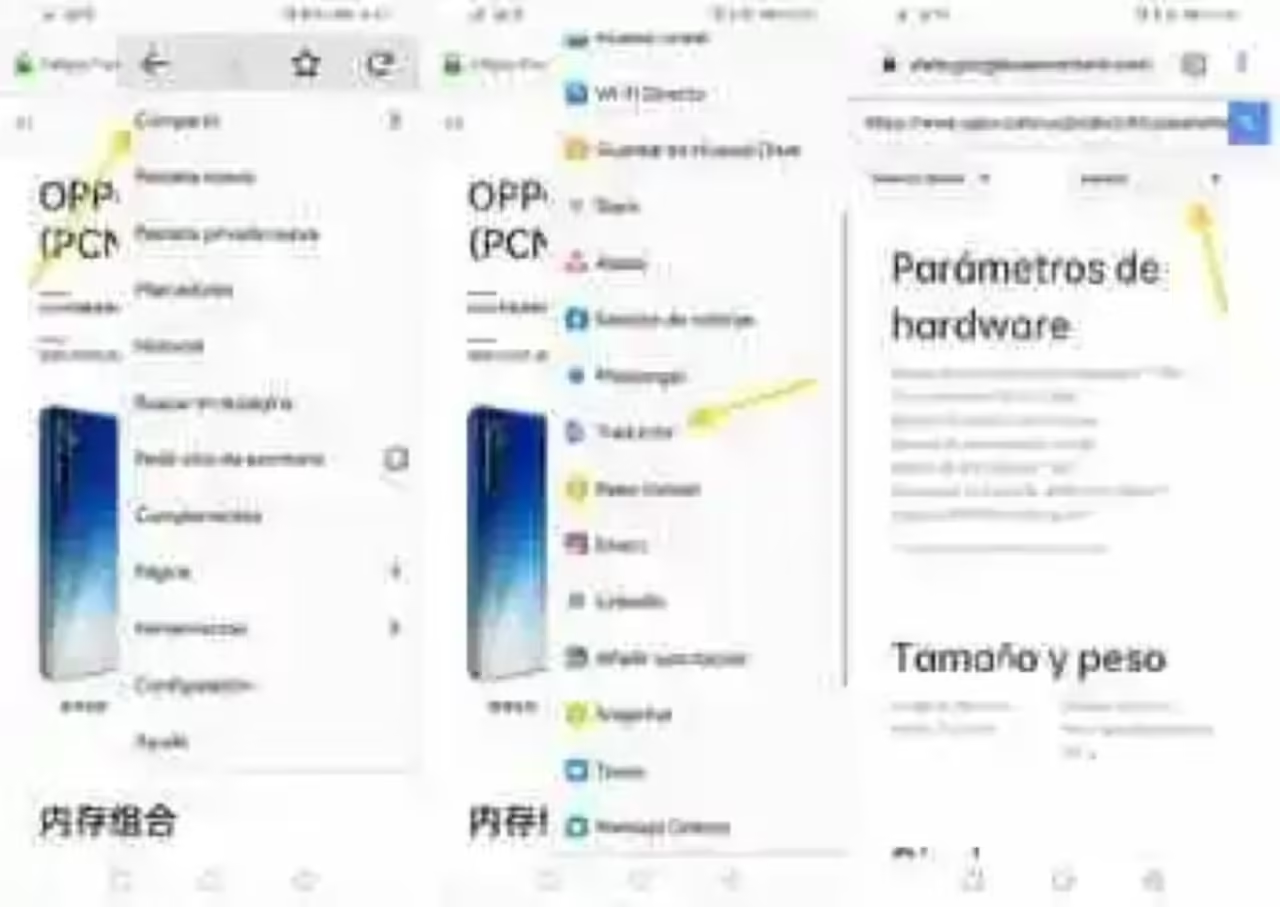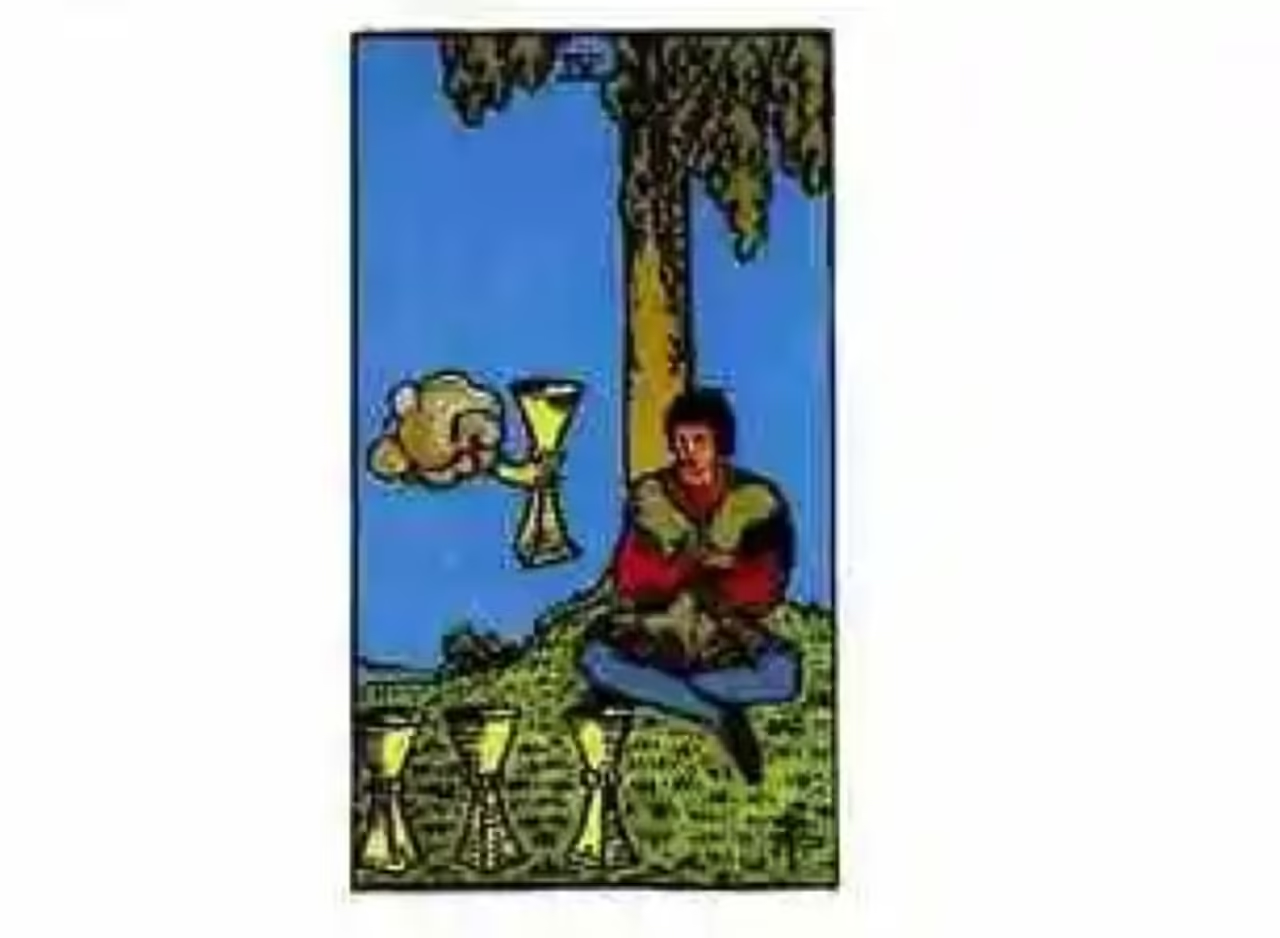it Is easy to translate text with the app of Google Translator for Android, which also lets you with a little more difficulty translate the text of an image. Now, how do you translate web page with Android?
you Probably know that the web version of the Google translator allows you to translate web pages by pasting the web address in the box, but if you try to do the same in the app you will receive a disappointment: there does not work. However, it is possible to use Google Translate to translate web pages, but the method is slightly different. We will see two ways to achieve this.
Option 1: with Google Chrome
As could not be of another way, Google Chrome uses the Google translator for translations of the web pages. These translations you can automatically suggest by Google Chrome when it detects that the web page is in another language, but if not, you can always ask for the translation manually.
To do this, you need to tap the menu button and select Translate… This will open the translation bar at the bottom of the window, where there are two languages: the language detected and the language into which they translate. Tap into this language (for example English), to translate the web page.
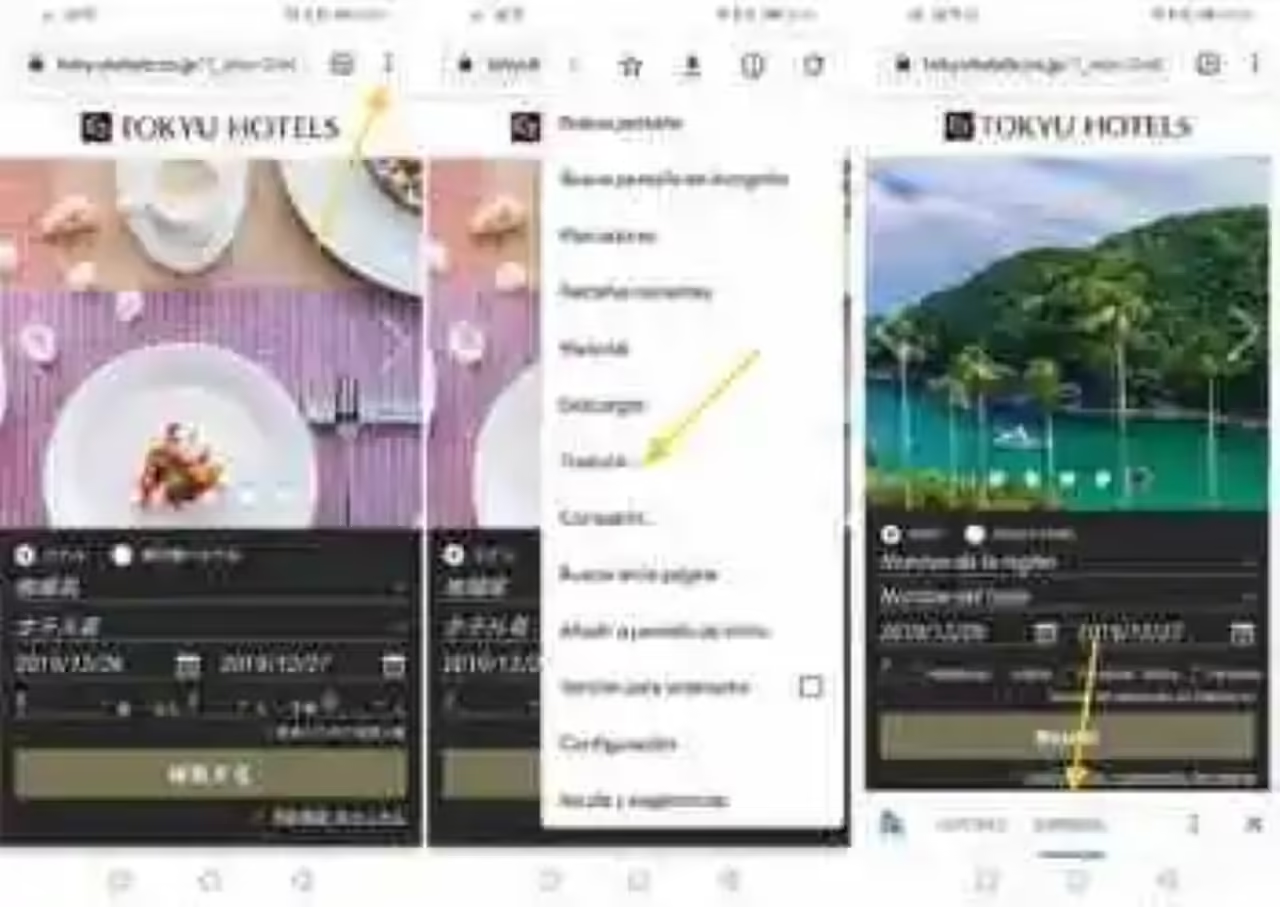
If you want to translate the web page to other language you’ll need to tap the menu button on the language bar and select More languages. Similarly, if Google has detected the original language wrong, you can use the option when The page is not on…? to manually enter the source language.