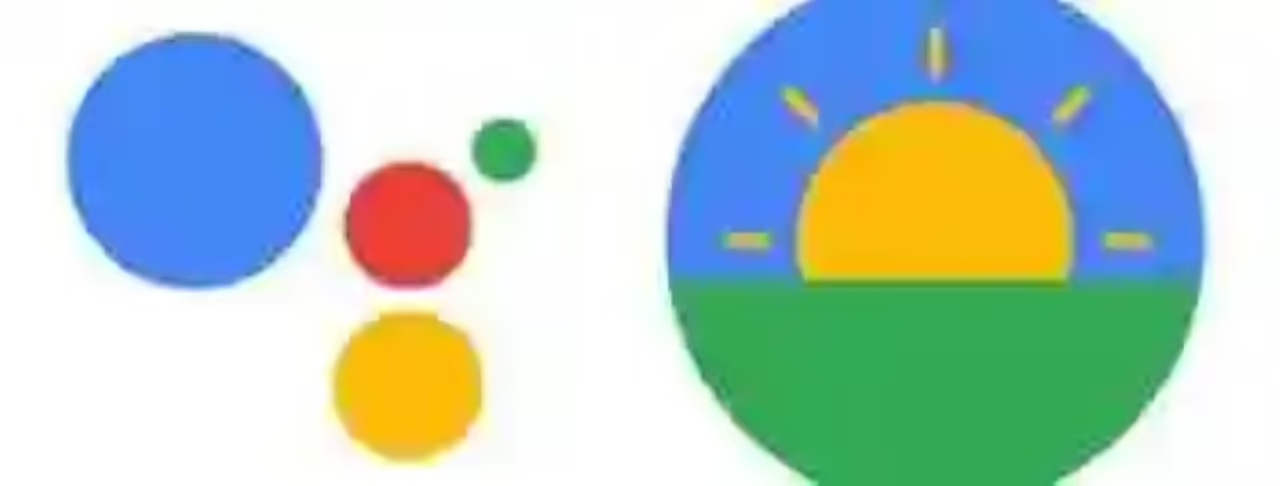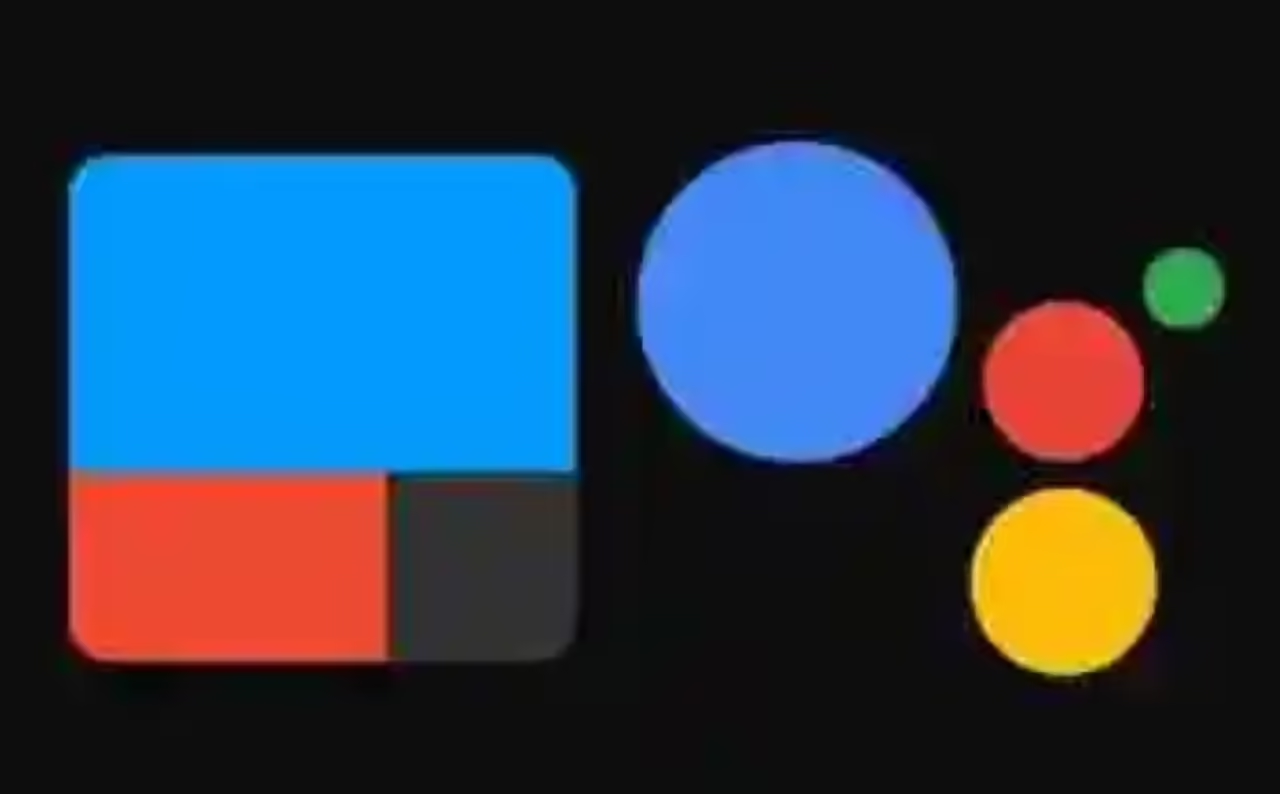
If you throw in lack any voice command in the Wizard of Google to interact with your devices, then IFTTT is your great ally. The popular service “If this, then that” (If this happens, then do that) to automate tasks, it also allows us to create our own voice commands on Google Assistant.
IFTTT allows us to interact with more than 400 services, applications and devices in home automation, which allows us to expand the possibilities of our Wizard of Google. We tell you how.
Xataka Android
How to create routines with the Wizard of Google to perform multiple actions with a single command
Create your own voice command
IFTTT allows you to create applets for the Wizard of Google. To do this we have to go to the tab My Applet and press on the “+” icon to create our firmware.
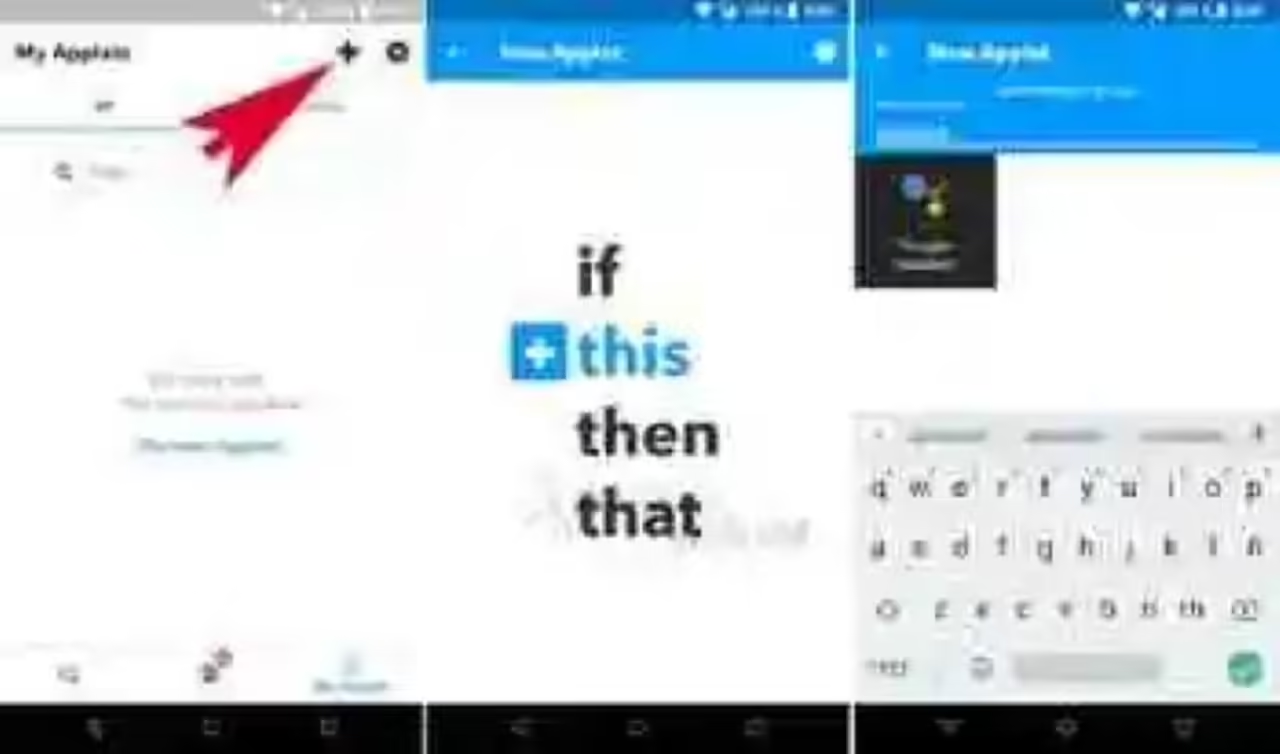
To create a new voice command we have to select the service Google Assistant. IFTTT lets you create the following types of voice commands:
- Say a simple phrase: voice command with a simple phrase. Example: “Ok Google, I’m late”.
- Say a phrase with a number: voice command which includes a number. Example “Ok Google, lower the blind to 50%”.
- Say a phrase with a text ingredient: voice command that includes a text variable. Example “Ok Google, has published on Twitter the message ‘hello to all my followers'”.
- Say a phrase with both a number and a text ingredient: a voice command that includes a number and text as a variable. Example: “Ok Google, set the air conditioning of the ‘bedroom’ 24 degrees”.
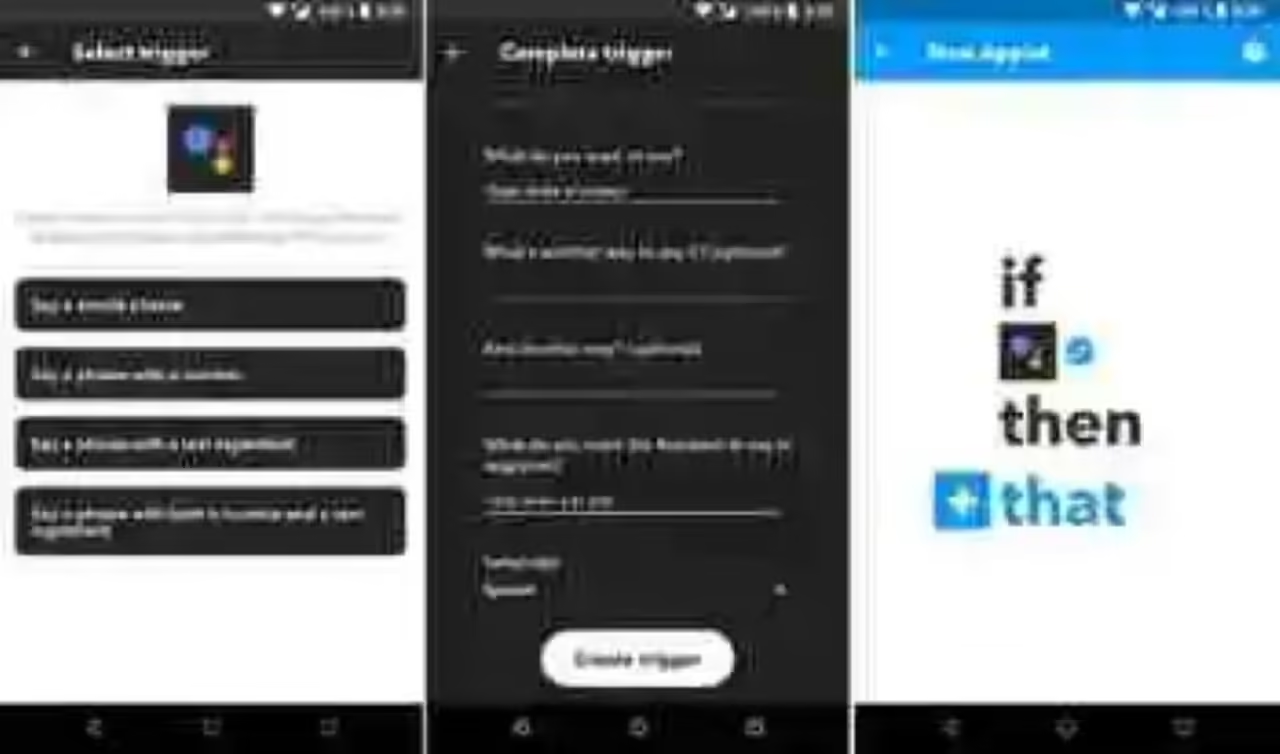
For a voice command, IFTTT allows you to write three ways of calling it, then optionally allows us to write the message you want that the Wizard of Google to respond to us. In “Language” we have to select our language for it to work.
If we are going to create a voice command that includes a number and/or a text key, we need to add in the command the symbol # for the number, and the $ symbol to the text. Example: “put the air conditioning from $ to # degrees” or “published on Twitter the message $ “.
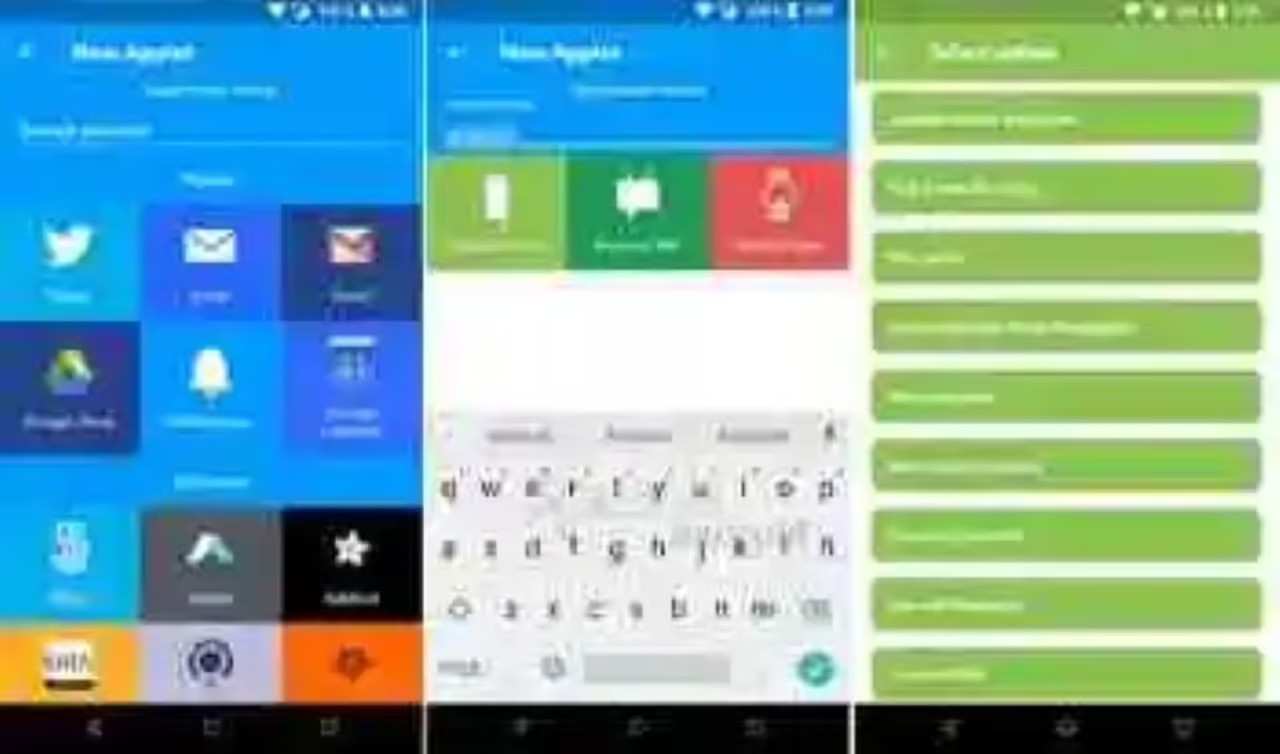
Then in the next window we have to select and configure what you want to do then the Wizard, if you send a message to a contact, posting on a social network, interact with our mobile or any service available.
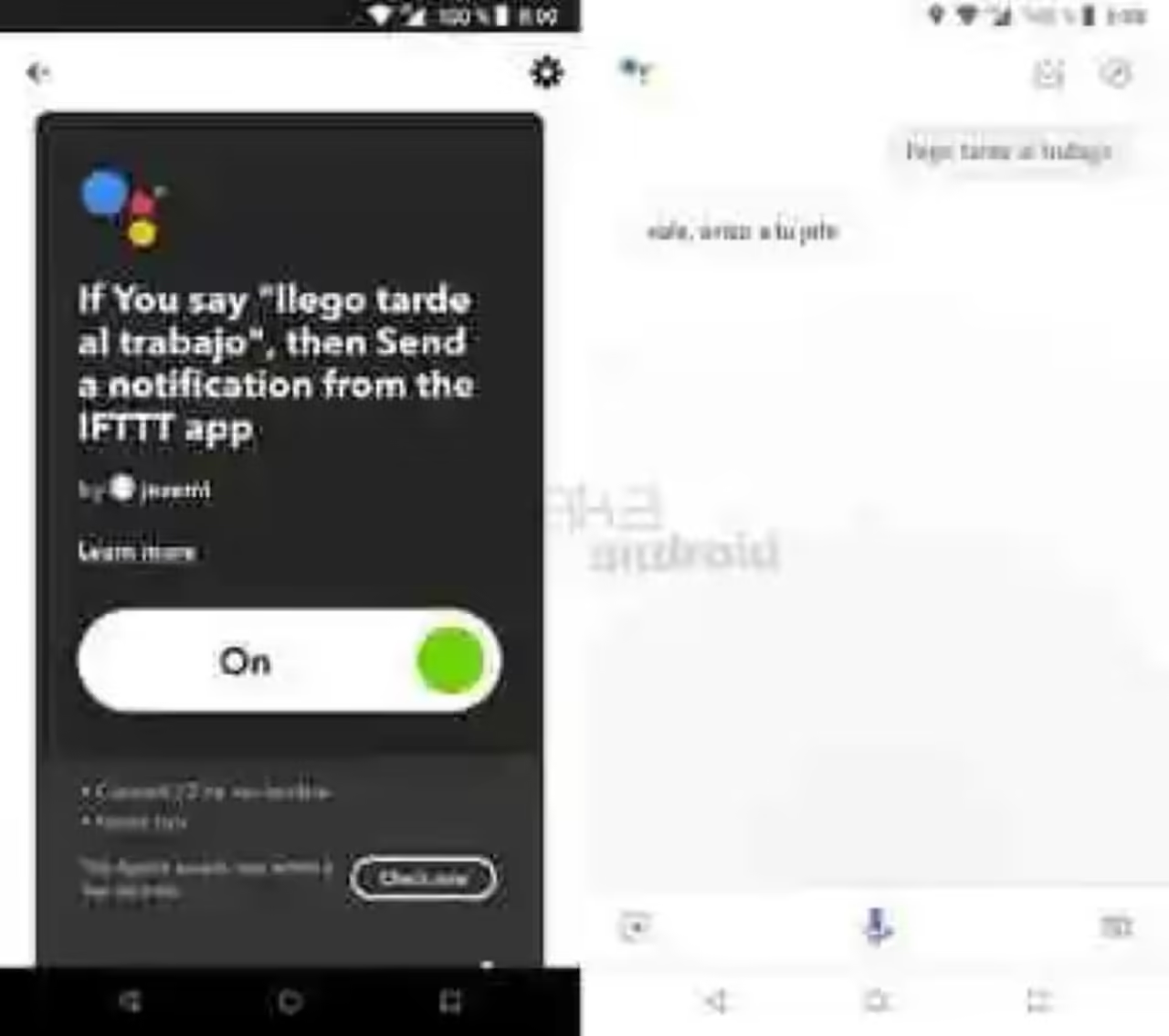
Discover voice commands
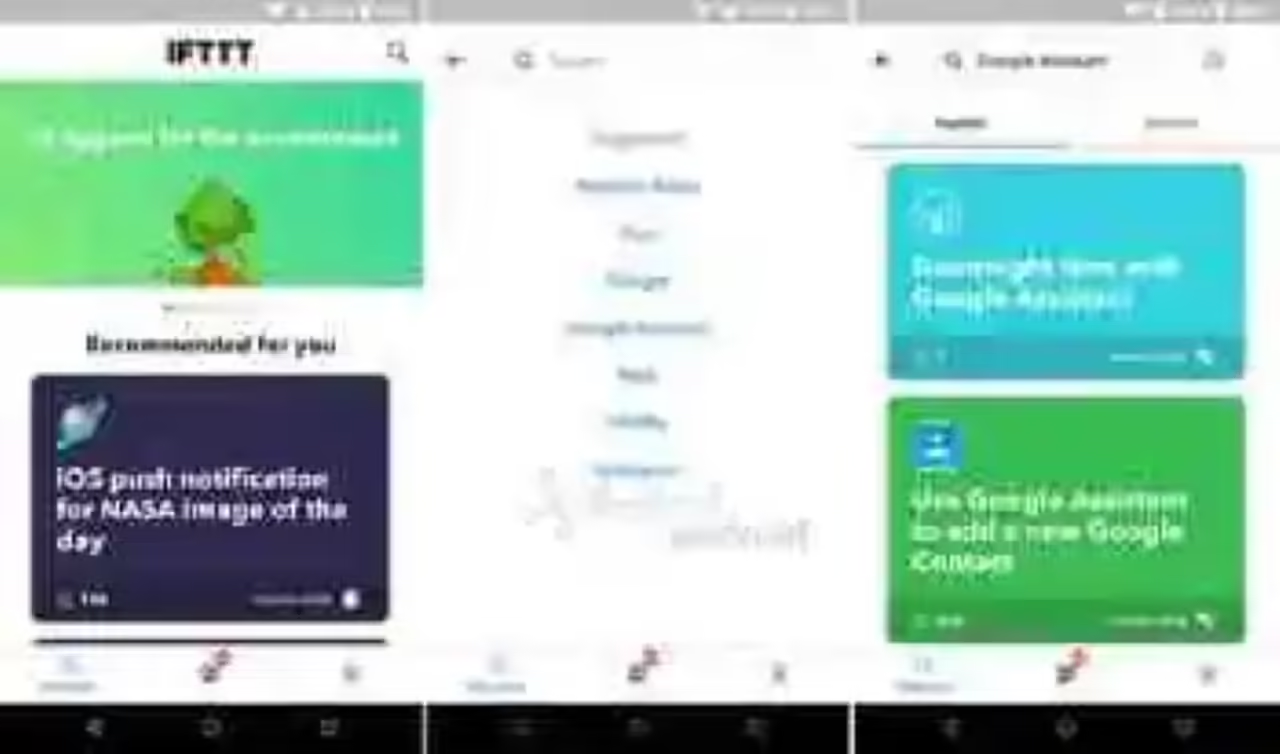
In the tab Discover we can find voice commands for the Wizard of Google already created ready to add and be custom in our Android device.
Xataka Android
17 recipes of IFTTT for your Android smartphone to be a little more smart
IFTTTVaries depending on the device.
- Developer: IFTTT
- Download it from: Google Play
- Price: the Free
- Category: Productivity
You can also look for…
original gift Ideas for Christmas thanks to Black Friday
How to turn off the automatic sign-in to Chrome for Android
How to put by default the theme night of the navigation of Google Maps for Android
–
The news Wizard of Google: how to create your own voice commands with IFTTT was originally published in Xataka Android by Cosmos.
Xataka Android