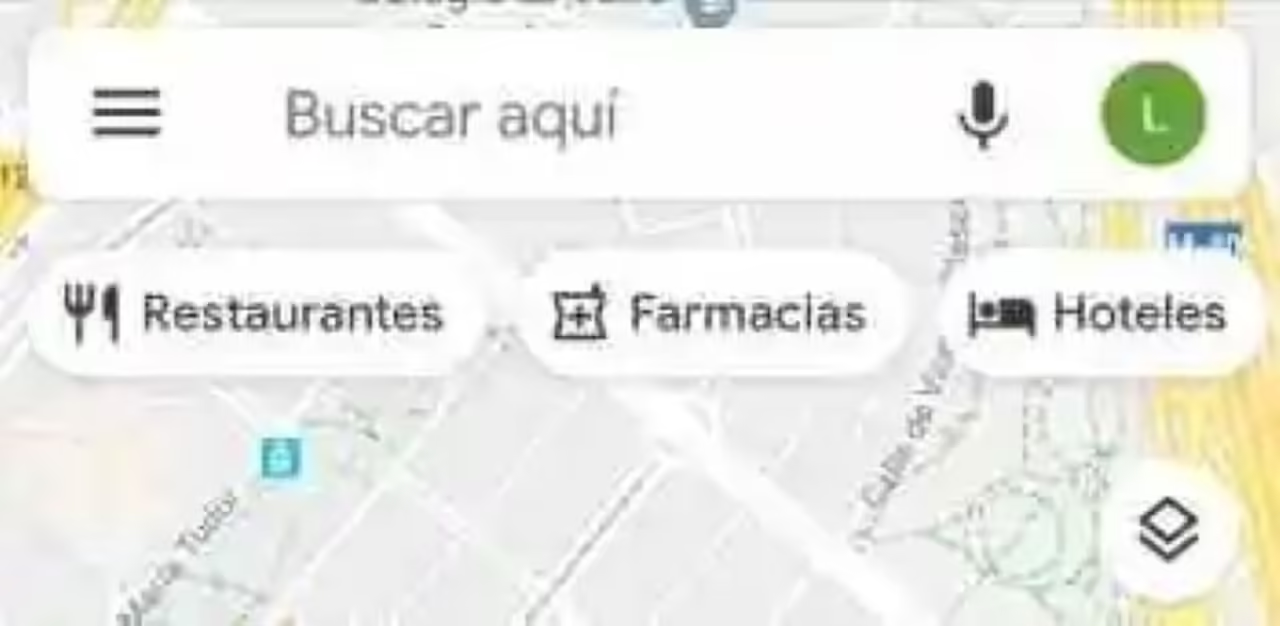When you’re working, editing pictures, and filling in online tables, you may realize that PNG image formats are not compatible with a part of software or devices. Only to convert PNG to JPG formats can you start to move on.
Ask anyone who has experienced image conversion whether it’s a fun experience, and they’ll tell you that image conversion, to a large extent, is extremely troublesome. Because it’s hard to find a tool that is practical and high-efficient at the same time.
Whether you want to change images for other formats, or you just want to reduce your image size, a good image converter will help you a lot when you are dealing with image-related work and study issues.
We’ll therefore list the best four image converter software, both free and paid, currently available.
#1 The Best Conversion Solution-WorkinTool Image Converter
#2 Convert PNG to JPG With Adobe Photoshop
#3 Transform PNG into JPG by Pixillion Image Converter
#4 Convert PNG to JPG with Microsoft Paint
#1 The Best Conversion Solution-WorkinTool Image Converter
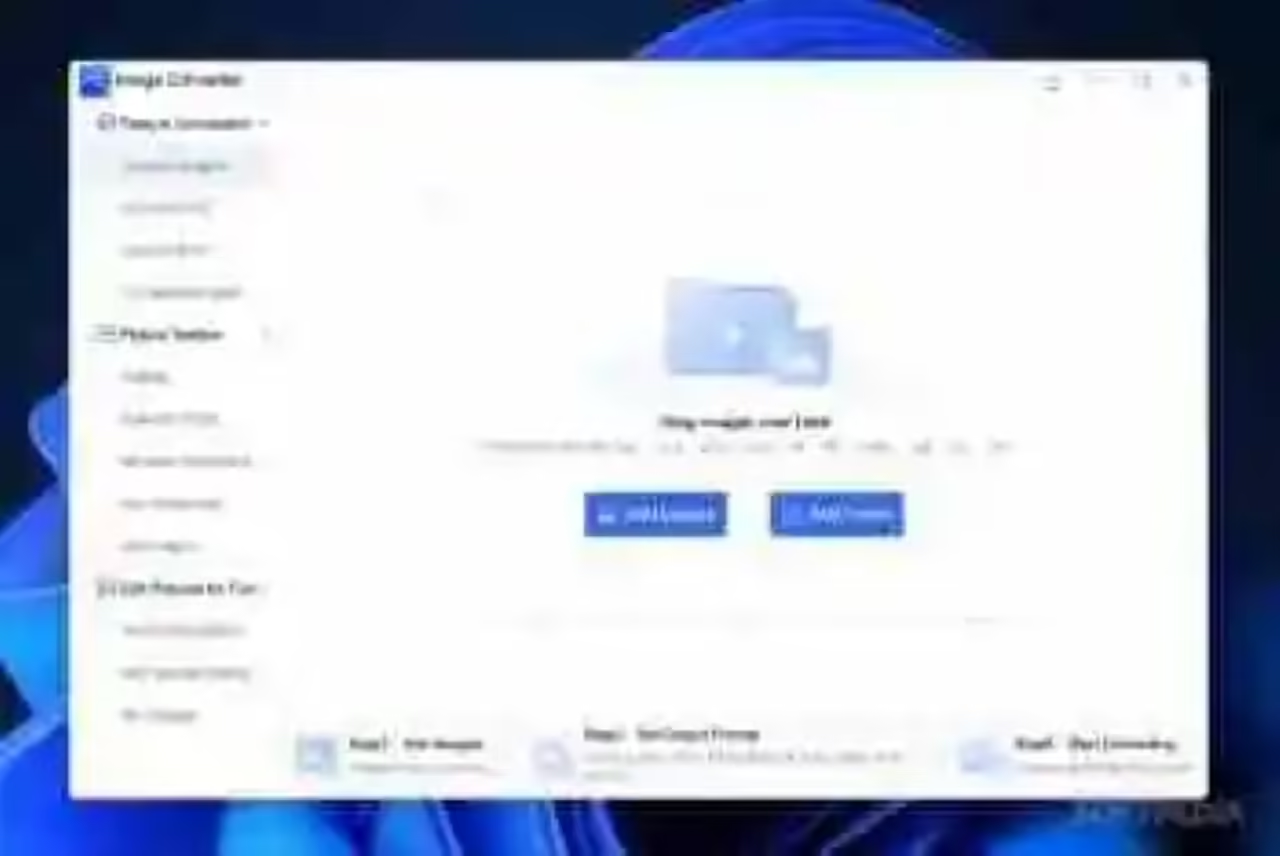
Price: free
Reasons to download: +Free of charge
+Wide range of features
+Smooth converting speed
+Batch processing supported
+Quality preserving
+Simple operation
+Clean interface
+Sufficent online tutorials (both articles and videos)
Reasons to avoid: -No online version now
Just follow the steps and you can convert PNG to JPG in a short time.
- Open WorkinTool Image Converter and upload your PNG file(s).
- Set output format as JPG.
- Click the Start button to convert.
After that, you can check the auto-saved JPG images.
WorkinTool Image Converter is a desktop image converter and editor you can download and use completely free. You don’t need to visit any registration page or login into this software or make any license payments. When you open this program, you can clearly see there are no ads and in-software purchases included.
What is equipped with it is a simple interface with clear navigation. You can find a 3-step guide at the bottom of each feature page. Therefore, even beginners will feel easy and convenient to start.
In addition, this tool is so powerful that you can quickly change your images and even PDF files to multiple formats without losing quality. The input formats includ JPG, PNG, BMP, TIFF, WEBP, HEIC, PDF, etc. And the output formats max to 100+. And you don’t need to process pictures one by one, because batch processing is supported. Only with a few clicks, you can achieve any kind of conversion you want without losing quality.
No matter what purposes you use it for, like for professional use or fun, you can get the effect you want effortlessly. Also, nobody will have access to your files, so your data privacy and information security are in protection when you use this tool.
#2 Convert PNG to JPG With Adobe Photoshop
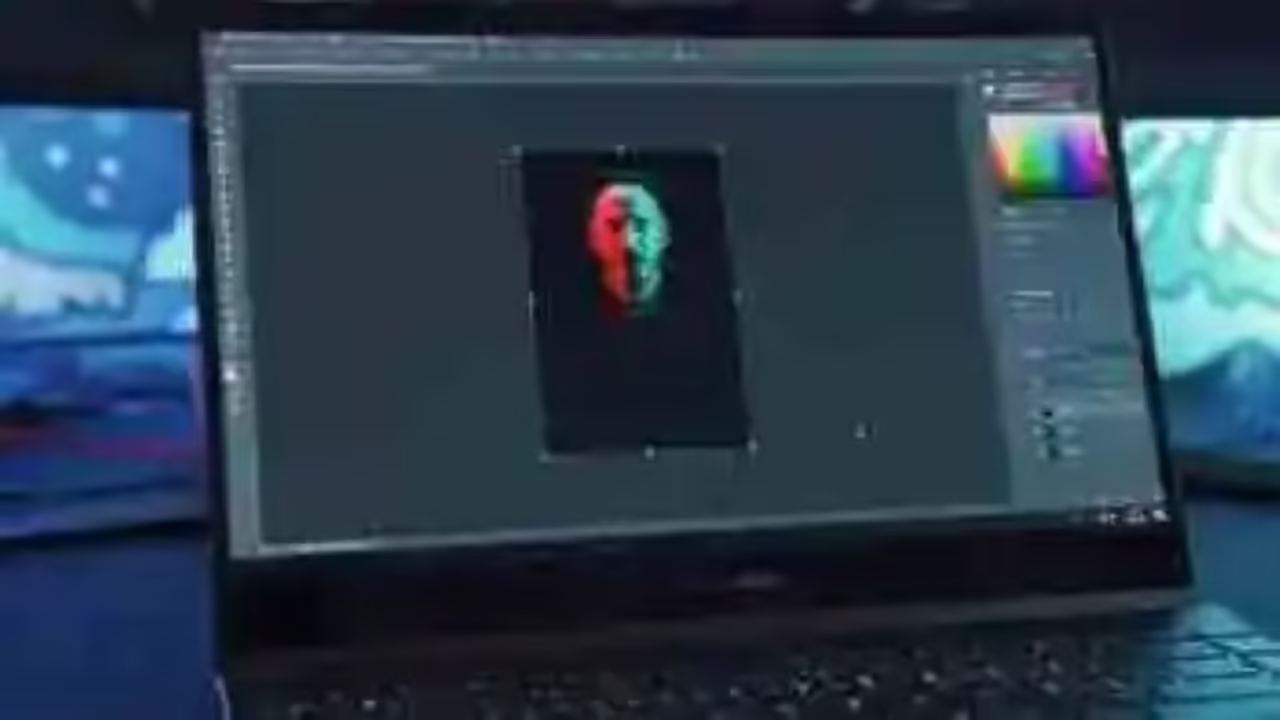
Price: $20.99/mo
Reasons to buy: +Wide range of features
+Professional with further output settings
+Qulaity preserving
+Simple conversion process
+Free trial version available
+Sufficent online tutorials (both articles and videos)
Reasons to avoid: -One-element output only
-Batch conversion unavailable
-Costly license payment when the free trial period expires
How to Export a PNG file to a JPG via Adobe Photoshop?
- Open your PNG file with Photoshop.
- There are two ways to save a PNG file as a JPG picture:
1 Save as
Find File > Save as, then select JPEG in the drop-down box and click Save.
2 Export
Navigate to File > Export > Export As, then choose JPG in the drop-down box beside Format in File Settings, and click Export All.
Your PNG photo’s JPG version is now available in your selected folder.
Adobe Photoshop is a professional picture editor. It has become the industry standard not only in raster graphics editing but in digital art as a whole. I believe there is no need to introduce how popular it is in the whole world.
Although it is a relatively costly program designed for professional image editors, it provides a free trial period and picture format conversion is far from challenging compared with other features. Its near-perfect photo editing features make it a must-learn photo editing software for professional photographers
#3 Transform PNG into JPG by Pixillion Image Converter

Price: Premium Edition $19.99/year
Standard Edition $12.99/year
Reasons to buy: +Wide range of features
+Professional with further output settings
+Qulaity preserving
+Simple conversion process
+Free trial version available
+Batch conversion available
Reasons to avoid: -One-element output only
-Costly license payment when the free trial period expires
-A little bit old-fashioned interface design
Pixillion Image Converter is also one of the most stable, easy-to-use, and comprehensive multi-format image file converters. As a bulk image converter, it can change 50+ types of images to 30 popular formats. The input formats include common formats like jpeg, png, bmp, etc, heic, webp, and more, the output formats include all the common image formats like jpeg, png, pdf, gif, tiff, etc.
In addition, it’s not only an image converter but also an image editor and compressor as well. You can easily rotate, resize and compress digital photos. Therefore, with Pixillion Image Converter in hand, don’t worry about the problem of unnecessary working time waste.
How to transform PNG into JPG by Pixillion?
- Firstly, open it and add your image by the button “Add File”.
- Find the Output Format below or on the right side and choose JPG.
- Select all PNG files and click “Convert”.
Then you can check the finished work in your selected path.
#4 Convert PNG to JPG with Microsoft Paint
Price: free
Reasons to use: +Simple conversion process
+Free of charge
+No third-party tools involved
Reasons to avoid: -Limited output formats
-Batch conversion unavailable
In addition to what we mentioned before, Paint, the built-in program for Windows-based PC, also provides a simple conversion function of images. With this tool in hand, you don’t need to open any websites or download any software in order to convert PNG to JPG.
Normally people will think that Paint is just an image viewer. However, you can realize image conversion in this program as well. It’s more than an image viewer but an image editor and converter at the same time.
Although there is no need for third-party tools, one bad news is that Paint doesn’t support batch processing and output formats are limited. It might be laborious and time-consuming if you have a lot of work to do.
Focus on the following steps.
- Open your PNG picture with Paint.
- Click File > Save as > JPEG picture.
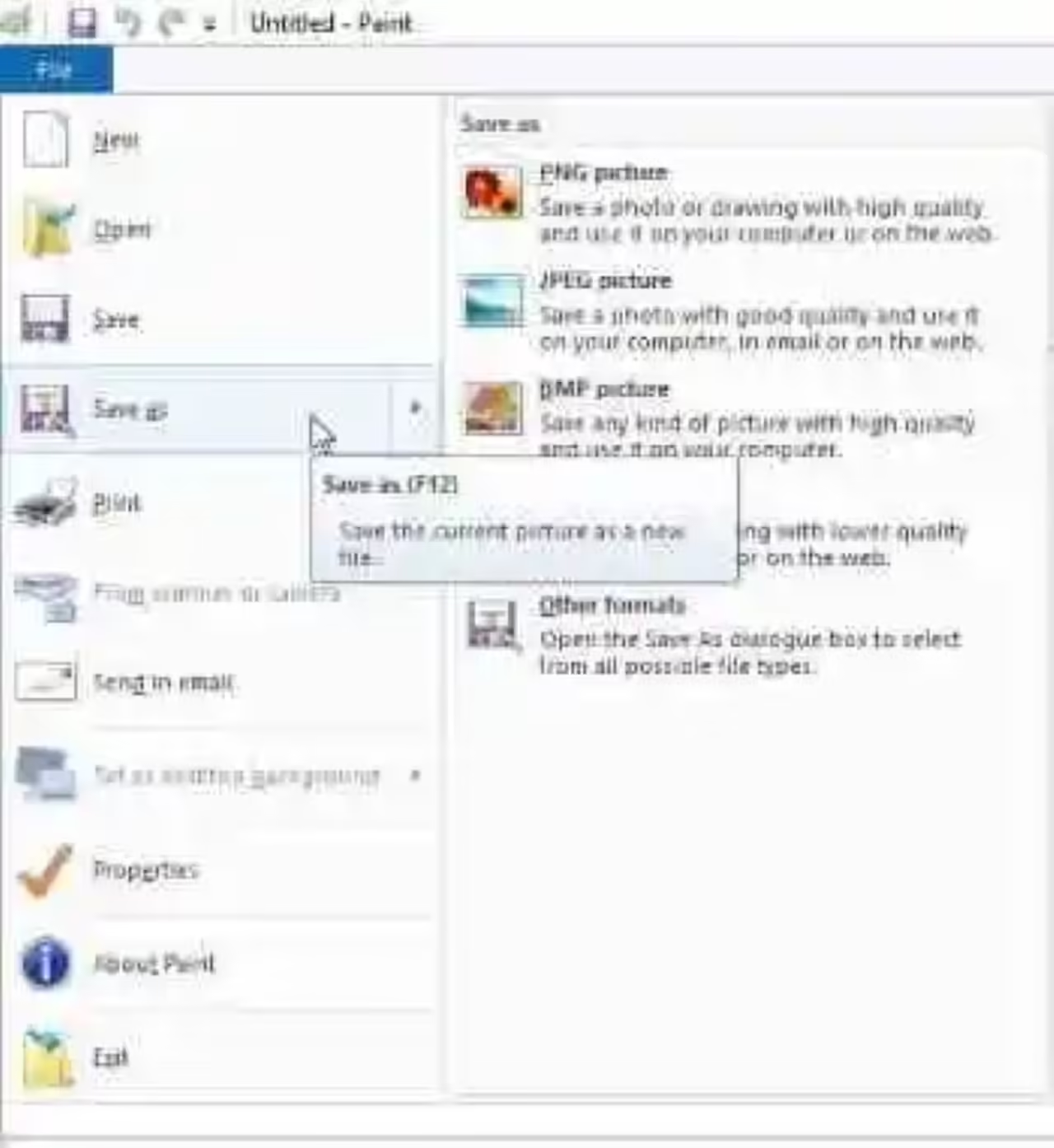
- Then click Save
The steps are quite simple, isn’t it? However, the output formats are limited, no more than JPG, HEIC, TIFF, GIF, and BMP. It cannot meet your needs if you want to convert your images to other formats. Pick any of these four image converter software and make conversion fast! But if you really want to work even faster, get the best of the bunch: WorkinTool Image Converter!