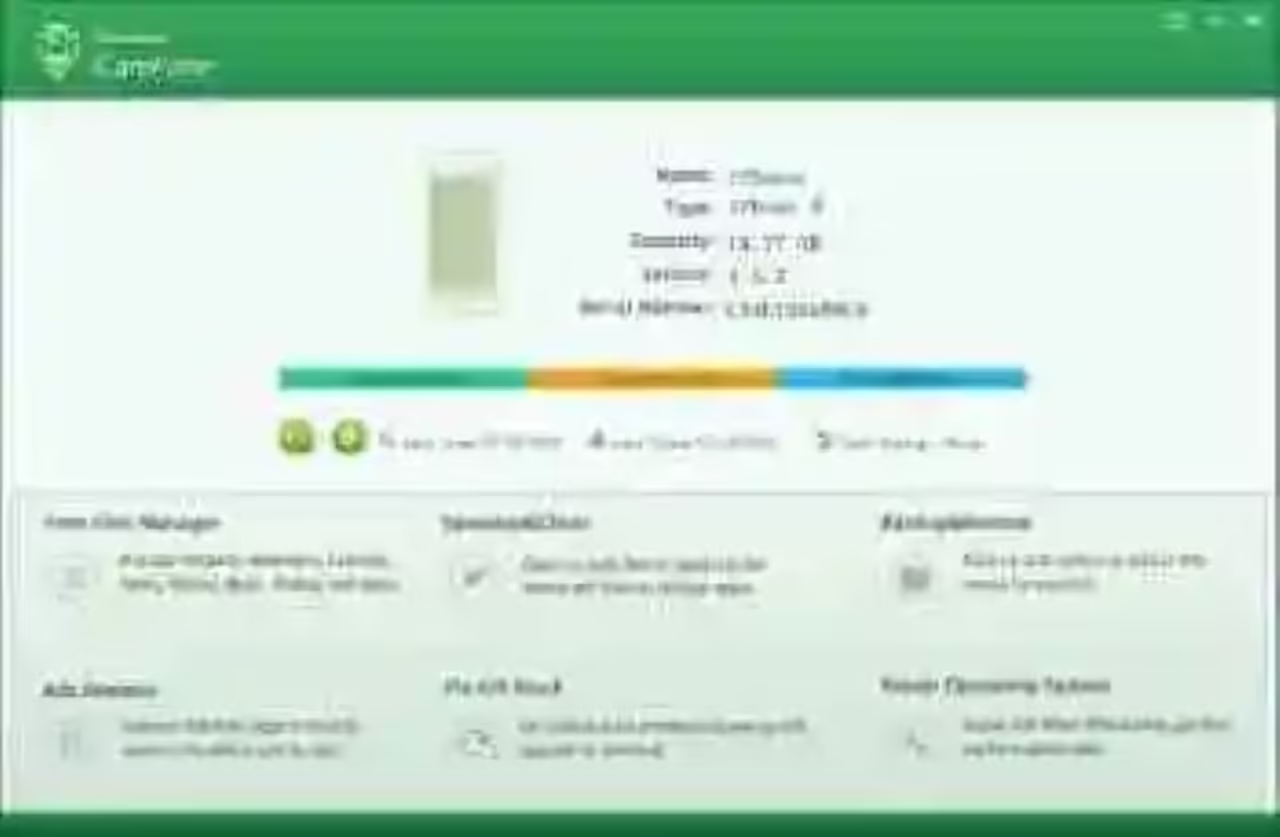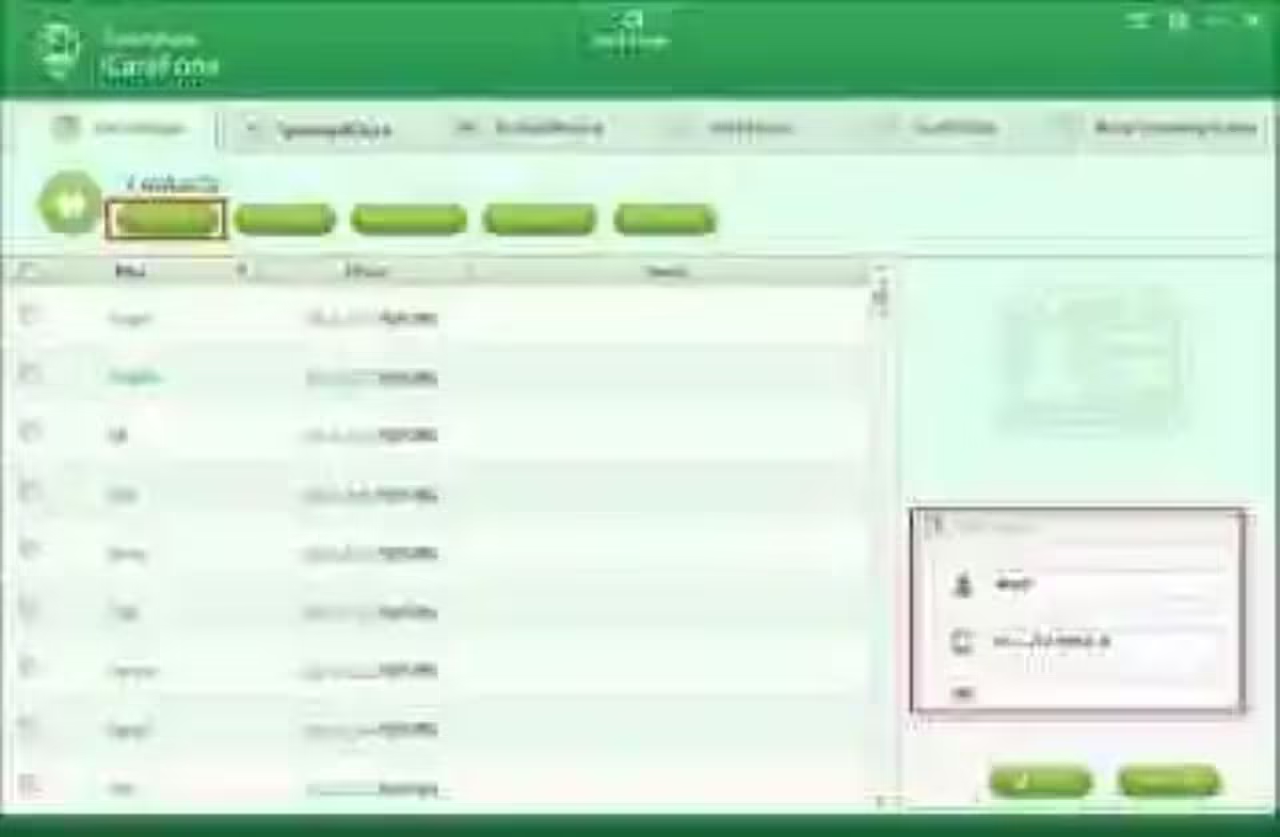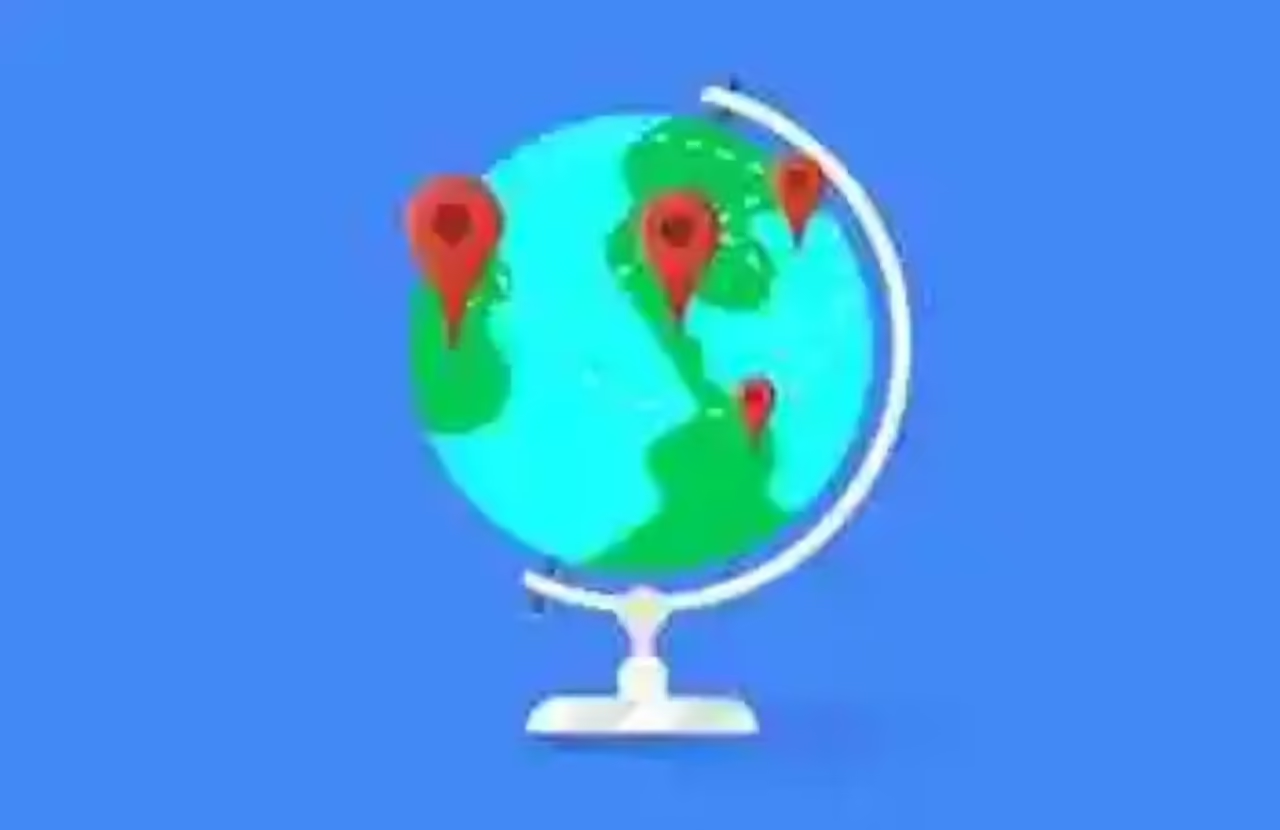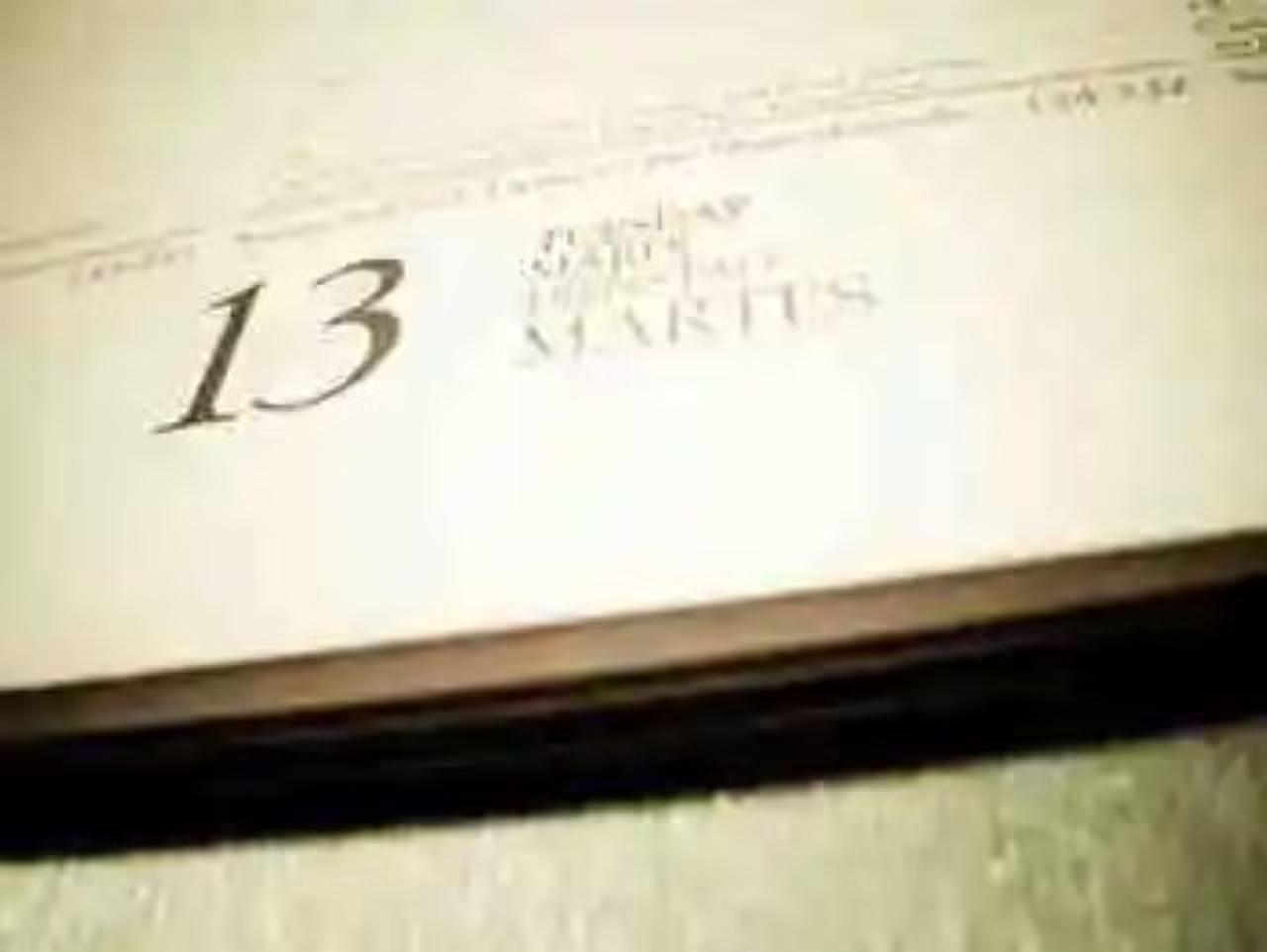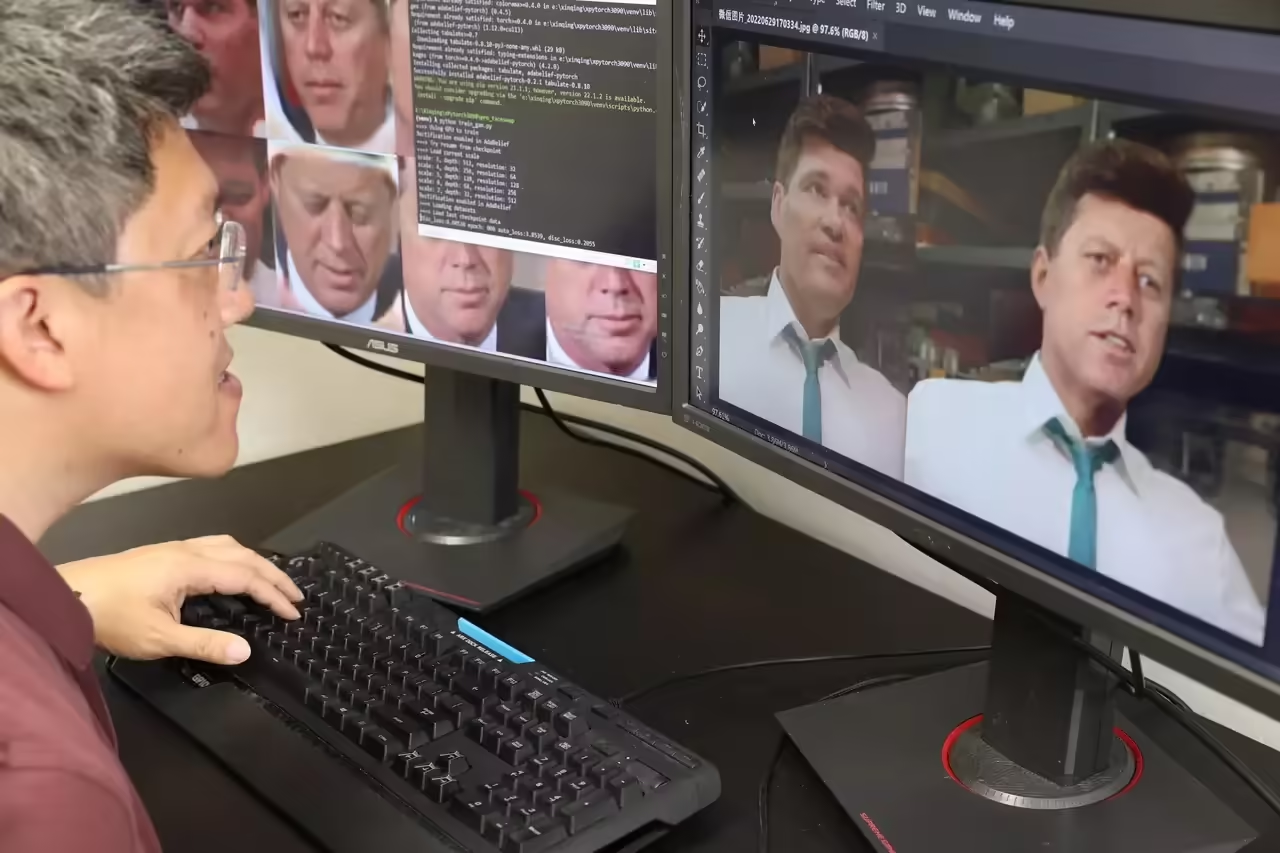Suppose that you have an iPhone with 16GB in hand, after using it for a long time, your iPhone runs out of memory and in order to use it as usual, you have to remove some data in the device. In this case, if you attempt to pick and delete large files or Apps one by one, it is a waste of time. Consequently, how to find and remove data from iPhone? Here you will get your answer.
For the same reason, lots of users prefer to watch movies, play games or to do work with Apple iPad. However, as time goes by, there may not have enough space in it. Then you have to delete some of the data, such as photos, contacts, messages and so on. Nevertheless, to spend a long time removing the data is not a good idea. Is there any way about how to find and remove other data from iPhone and iPad? In fact, you can use Tenorshare iCareFone to deal with your problem.
Tenorshare iCareFone is a professional program to fix all iOS problems, including iPhone, iPad and iPod. So if you would like to manage files, to fix iOS stuck, to speed up and clean up, to backup and restore, to repair operating system or to remove ads on iOS devices, this iCareFone is your best alternatives. It is designed to handle with any problem you may meet while using the iPhone, iPad or iPod.
Key Features of Tenorshare iCareFone
- Easy and safe to use without data loss
- Transfer data without iTunes
- Speed up iOS device with one click
- Fix iOS stuck related to iOS update
- Repair iOS system
- Remove ads on iOS devices
- Backup and restore iOS devices
How to Find and Remove other Data from iPhone and iPod
How to use this software to find and remove other data from iPhone and iPad without losing any data? Here in the following steps, you can obtain the answer easily and quickly.
Step 1: Download and install iCareFone for Windows or iCareFone for Mac from Tenorshare official website to your personal Windows/Mac computer. And then double click the icon in the virtual desktop to open this software. Then connect your iPhone or iPad to the computer. The software and computer will recognize your device.
Step 2: Now you can see the user interface of this software. It is a program with 6 main parts. According to the problem about how to find and remove other data from iPhone and iPad, you can just choose the “Files Manager” to enter the next step.
Step 3: In the part about “File Manager”, you can see 8 types of data in your iPhone or iPad, which are contact, note, calendar, App, music, video, bookmark and photo. Just click the target type and then to find and remove it.
Step 4: Take the contact for example. After clicking the Contact, you can see 4 buttons, which contains Add, Delete, Export to, Duplicated, and Refresh. You can find all the contacts in the below list. If you want to remove the contacts, just choose the corresponding options and then click the Delete button. Finally, to refresh it. If you want to find and remove other data, just repeat the same steps is okay.
Well, that’s all about how to find and remove data from iPhone and iPad. Last but not least, if you would like to fix other problems of your iPhone, iPad or iPod, this iCareFone is your best tool as well. To get more details about it, you can visit https://www.tenorshare.com