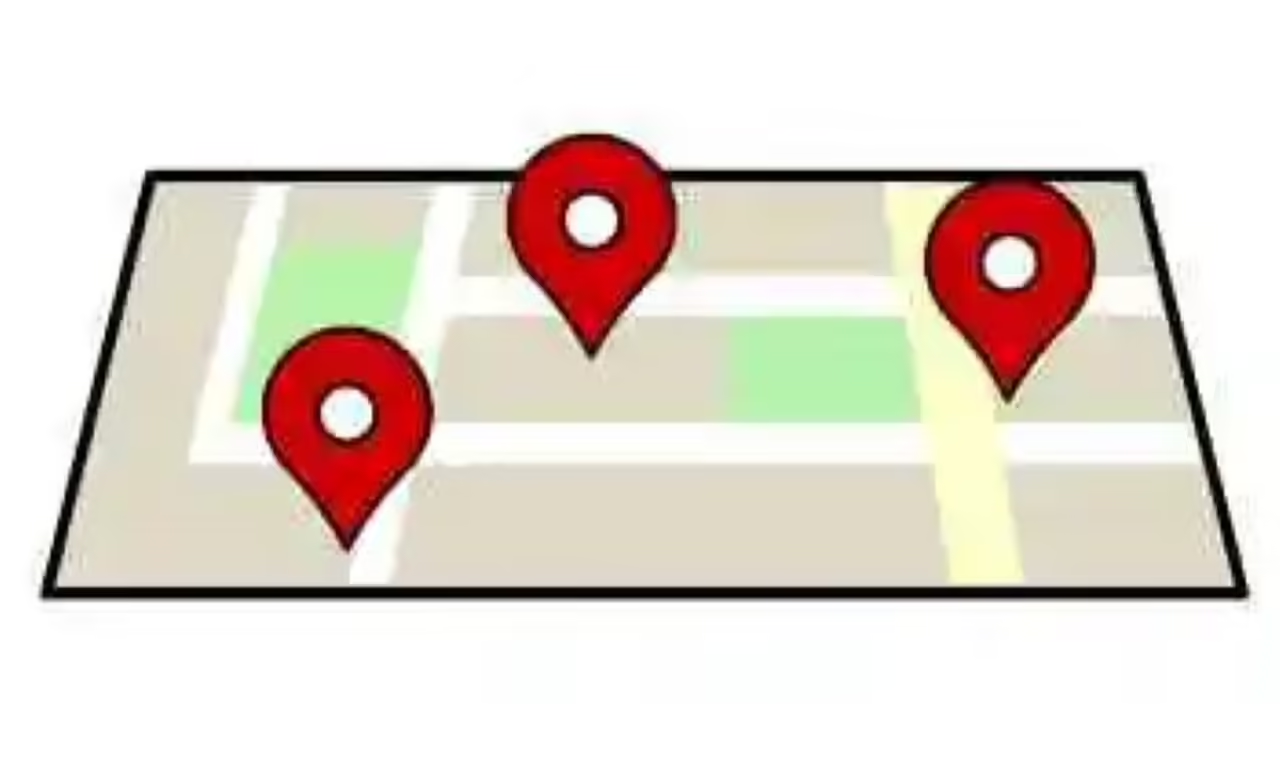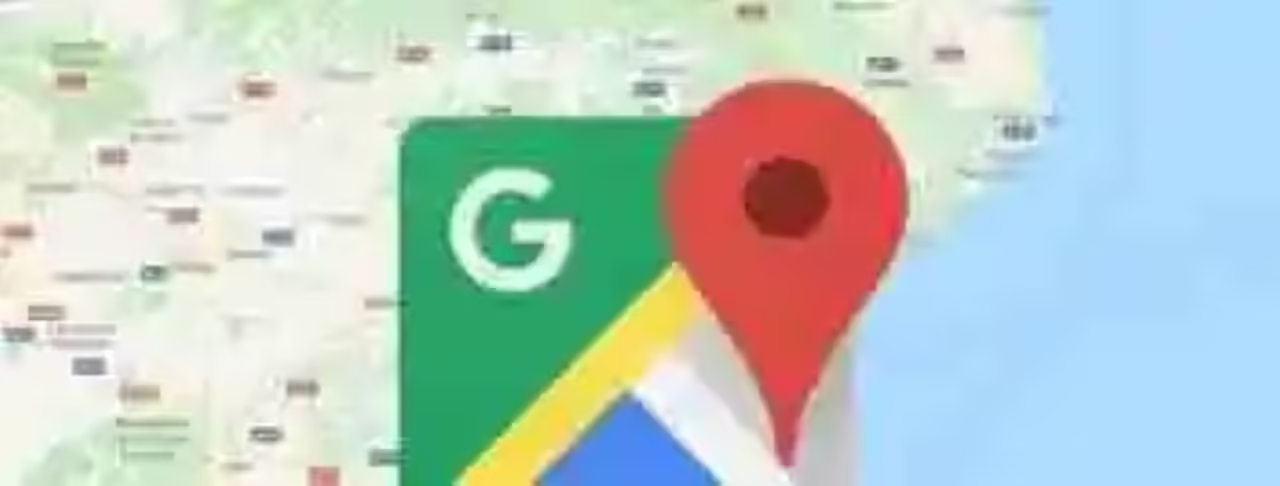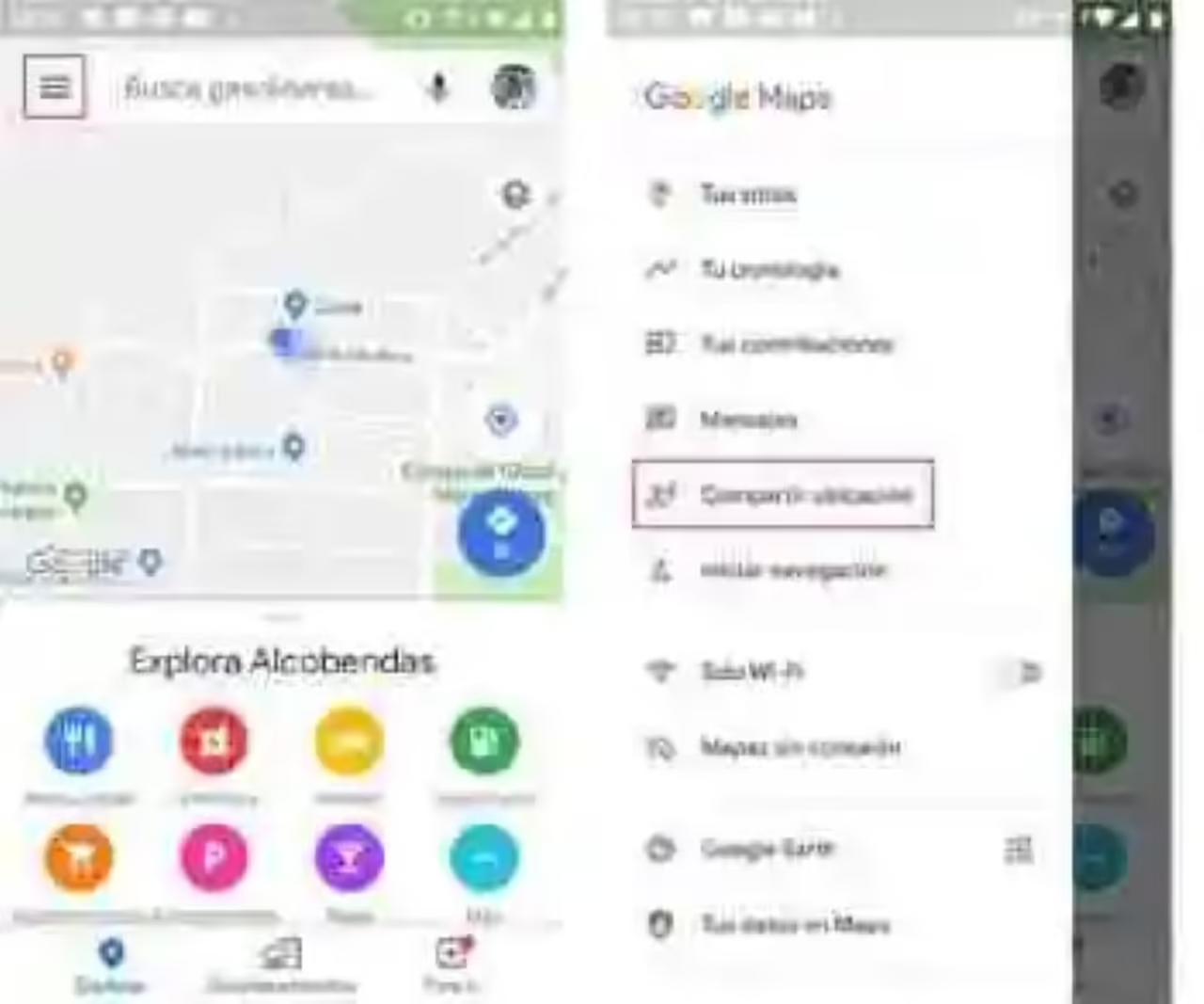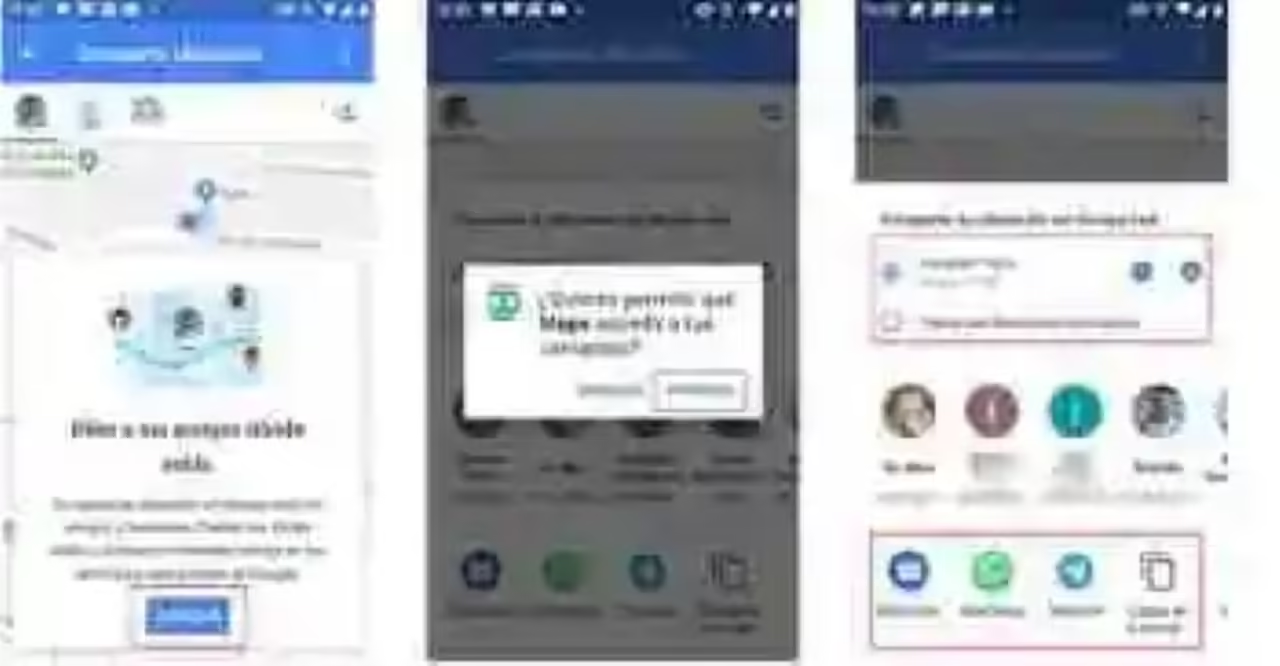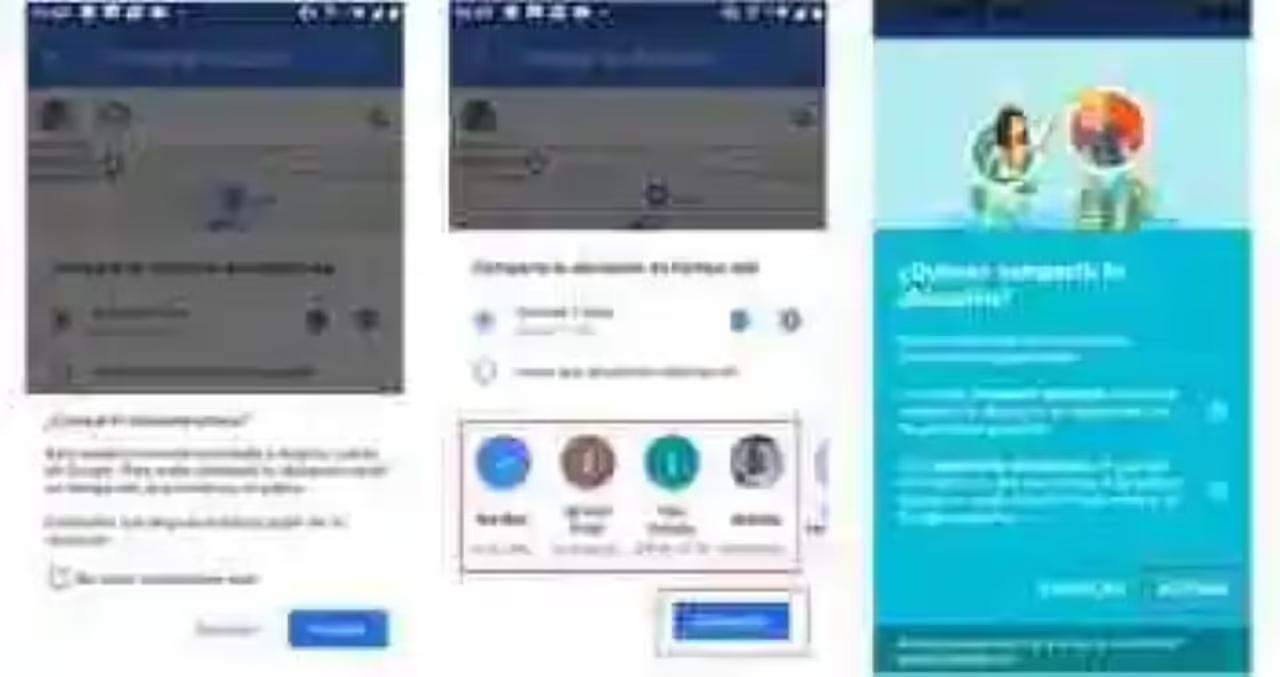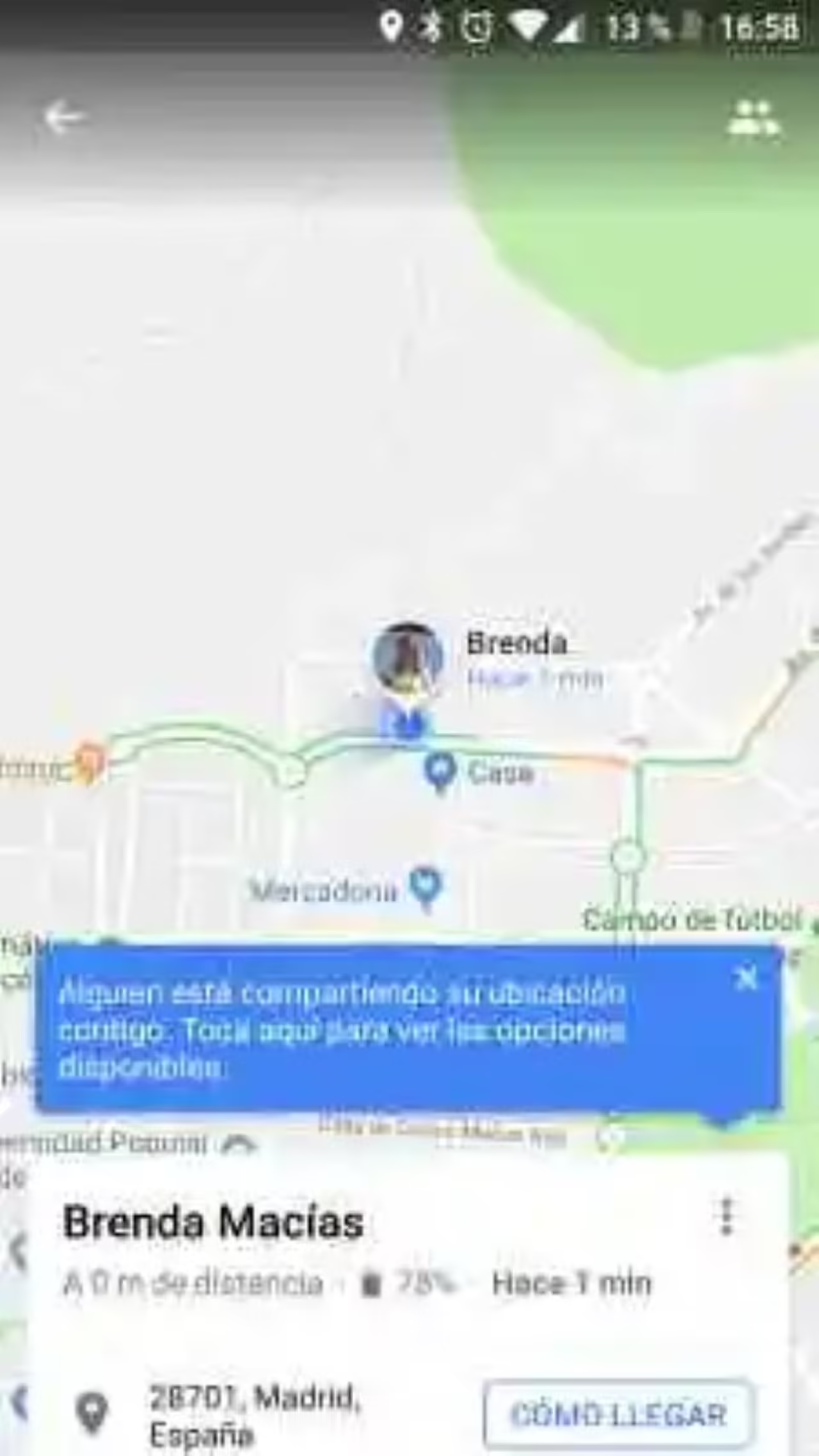Google Maps background: guide with 35 tricks to take advantage of all its functions
How to share your location in real time
beyond share your location with a contact at a particular time, Google Maps allows you to do it permanently, so that this know where you are in each moment as you move. Although logically you can have a use controversial in terms of surveillance and control of other people, yes it adds a extra security.
Keep in mind that when you do, the contacts with which you share your location, know where you are at all times until you decide to turn the option off. That said, you must follow the next steps to activate it:
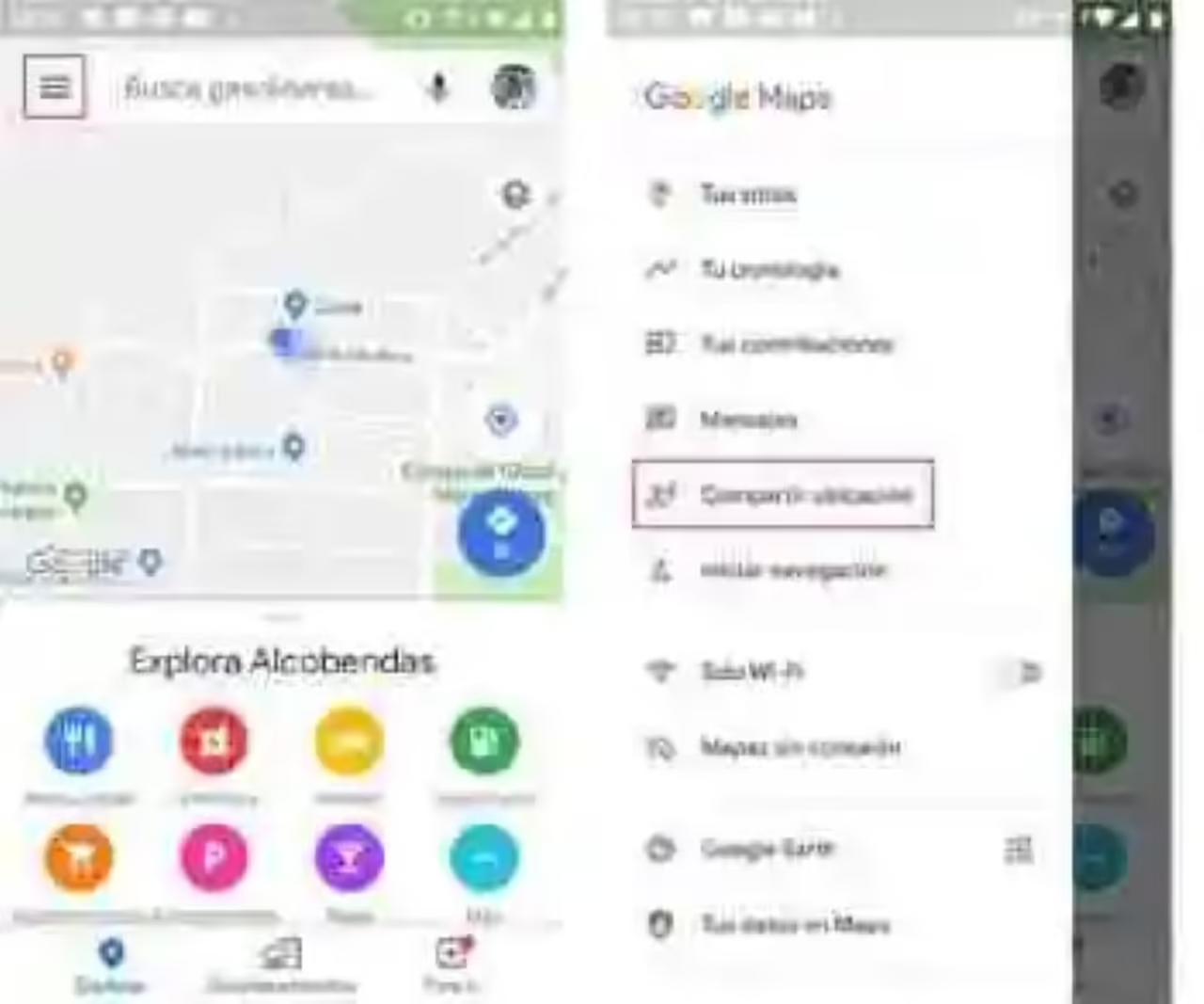
1.Open the app of Google Maps on your mobile phone and wait until you geolocalice, at which time you will see a blue dot locating your location on the map.
2.Click on the three horizontal lines in the upper left corner to open the Options panel.
3.Choose the option ‘Share location’.
At that moment, a window will open for you to share your location in real-time with friends and family, so that they can see where you are at all times.
4.Click on Start.
5.You will get a new window where you are asked if you Want to allow Maps to access your contacts. Click on Allow.
6.You’ll be able to choose between sharing your location at a certain time or do it constantly until you turn off this option. By default, you’ll see enabled the option ‘For an hour’ even though you’ll be able to add or subtract hours by clicking on the symbols ‘-‘ or ‘+’.
7.Choose the contacts you want to share your location. If the contact does not have your account connected to a Google account, Maps will send a link to your e-mail account. You can also choose to send this link through WhatsApp or Telegram.
8.Hit ‘Share’.
9.De again you are asked if you want to share your location. Click on ‘Activate’. When you do, you’ll generate a unique link with which to share your exact location with the person you’re sending it to.
from that moment, all the people you’ve sent the link to your location will be able to see your location on the map with your name and address in the that you are, in addition to the avatar that you use in your Google account, which is moving at the same time you do.
How to disable the option
If you have chosen the option of sharing your location constantly, you can delete it at any time. To do this, you must go to the same menu of ‘Share location’.
you’ll See two new tabs, one at the top where you come up with the icons of the contacts with whom you have shared the information, while at the bottom you will see the names next to an ‘X’. You only need to click on it to disable the option, and from that moment on, your contacts will no longer be able to see your location in Google Maps.
You can also look for…
incognito mode jumps of Chrome and Google Maps so that your activity is more private
Google Maps: how to discover the popular dishes of a restaurant
The radar of Google Maps come to Spain together with the report of incidents of traffic Waze
–
The news How to share your location permanently in Google Maps was originally published in Xataka Android by Brenda Macias.
Xataka Android