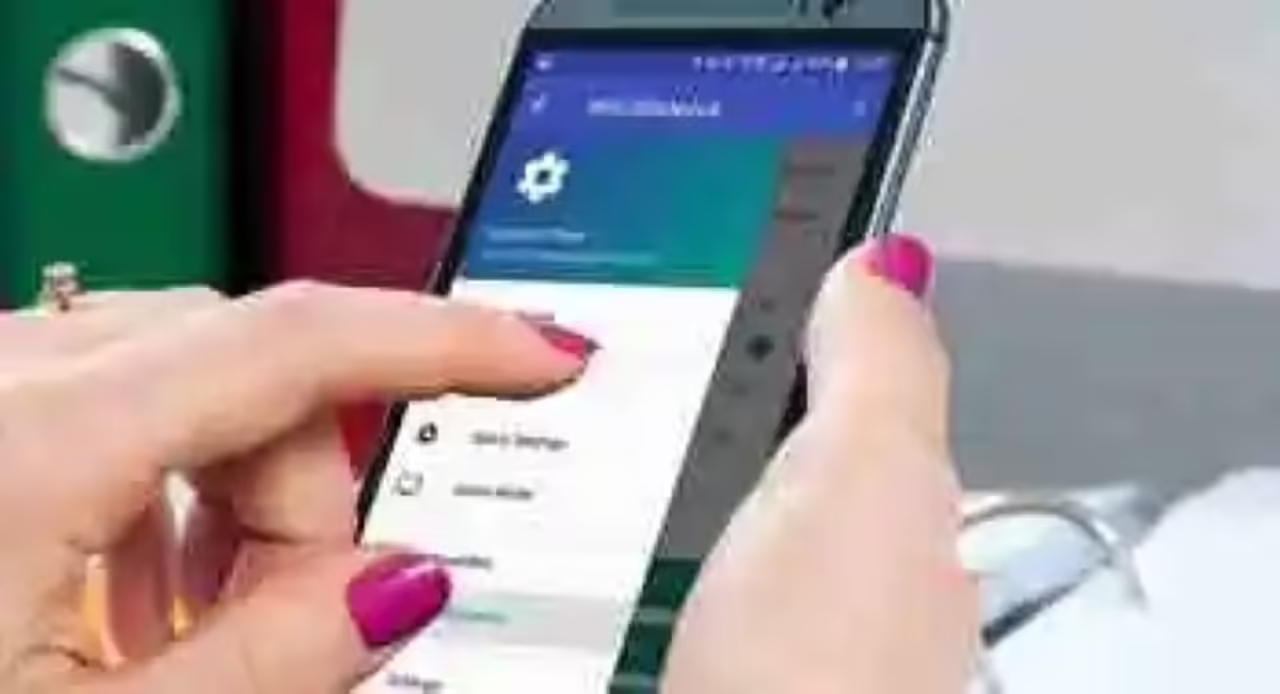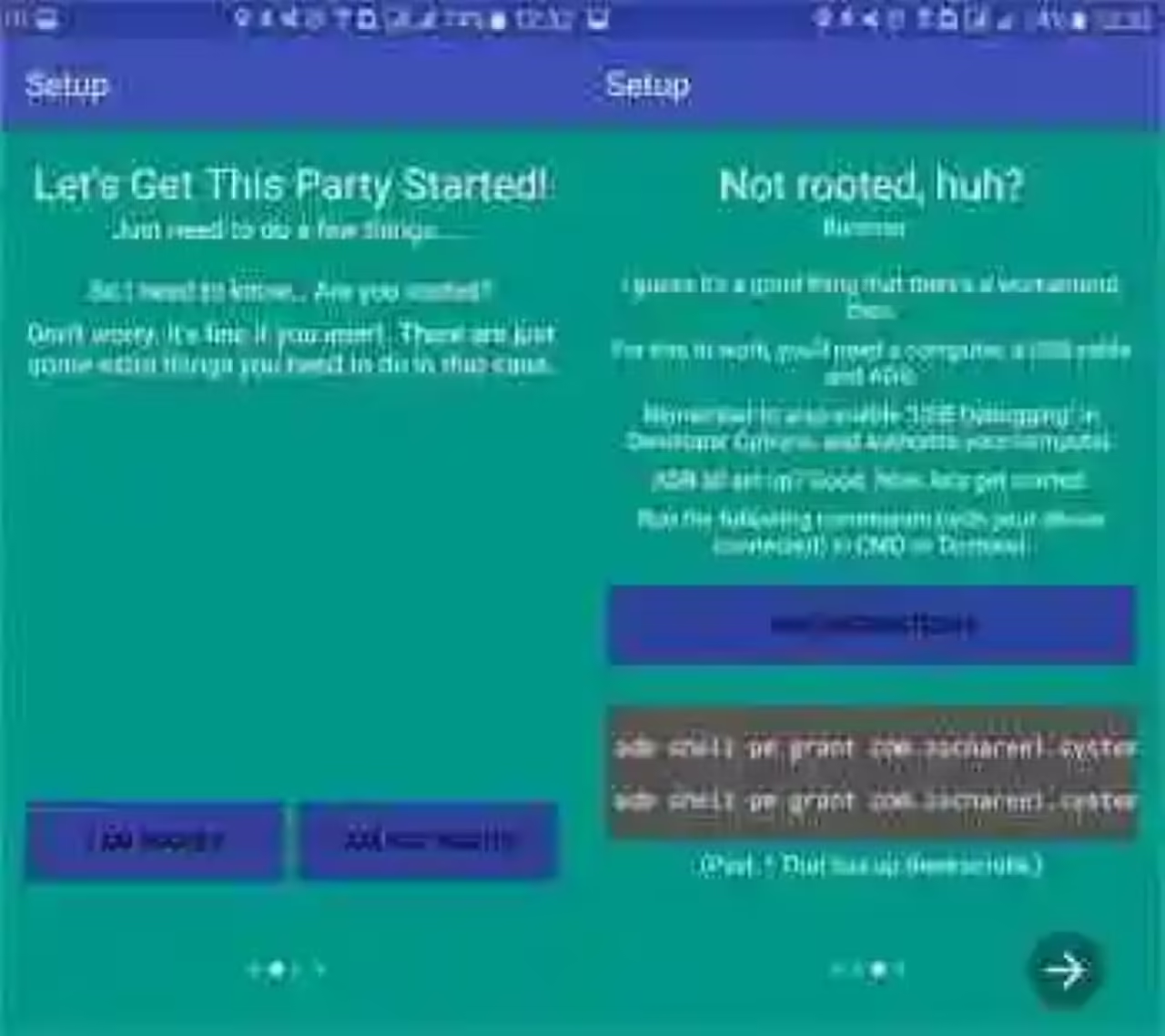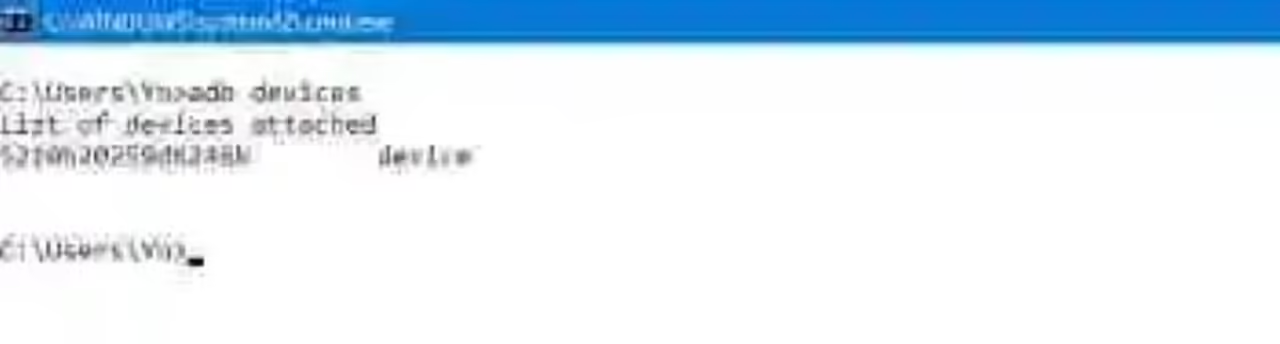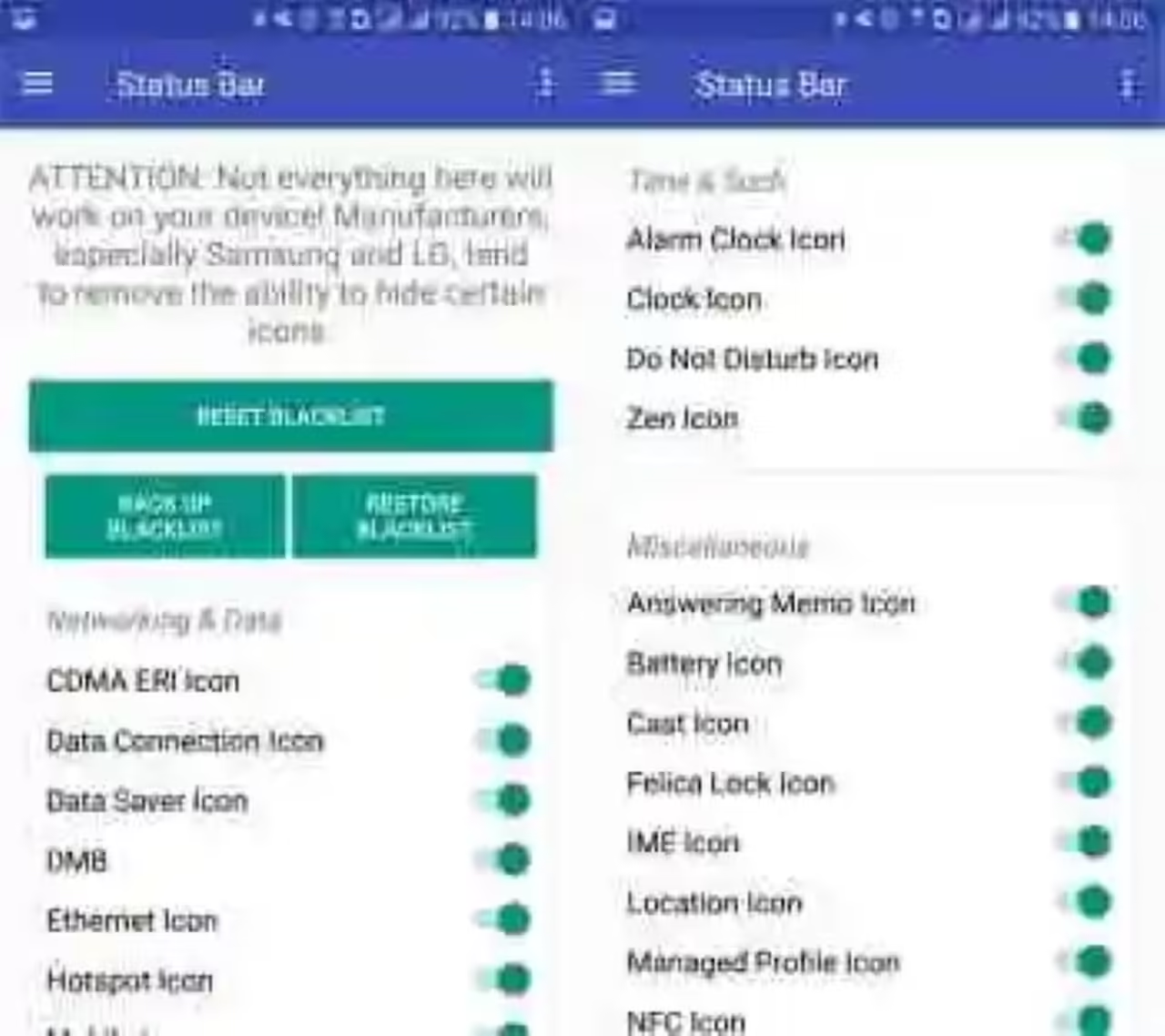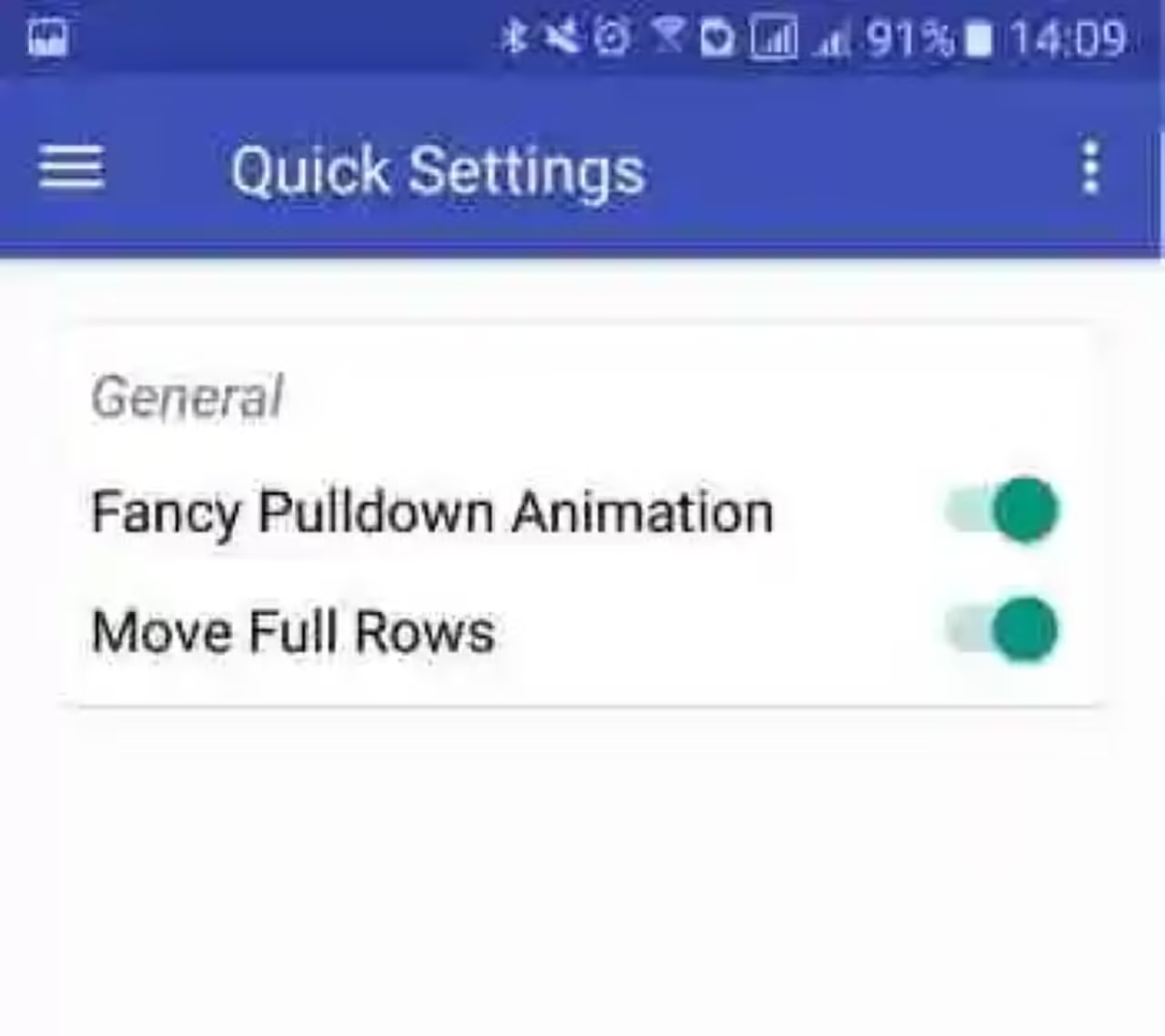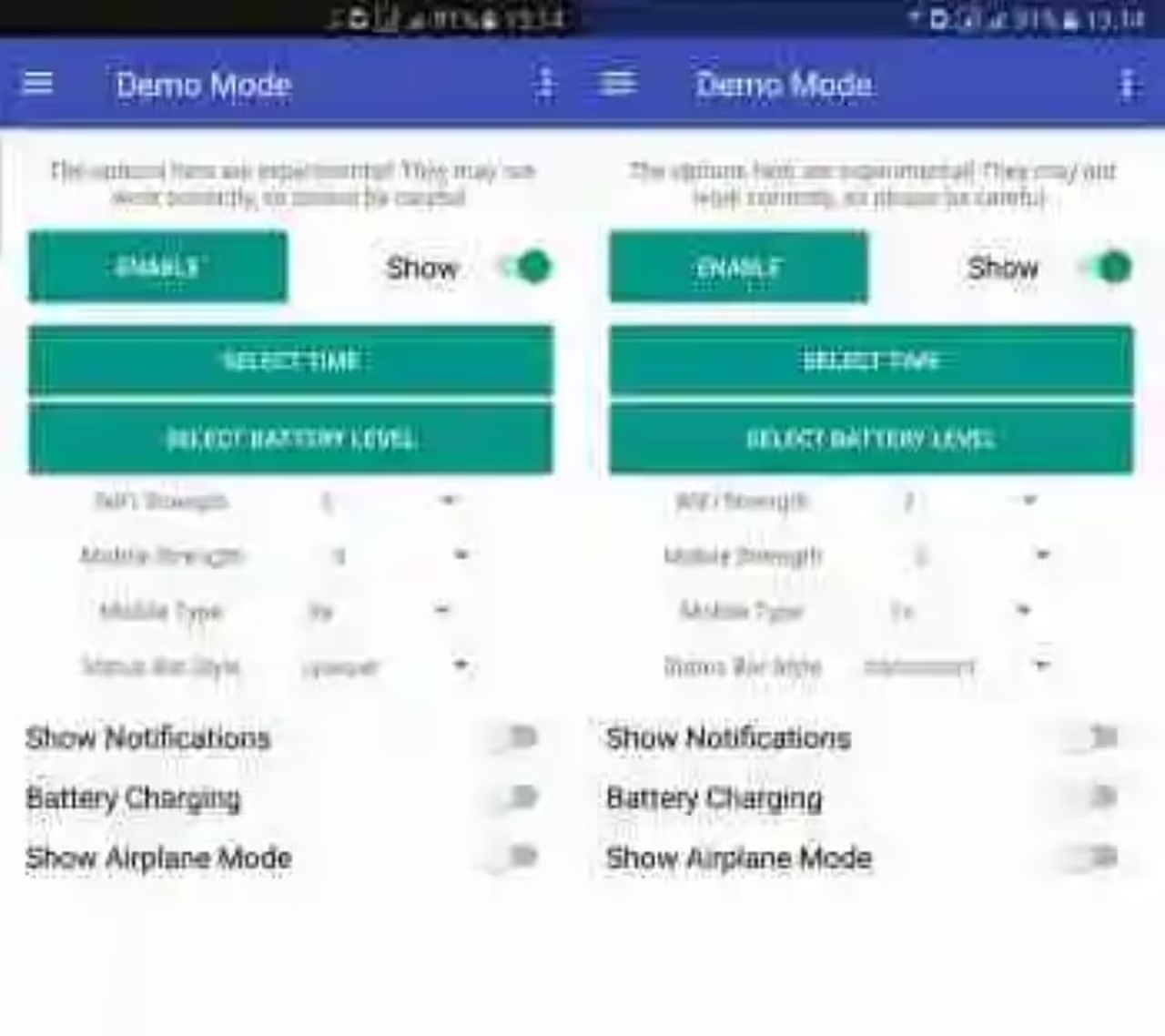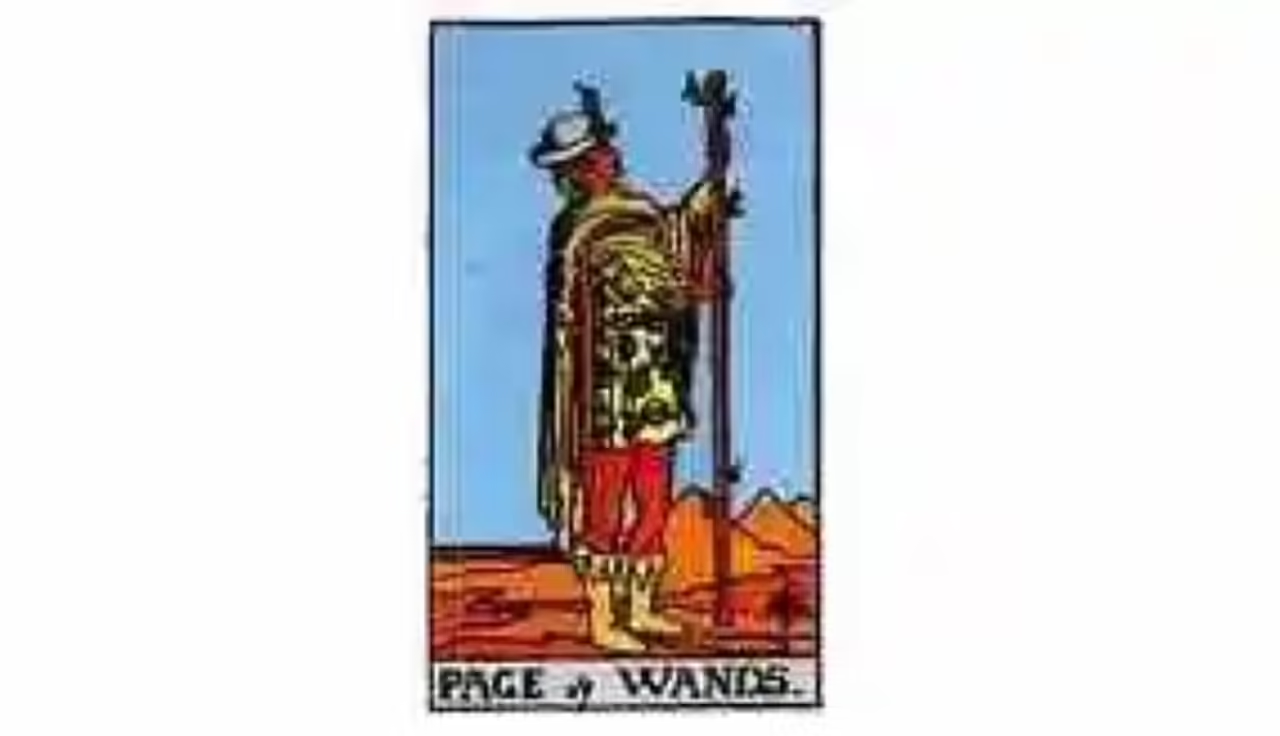Before anything, let’s start with some clarifications to avoid misunderstandings. the Android System UI Tuner is a tool semiescondida and pre-installed in the Android stock pure: for example, in phones, Pixel and Nexus. Is accessed with a long press on the options icon in the notifications bar of Android.
on the other hand, the application SystemUI Tuner is the creation of developer Zachary Warner, whose aim is to offer an alternative to the SystemUI Tuner when not included in your layer of Android (e.g., Samsung, LG, etc) With this application you can customize your system if you do not have the tuneador original.
you do Not need root, but special permissions
Any Android application has no permissions to ride by modifying the interface of the system, so that you need additional permissions to use SystemUI Tuner (once more, the third-party application, not the utility of Android). To achieve these special permissions you have two options: or you have root or the grant through ADB.
upon opening the application you will need to choose between one of two modes: with or without root. As is obvious, if you have root the first thing you have to do is give you root permissions to the application with the manager root that you are using.
If you don’t have root you can also use the application, although in this case, you must grant special permissions through ADB and a PC. You can install ADB jointly to the Android SDK / Android Studio, although if you’re not a programmer you probably want a simple solution such as 15 Seconds ADB Installer.
Remember that in order to use ADB on the phone you need to activate the development options and run ADB from the command line to give permission to your PC to access your phone via ADB. To verify that everything is correct, type ADB devices. If all goes well, you’ll need a code representing your phone and the word “device” at his side.
then, enter these two commands, one after the other, with which otorgarás the two necessary permissions of SystemUI Tuner. If all goes well, the command line will not return any message:
adb shell pm grant com.zacharee1.systemuituner android.permission.WRITE_SECURE_SETTINGS
adb shell pm grant com.zacharee1.systemuituner android.permission.DUMP
Hide icons
once you have granted the necessary permissions you can start to customize the system interface as if you had the SystemUI Tuner series. That yes, keep in mind that the developer offers you this option at your own risk: some options are, others do not. In fact, there is known bugs with terminals Samsung and Live. Personally I have tried it on a Samsung and I have not had reboots or locks forced.
In the section Status Bar you can hide icons from the status bar. For example, you can hide the permanent icon of Bluetooth, airplane mode, WiFi and VPN, if it bothers you to have so many icons on your status bar. You have icons to clear in the categories of networks and data, sounds and alerts, date and time, and miscellaneous.
If you have a mobile Samsung, you’ll find more icons to hide in the section TouchWiz. Here you will find icons to hide themselves from Samsung as the icon of Knox, private mode, SmartStay and the mode of use with gloves.
Changes for quick settings
In the section Quick Settings SystemUI Tuner you can modify two aspects of the quick settings in Android: avoid operating with an animation and the ability to move whole rows.
Depends on how much you modify the layer of customization of your mobile quick settings that you see any difference, or not. Like the rest of the options, the more you look like your mobile to Android stock, the more useful you will find this application.
Demo Mode
The following section of SystemUI Tuner allows you to modify the status bar of the system to look good in a screenshot. In this way, you can choose the style, the percentage of battery, the time, the intensity of Wifi and network. First choose the options, then tap Show.
The status bar modified stays even if you go out and open other applications, so that you can take advantage of to make screenshots of applications for use on Google Play or similar.
Other changes
To finish, a few tweaks are difficult to classify are to be found in the section Miscellaneous. Here you can include the switch for do Not disturb on the volume control, enable or disable notifications Heads-Up, disable the warning of high volume with headphones, to hide or display the percentage of battery and change the speed of animations.

SystemUI Tuner1.22

- Developer: Zachary Warner
- Download: Google Play
- Price: Free
- Category: the Customization