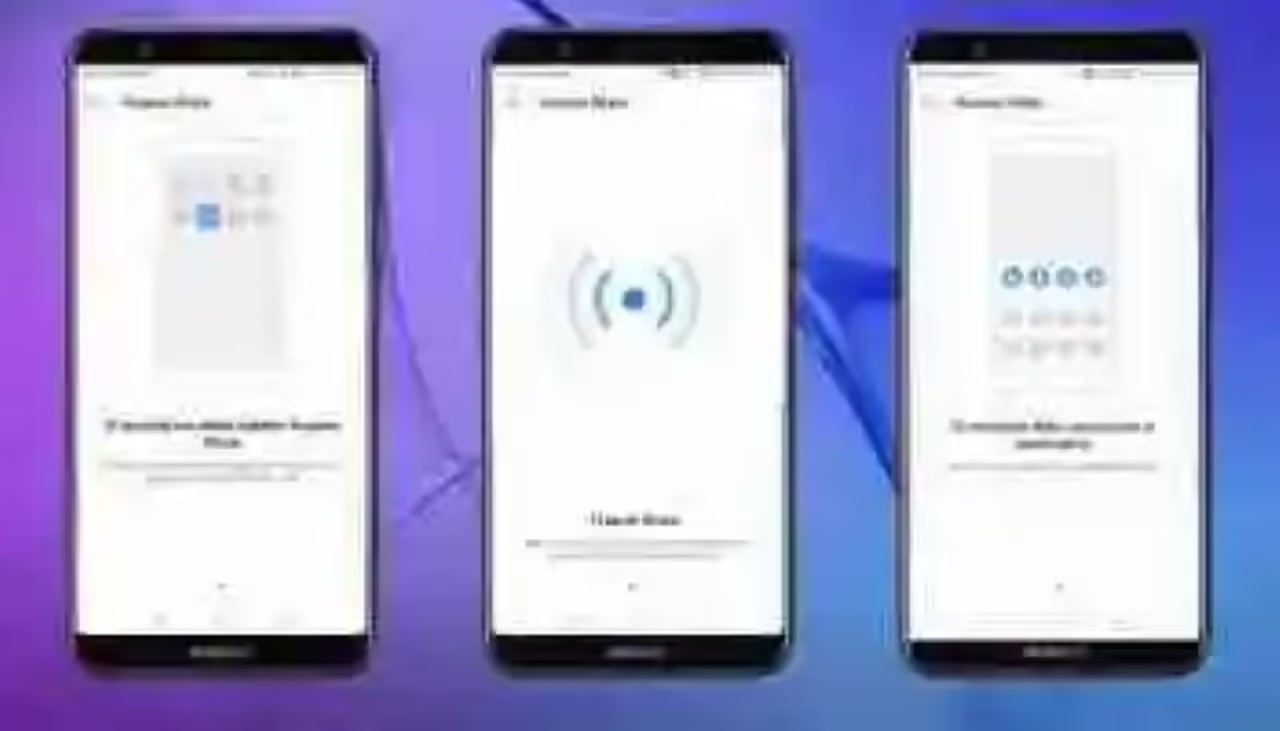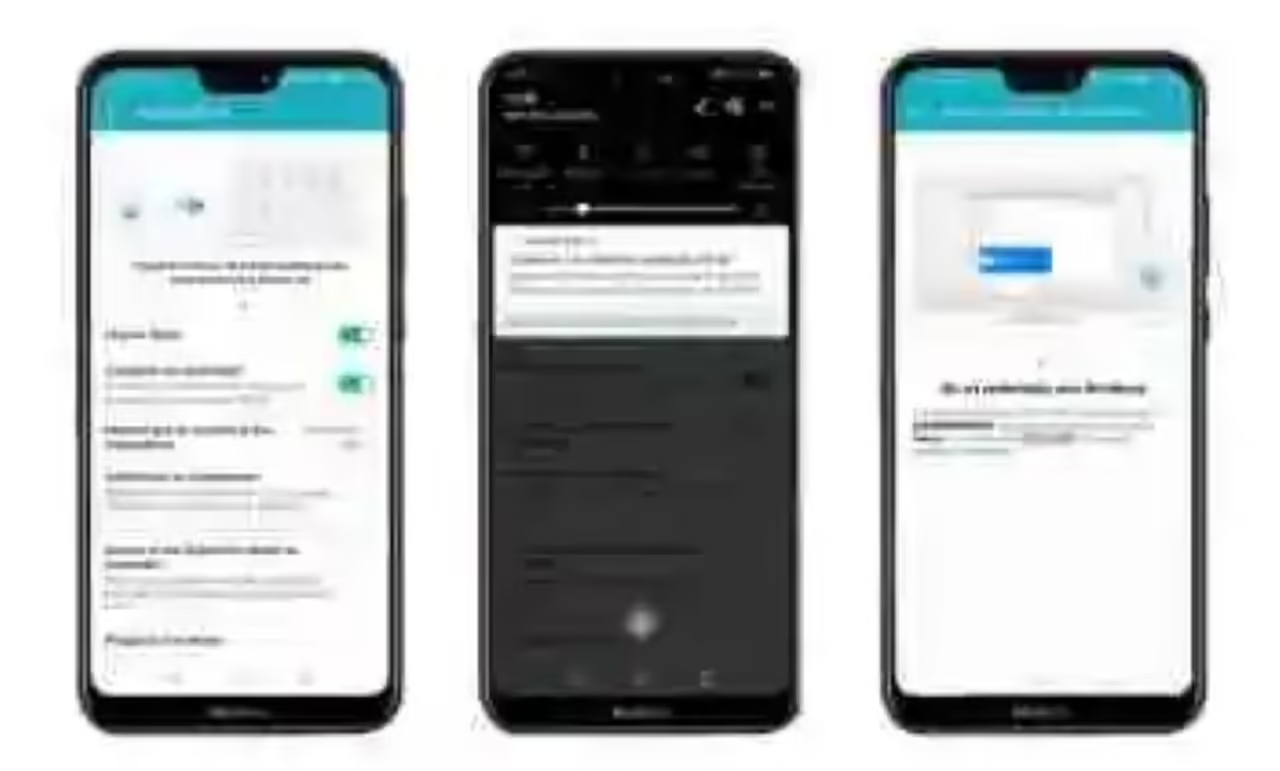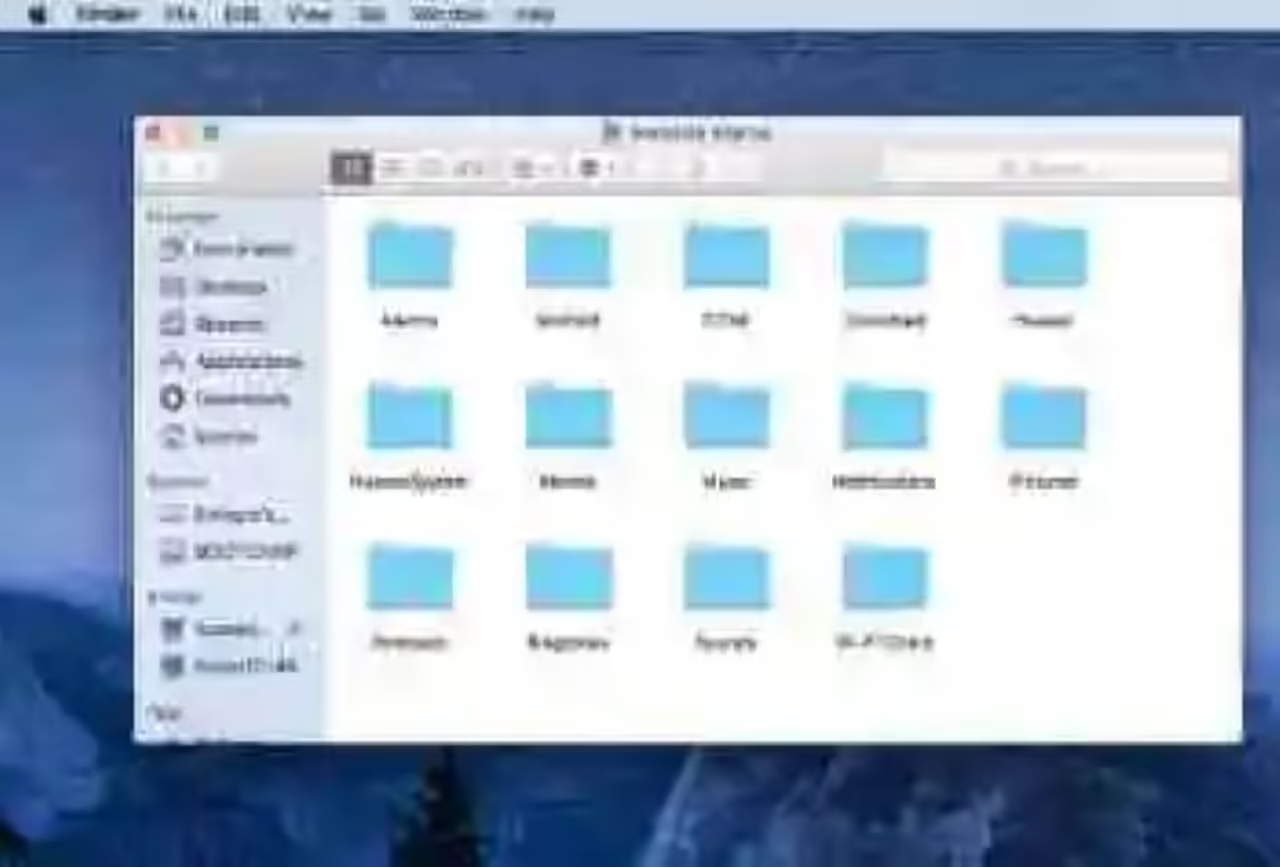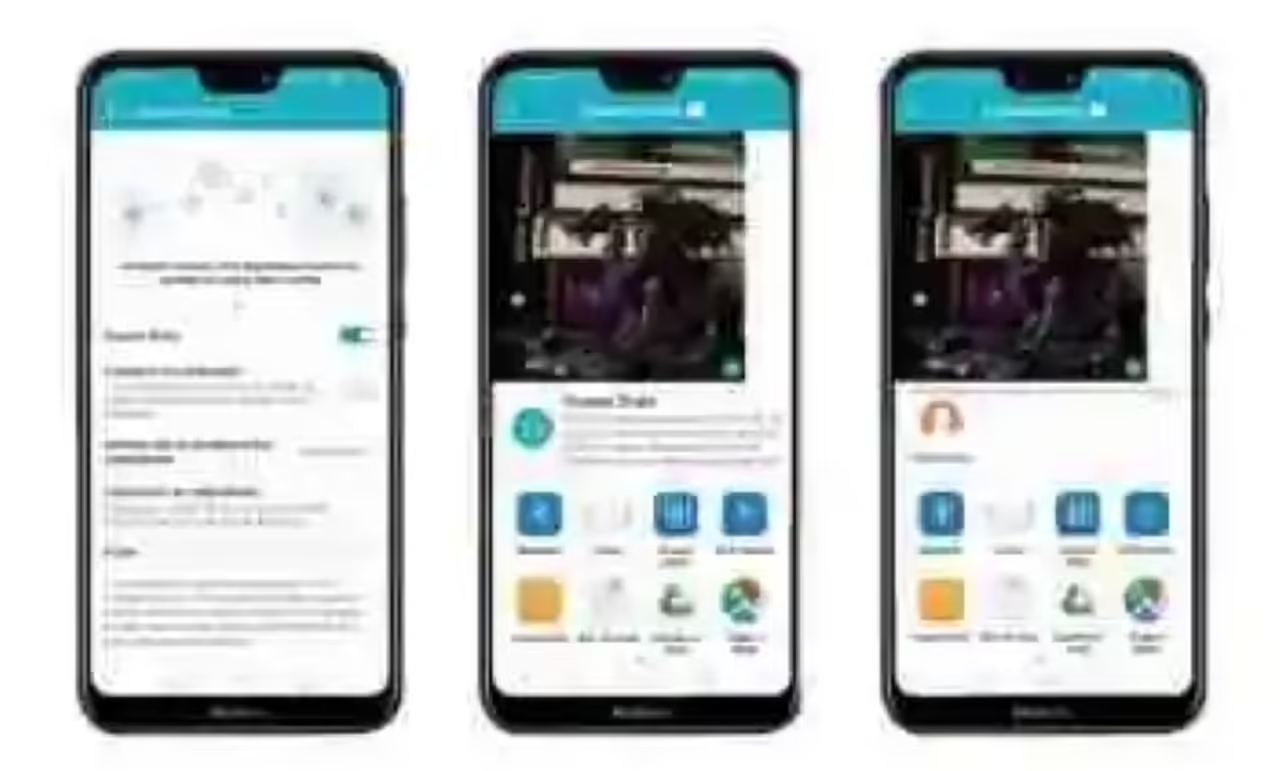The mobile is often the center of all our operations. We do photos, we receive and store, but also send them to the computer or to other mobile phones. In Android we have tools such as WhatsApp or
Huawei’s Share comes preinstalled on all new mobile of the brand with EMUI 8.0, but not all of them have accessible the full pack. We’re going to divide this small tutorial in two parts. On the one hand the share files with the computer, that time is reserved for the high range. In a second we will explain how to use Huawei Share to send files between Huawei devices without the need to activate the mobile data. A trick that we can pull out of trouble on more than one occasion.
Share files with the computer
The first use that we can make with Huawei Share is the share files with the computer and vice versa. This method is surprisingly fast moving images or documents from one side to the other. In fact, it will be a matter of drag and drop.
in order To configure it we will need to take before anything a Huawei mobile. We have been able to test it on a Honor 10, but models like the Huawei P20 and P20 Pro are also supported. This is a new feature, but as the months go by will be coming through updates to the other devices of the manufacturer.
The first step is to go to the quick settings. There we will have an icon of Huawei Share. When you click on it go to settings Huawei Share where we can activate it, set up the share with a computer, set the display name and add a user and password that will be the only thing that we will need in the computer. Huawei Share does not require pre-registration.
once you’ve configured from the mobile user and the password, the next step is to go to the computer. the Huawei Share works on both Windows, MacOS and Linux. What the application does is to create a Samba server to share files via WiFi Direct.
On the computer you must go to the folder of files and click on network. There we will automatically detect the device and it will ask to insert the user and password that we have post previously. It is a mechanism similar to link using bluetooth.
once paired with the mobile Huawei or Honor you can access from the computer to the folders on the mobile, as if we had connected by cable, except that we are linked wirelessly.
Now it only remains to pass files from one side to another as if it were a USB. The most common is to choose an image from the PC and copy it to the downloads folder or to the music. Step otherwise we can also do it. If we want to look at the pictures of the mobile will be in the DCIM folder. It is really simple and one of the faster ways to move files from one to the other hand.
Send files between mobile Huawei
The following method works with all mobile Huawei and Honor with EMUI 8.0. From the quick settings will appear in the button of Huawei Share and the only thing that we need to make sure is that it is active.
In case you have it on, pass files from one mobile to another will be as simple as giving the share button, where we will have the option of Huawei Share. In the case that we have other mobile Huawei or Honor close, the system will detect it and will show a small avatar with the name of the other cell. Now you just need to tap on it and sent the image or the file that we are sharing.