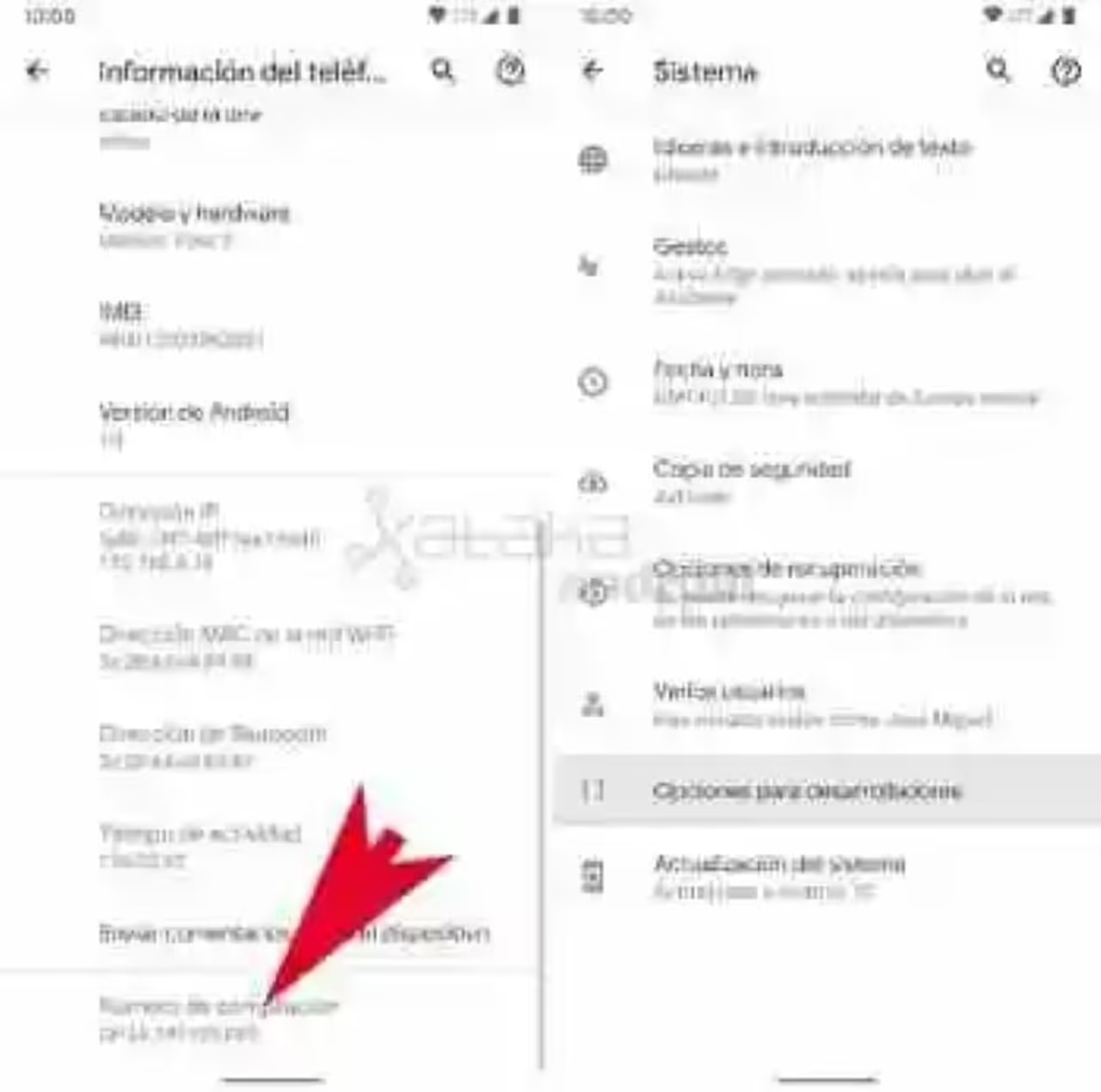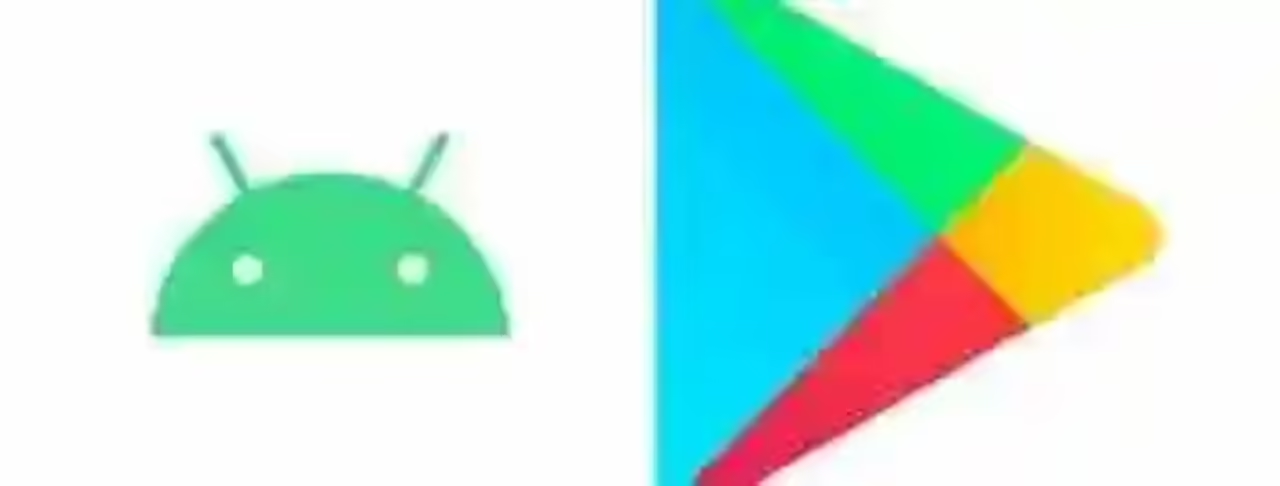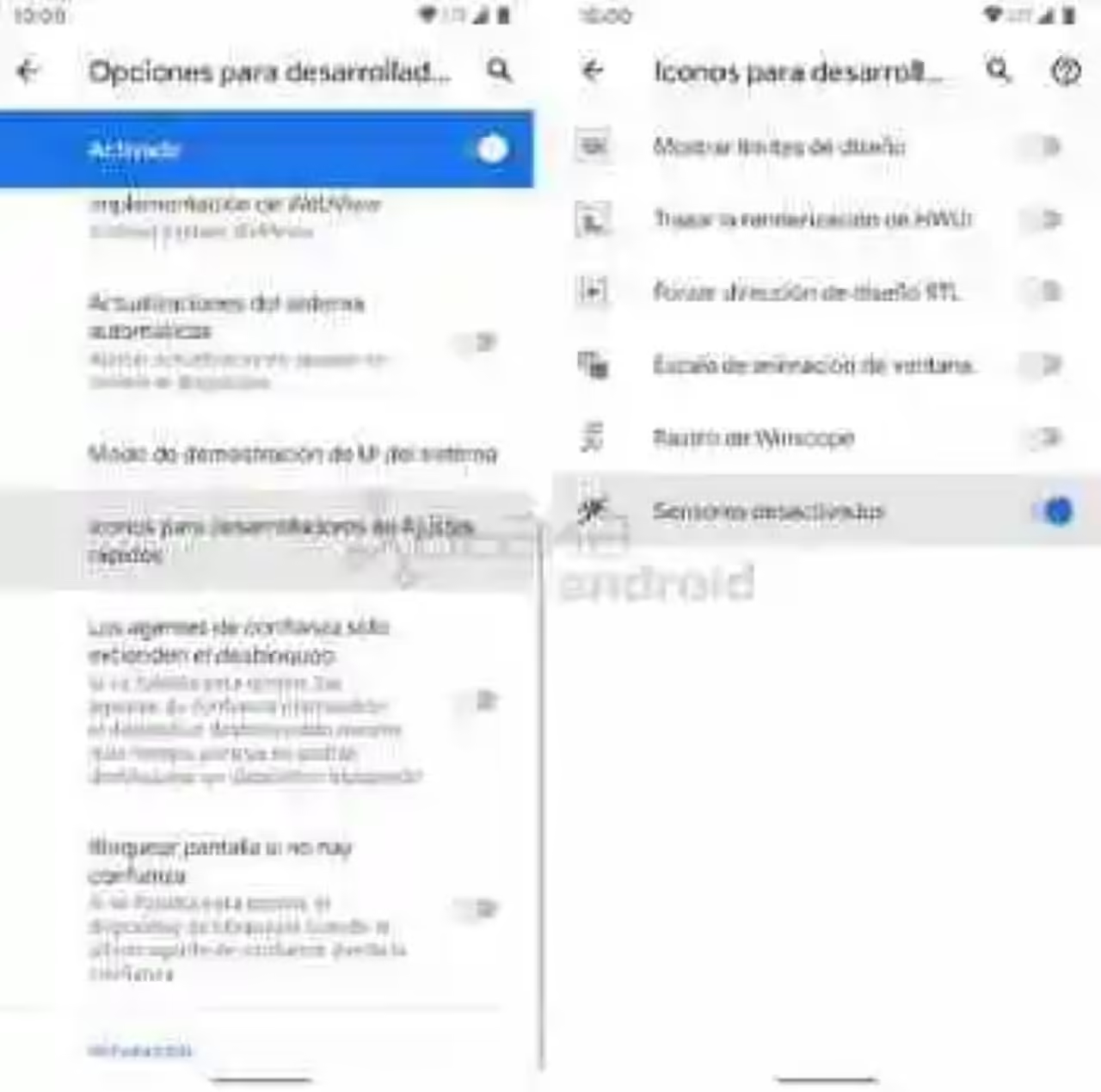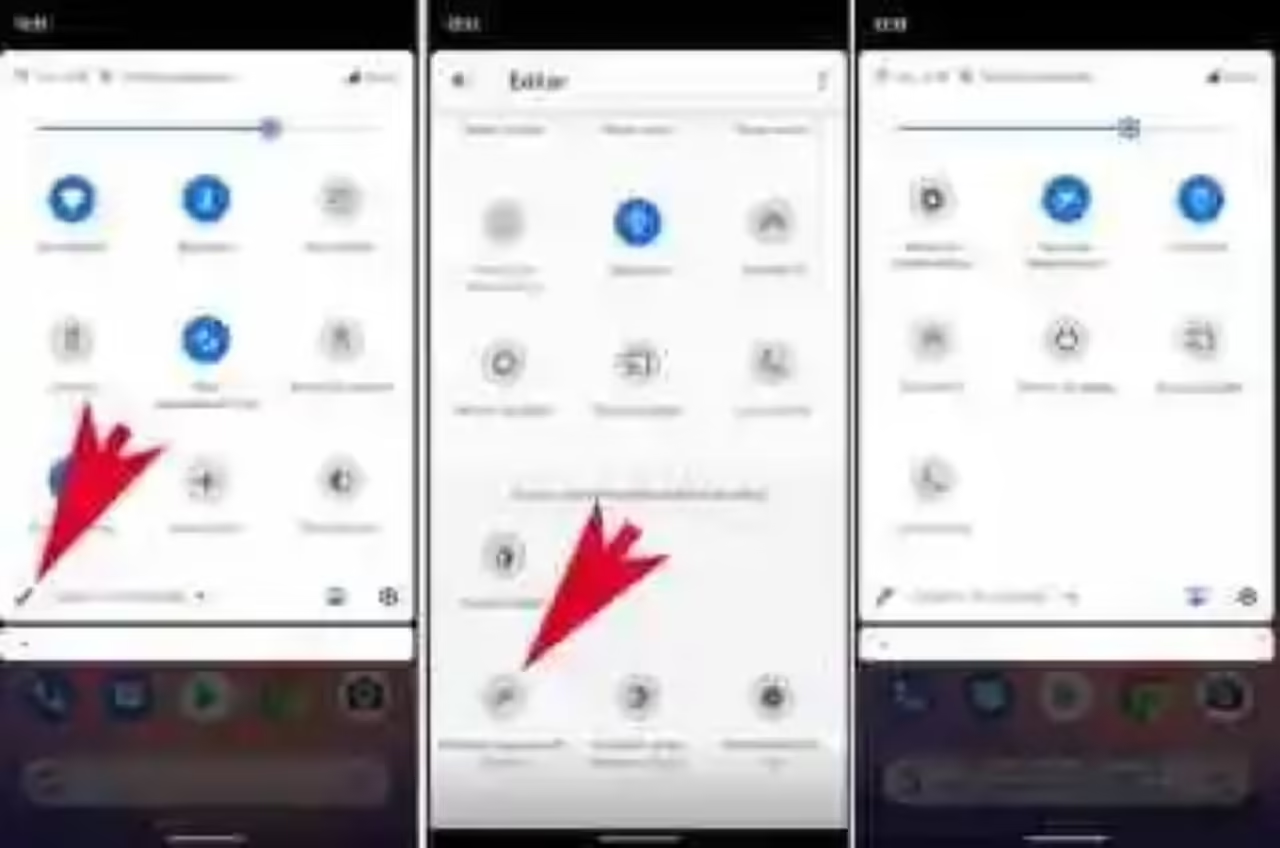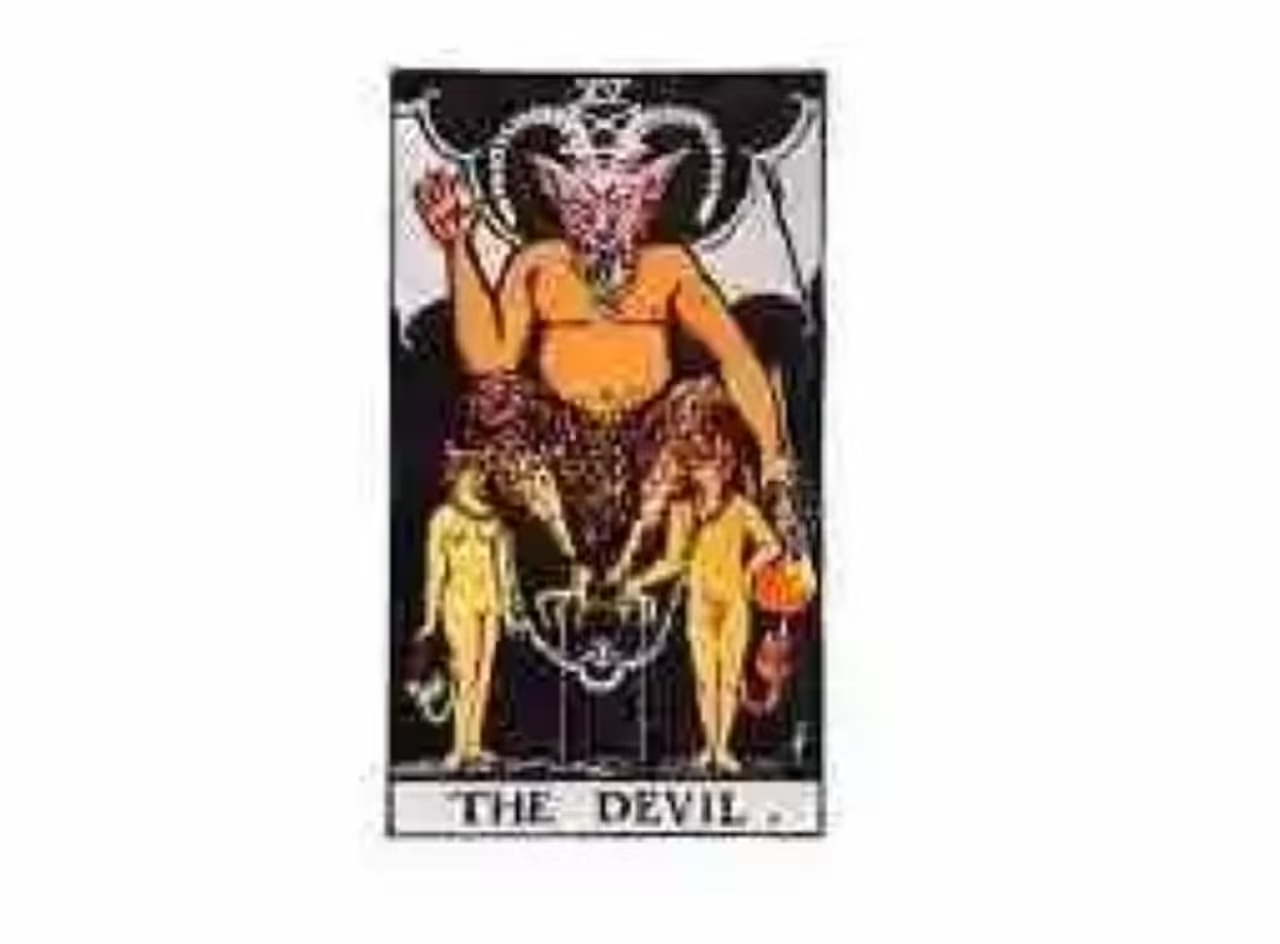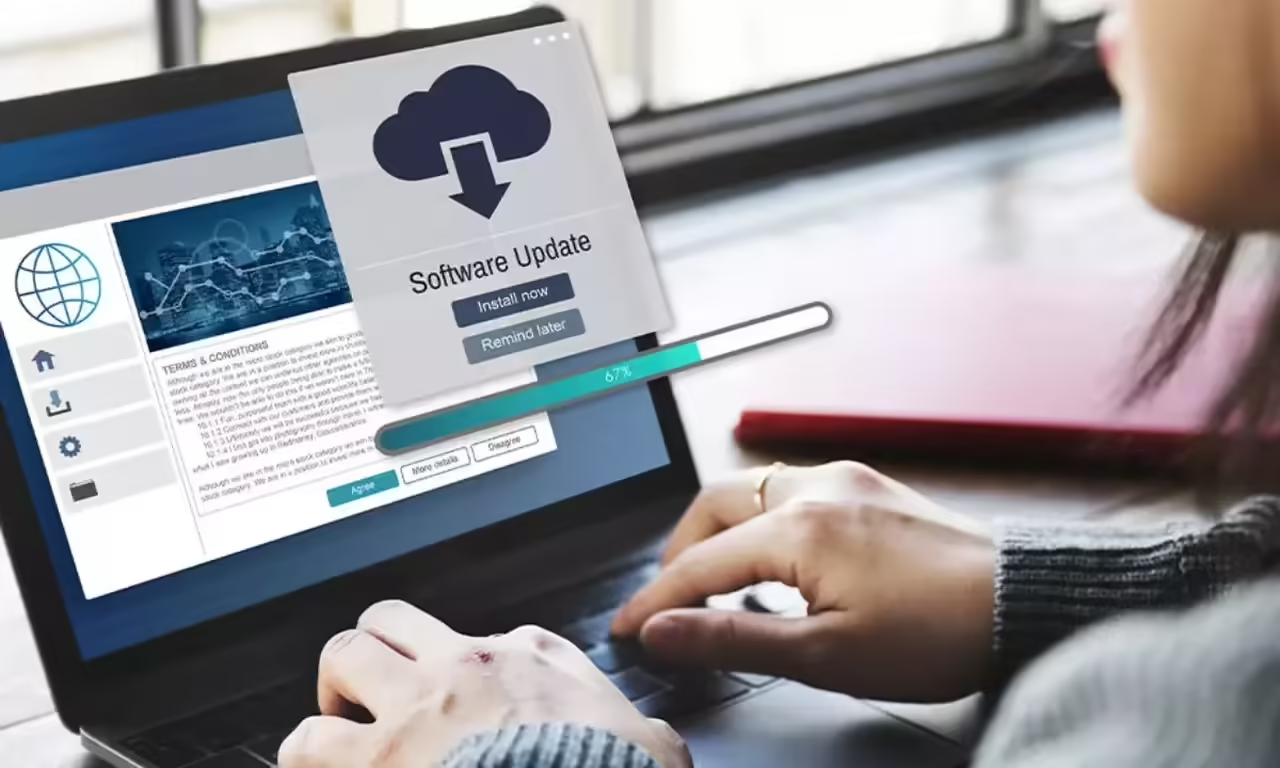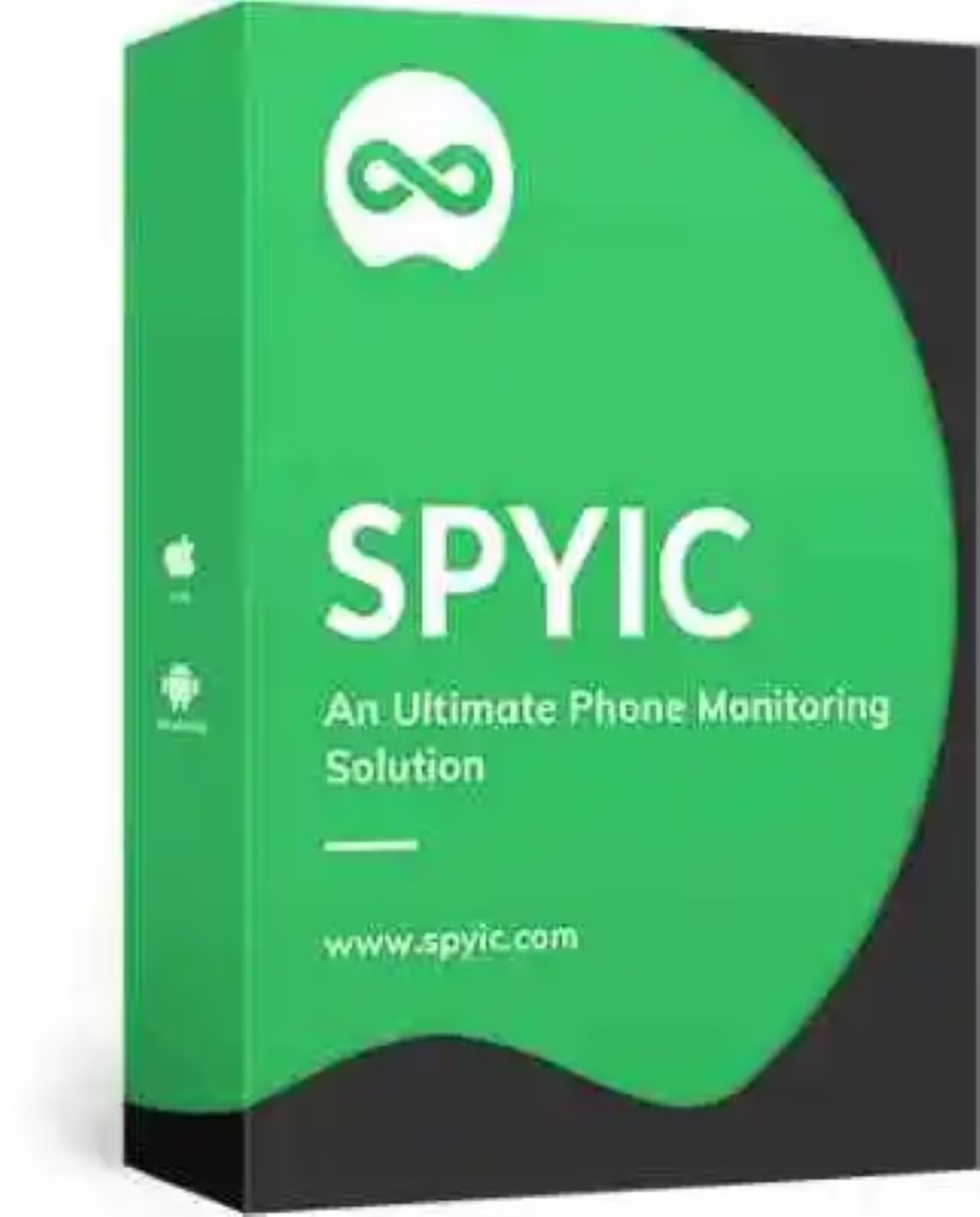The first step is to activate the developer Options, to do this we have to go to Settings >phone Information and press several times on build Number until you tell us that the developer options have already been activated.
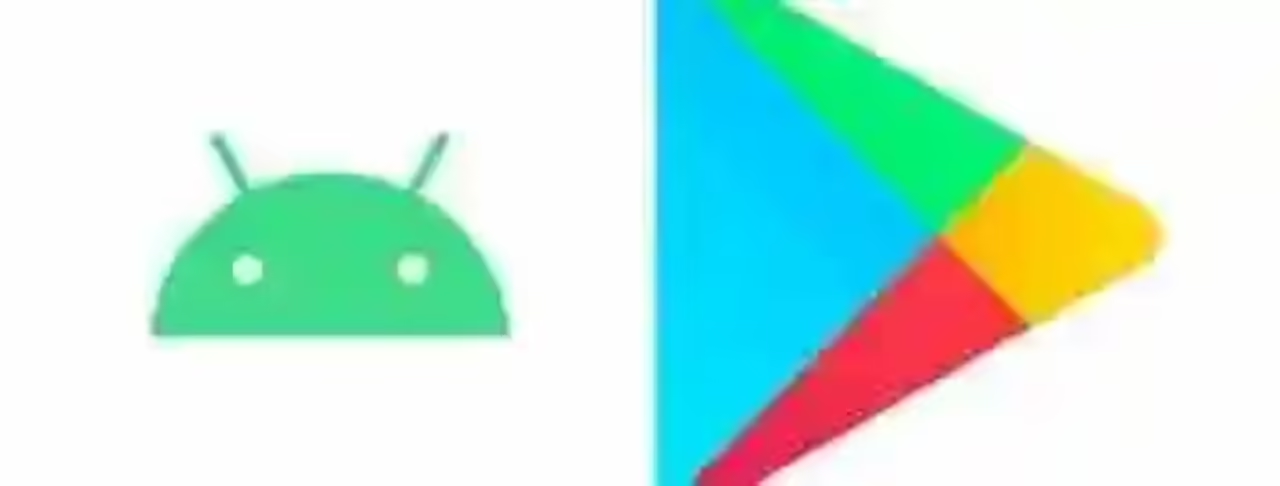
In Xataka Android
Android 10: how to check if we have available a system update Google Play
Activate icon Sensors deactivated
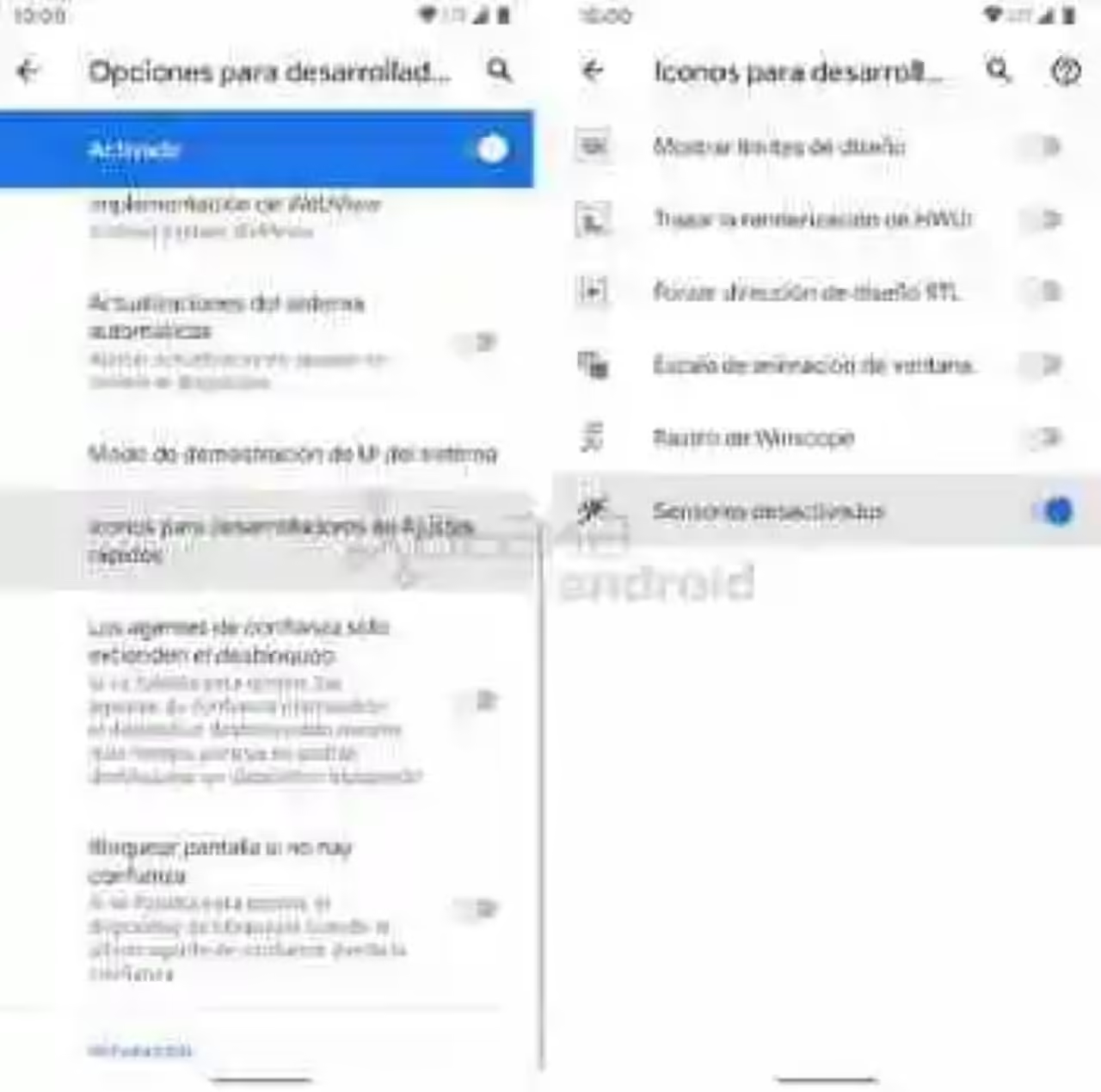
The next step is to go to Settings > System > developer Options and Icons for developers in quick Settings enable the option Sensors deactivated.
Add Sensors disabled in quick Settings
The last step is to show the option ‘Sensor off’ in the menu of quick Settings. To do this we open the panel of quick settings and click on the Edit icon, look in the bottom of the icon Sensors deactivated and drag it in the position that we like.
once you have set up already we just have to click on the Sensors deactivated to disable all the sensors of the device as the cameras, microphones, accelerometer, light sensor, proximity, magnetometer, compass, gyroscope and barometer. is The GPS does not turn off, for this we need to turn off the Location option in the quick settings.
You can also look for…
Android 10 updated your privacy settings: now you can delete the data of their suggestions smart
Wizard Google: how to eliminate the activity with the voice
How to automatically clear history YouTube Android
–
The news How to turn off the camera, microphone, and all the sensors of your mobile with a single touch in Android 10 was originally published in Xataka Android by Cosmos.
Xataka Android