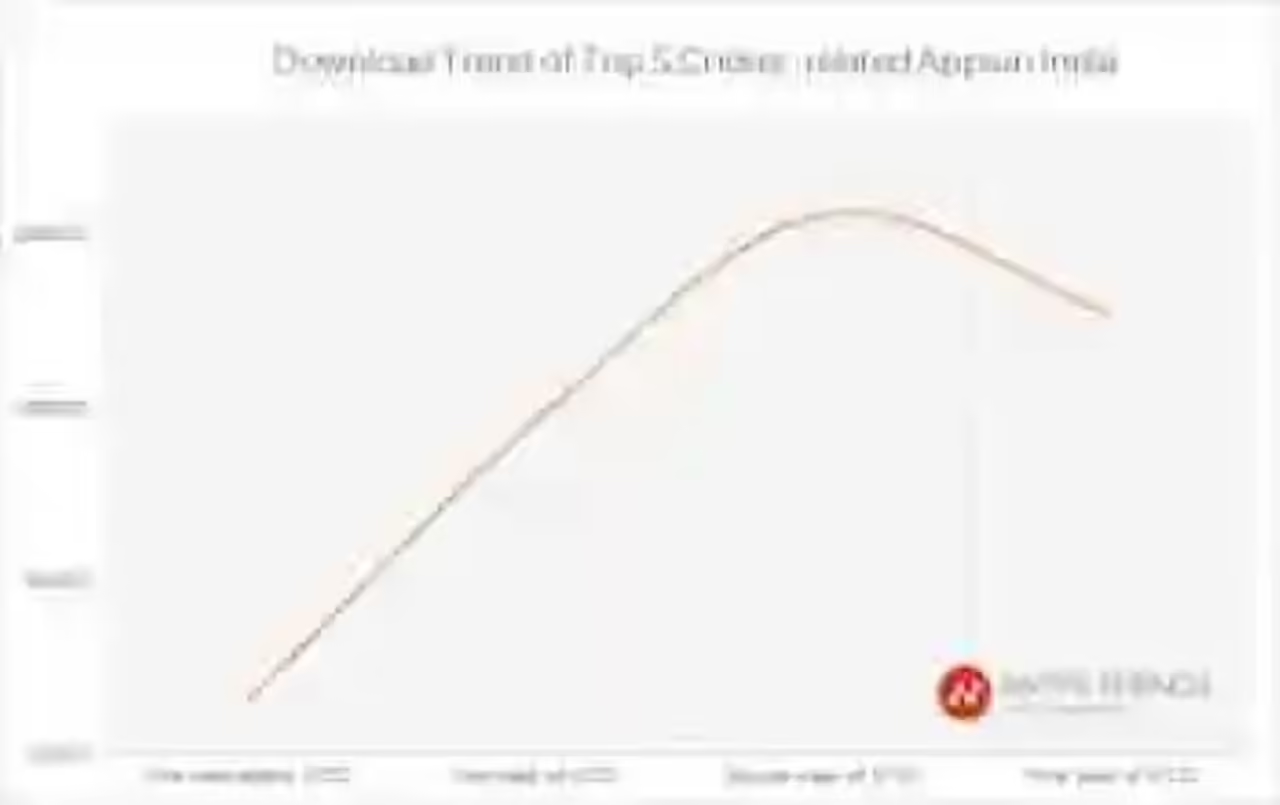You think you’re enjoying the best picture quality with your television and next-generation console, but more than likely they’re not doing. Here’s the solution.
Although our television has increasingly connected devices and many other computers, the truth is that its primary function, at least for the approach of manufacturers is adding modes and functions to make our satisfactory when watching television or movies experience. The big problem with this is that, although few users are aware of them, ruins image quality and experience when play with our console or using the TV as your computer monitor. Here are several tips and solutions.
The first problem to be solved is the condescension of many users and the image quality of their TVs. Chances are that your TV is not so bad, but the factory settings of the panel is a disaster. The main complaint of users to connect a PC or console HDMI to your new TV is processed is its poor image and color richness. And it is that a film does not have the same richness of color that CGI or processing of the images must be the same. If we really want to use a console or a PC with our TV we have to achieve is that act as a computer monitor
The steps.
- tag or rename the HDMI input on your television, by which you connect your console to “PC”.
- Enable the “Game” mode.
- Deletes all options and forwarded to your TV. Special attention to sharpening.
- Set the contrast, brightness, color temperature and white.
- Find out if your TV supports RGB full or limited range and set up your console.
1. HDMI to label the “PC”
The first step is easier and more dramatically change the quality of the experience. Depending on the model of your TV (there are many and I can not create a tutorial for each of them) is to rename the HDMI port where you have connected your console or PC with the “PC” label. I think in all of television I’ve ever had there this way, search options and change the man “HDMI 4”, for example, to “PC” in the options.
Selection” label “in HDMI input PC LG TV.
With this simple step, the TV will know to computer generated images coming to an input disables all image processing designed and made for movies. Not the same connect a blu-ray to a console and so it is important that you tell your TV what you have connected.
Prepared by photos of affected users NeoGAF.
The image is of a NeoGAF as my TV did not apply such drastic effects on the image. Almost all Samsung TVs, to take the example of the most popular manufacturer, have a lot of processing that ruins the experience for consoles and PC.
Prepared by photos of affected users NeoGAF.
The change is huge and the TV and is much closer to a monitor, the text is clearly defined and the colors back to life receivable as developers they were conceived.
2. Game
Label the HDMI PC mode is necessary even if you have the game mode, still, many TVs support HDMI put in “PC” mode and activate the game mode. This does, in most TVs, the input lag is minimized and any additional processing that ms delay by rendering the image on your screen is removed.
Play with a minimum input lag is crucial. It is in any game, but you play single player titles, since that time between your movement and changing the picture on the TV becomes very annoying for many players. Once you try it, will seem incredible to have been playing like you did before.
Depending on your TV model, the change will be more or less noticeable, but do not lose anything to set it well.
3. Everything ‘Off’
The game mode and labeling of PC input and should have disabled all the “extra” processed, but you have to make sure all the effects processing TV is in “Off” or disabled. Farewell to “Dynamic Contrast”, “True Motion”, “Sky Color” (WTF?) And other filters or processed. Just added input-lag and ruin the picture quality that our console or PC offer
Important:. Eliminate ‘sharpening’ or ‘Edge enhancement’. I do not know why this option analog video to digital panels moved, but it is an aberration. 0 deactivated or put option. Note that in some TVs off the filter may be to ’50’ or ’10’ and to introduce an artificial decrease in image blur. Explores the menus or search the Internet.
4. Contrast, brightness, color
No devices for calibrating is very difficult to do this, and there are internet settings that serve only to that specific model. What I recommend is that you start with the audience on the TV or open one in the web browser console. Usually the contrast will be around 70-80, and brightness and color to 50. We also recommend that you set a color temperature somewhat warmer than the default option, because it will get closer to the standard 6500K and your experience will be more enjoyable with the passing hours.
5. Full range RGB and black
Bloodborne to PS4.
I do not know how many hours I lost in forums and specialized websites reading on this topic. But there have been many. So, for that you have to not go ye therefore also a brief summary to connect a PC, an Xbox or PS4 One to your TV I will give. I have a PS4 now, so I’ll guide based on this console (the rest is the same, you just have to dig into the menus or ask Internet).
The TV can accept RGB limited or full RGB mode. In the full RGB each color is one byte of information (0-255), the total black 0 and white 255. In the limited RGB (16-235), the black 16 and 235 pure white. That is, it is usual that the television has fewer varieties of color if limited only accepts RGB input. In all monitors used in PC RGB Full range. The PS4 has among its options the color range of the HDMI output. The use range ‘Full’ on a TV that only accepts limited, we see that all the details are lost in the shadows because it treat information from 0 to 16 as if it were all the same black. Summary:
- If you use the console connected to a PC monitor, always use the RGB Full mode.
- If you use a TV it’s likely that only supports RGB limited, so I put it that way in your console or see all super dark.
And most important: if you use RGB Limited have to set blacks in “low”, if you use the RGB Full put it in “High After doing so, enter this
If you have doubts Comment on and I will do my best to resolve them.