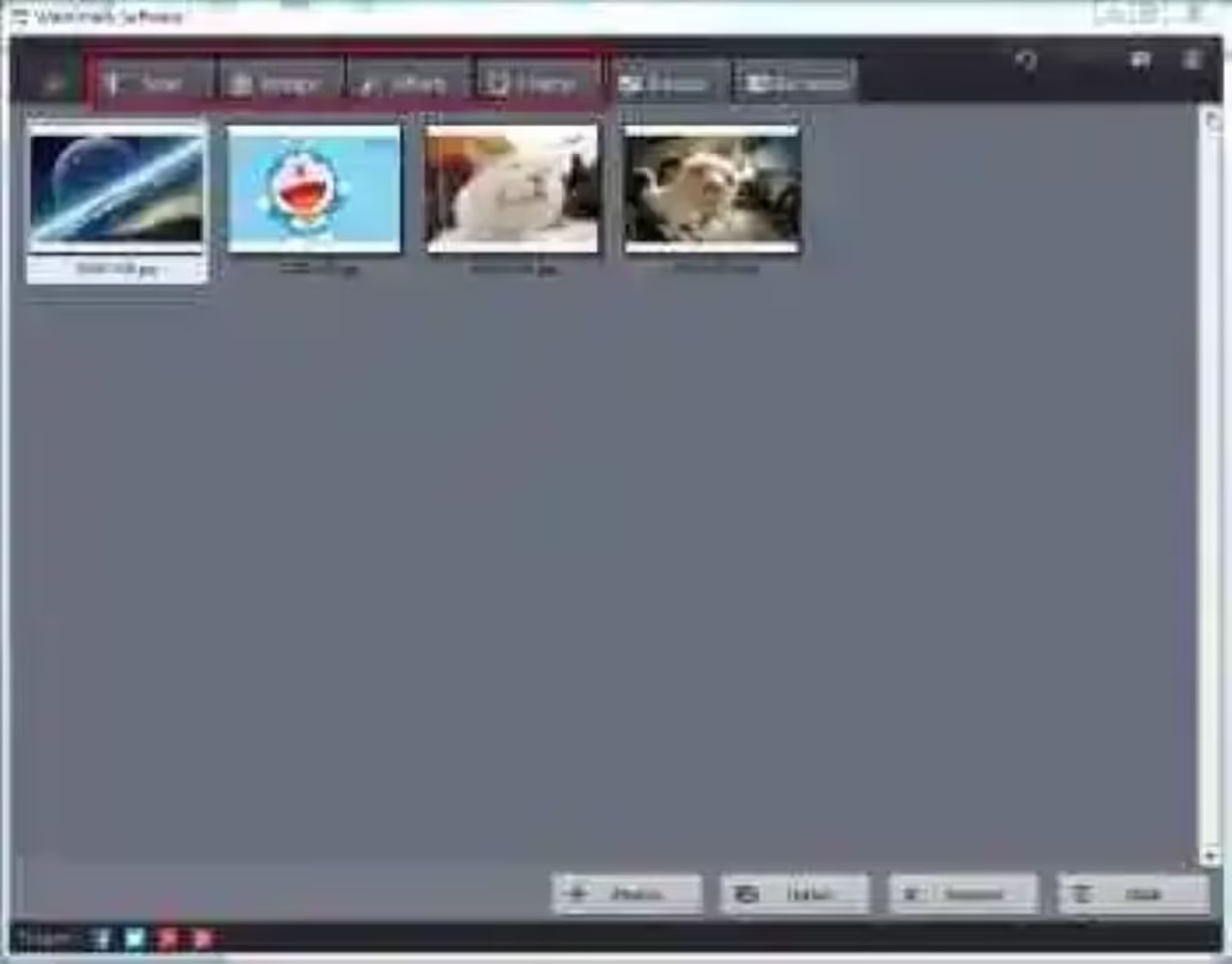WonderFox Photo Watermark allows you to watermark photos to prevent image theft. This works both locally and when uploading to online photo sharing sites. How to use it properly? We’ll show you how to easily add a watermark to pictures or photos in this article.
Do you like publish or share images on the Internet? You should watermark your photos. Otherwise, anyone can copy and use them for their own purposes. If a picture without a watermark or visible copyright notice has been published on the Internet, after a short time, it is no longer possible to know what the picture is originally from. The image will spread on the internet, in other words, you will have zero control over how the image may be used by others. To prevent such thing from happening, every image you published online should be watermarked or copyrighted, although this does not protect the image from uncontrolled duplication, it will always be obvious who the author of the image is.
Main Features of this Watermark Program
Friendly user interface and Very easy to handle
Multiple images can be watermarked at the same time
Add image watermark, text, signature, frame to pictures
Fast watermark speed with 0 quality loss
Crop, resize and rename the photo easily
Add special effects to touch up and enhance photos and many more
How to Add a Watermark to Pictures or Photos?
Open WonderFox Photo Watermark and you will soon be impressed by its cool interface. By test, there are 4 interface backgrounds appearing at random in total. But it’s only an interface for picture loading. Only by finishing loading, are you able to be lead to the operating window.
You can decide to choose your local watermark from your computer or directly use the watermark in its built-in library. In addition, you’re allowed to import various type of source images, including animated GIF or PSD file from Photoshop.
Now, for example, click “Image” button and select a watermark sample on the right. And then click “Run”.
Tip: You are able to change the image watermark Opacity, Shadow Color, Shadow Opacity, etc and, rotate watermark as well.
Summary
WonderFox Photo Watermark is a very good and easy-to-use program with professional features to watermark or copyright an image. We really like its ability to batch watermark hundreds of images at one time.