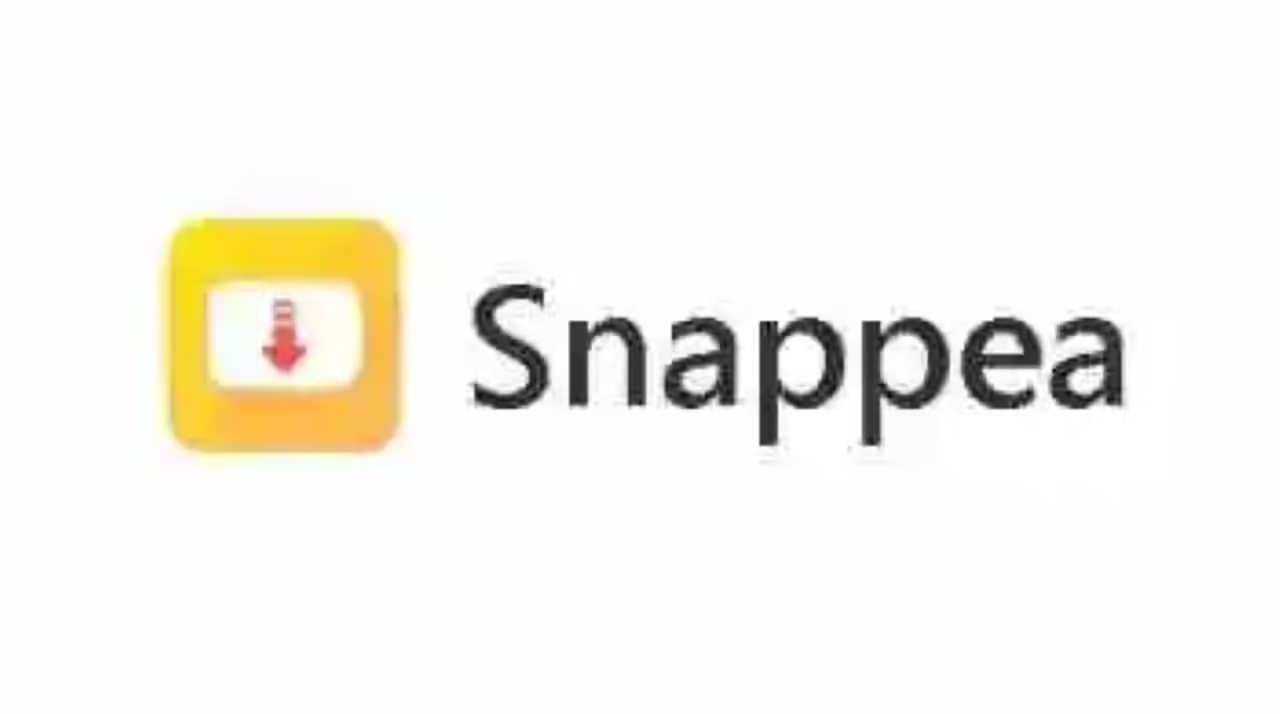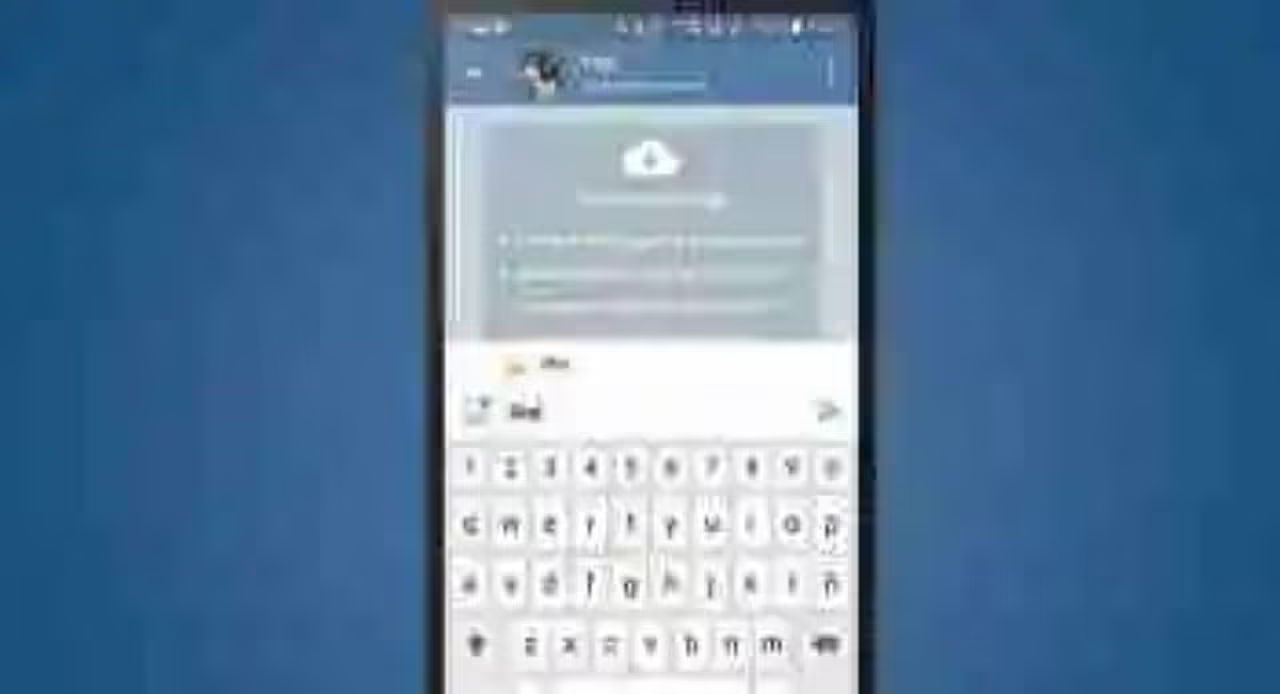Marshmallow takes some months between us, we know many of the features and innovations offered but still has some secrets for us. Newest brings some tools and options that were available at home and manufacturer ROMs. Google’s added in Android 6.0 and to access them will be necessary first activate with the trick we tell you today.
The first thing you need to do is have obviously Android 6.0. In my case I’ve been tested on Android 6.0.1 Nexus 6P but the trick should apply to 6.0 also. If we fulfill this requirement, the following will display the controls menu in the notification bar. You know, twice sliding up and down to remove the message and then access buttons, data, Bluetooth, etc first
currently only available in 6.0 Marshmallow
Then we hold fast access to settings menu (the gear) for a few seconds. We have to ensure we are getting good finger to see that it goes a circle around the light colored button. After spending a few seconds, we release and take us to the Settings menu where a floating message will warn us that this new mode is now activated.
We scroll to the bottom in the settings menu and see that it will have appeared a new option called “System Configurator UI“. We click on it and a pop up will warn us that this feature is experimental and can engage our terminal. In reality they are all cosmetic changes so it does not have to worry about anything.
What can configure from this menu? First we have the configuration of rapid adjustments. As in other versions of Android, we can rearrange panels and add new if possible. In my Nexus 6P I could only put a mosaic of issue. In the second option, you can configure the icons of the status bar.
If you like to have a Android Simple and with few distractions, here we can hide those icons that bother us: send, WiFi, Bluetooth, alarm, DND, Ethernet … Area Being a cosmetic change all still work and all that will happen is that we will not see the ads at the top.
Third is the ability to display the percentage of battery on icon. Here Google does not give customization options as other Android ROMs but at least we can see how much we have without removing the notification bar. Finally we have what Google has called demo mode.
When you activate this mode show what we do is that every time we make a screenshot not go all notification icons at the top. Very useful for screenshots and to share the rest do not know what we were doing at the time. Privacy outside, it is also useful to display clean images without distractions
-.
News How to activate the hidden menu at the status bar in Android 6.0 Marshmallow was originally published in Engadget Android by Juan Carlos Gonzalez.
Engadget Android