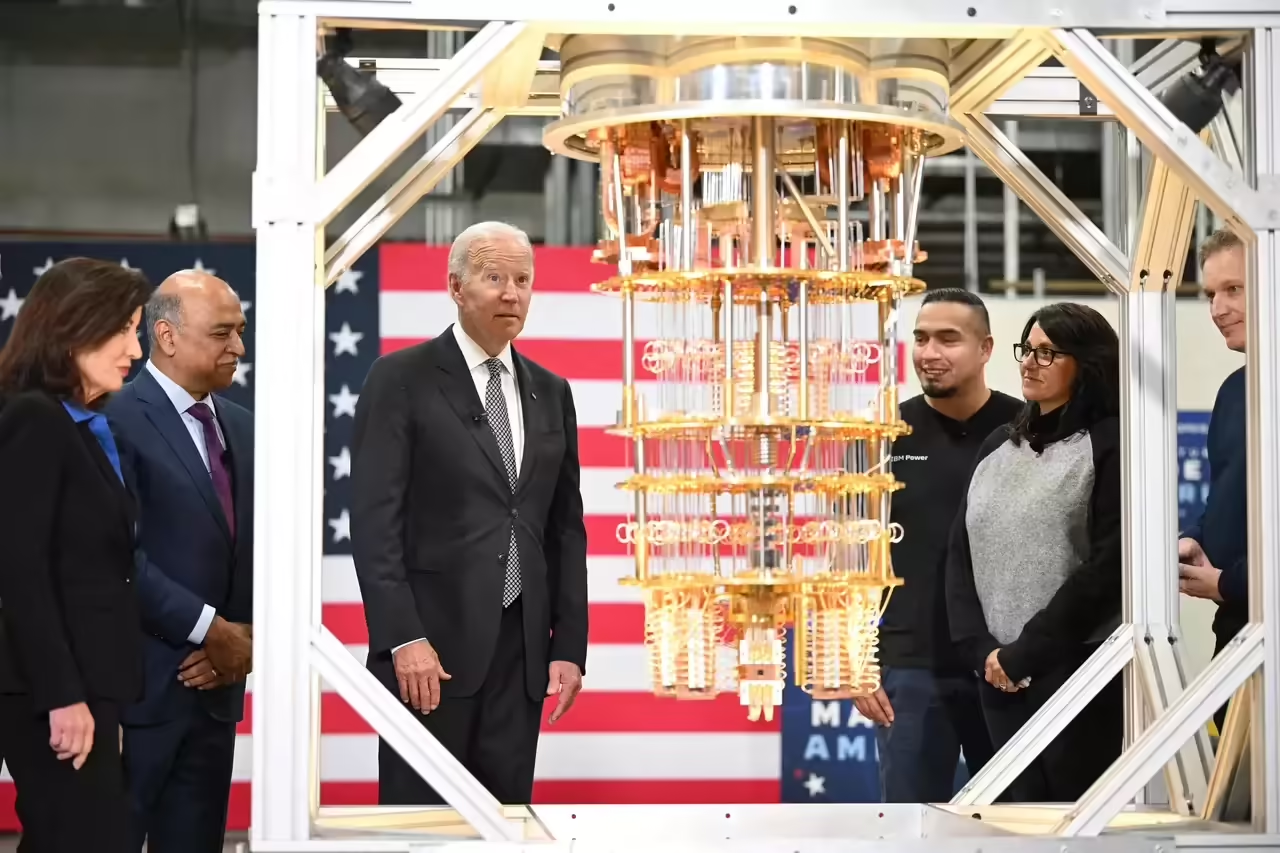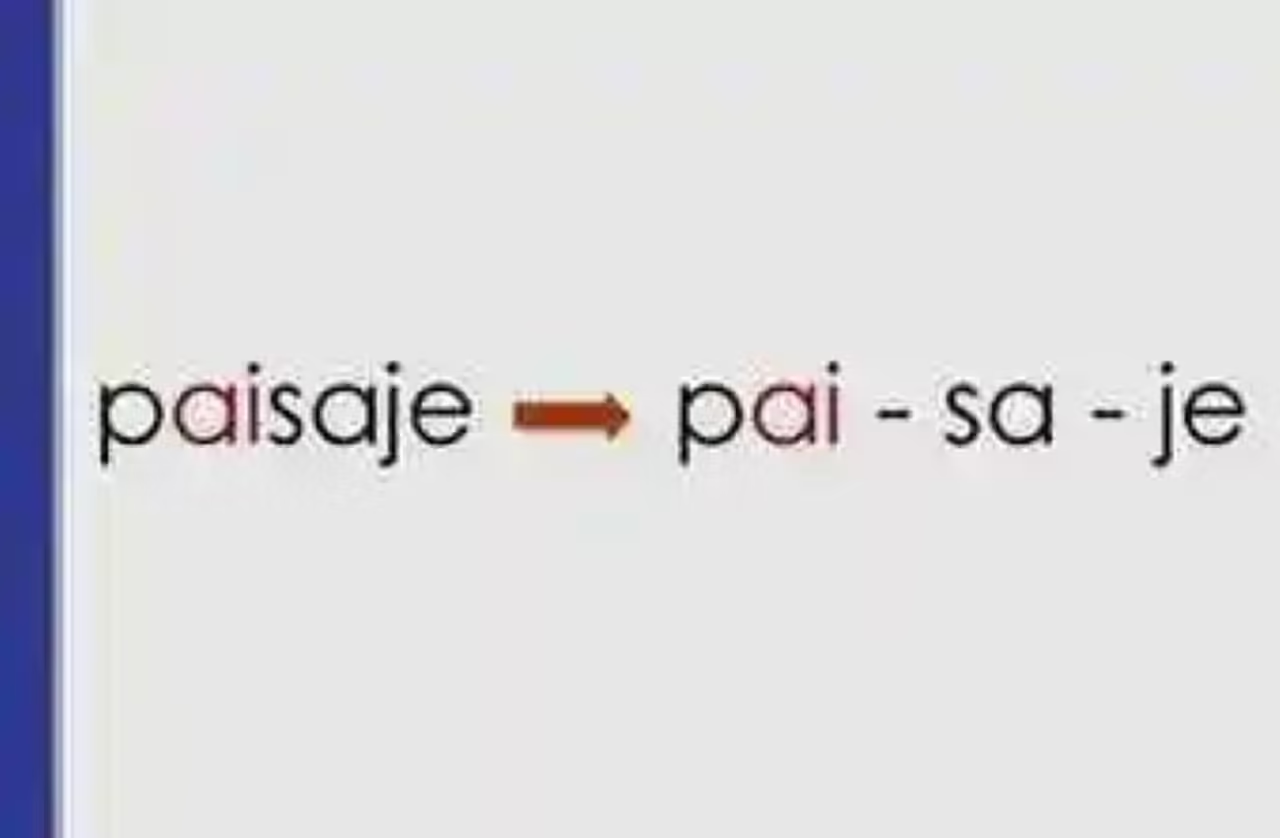Today I bring you one of the best ROMs cooked for one of the most popular Android devices. Have uny want to enjoy all the new features of the latest Android 4.2.2 Jelly Bean? Here I bring you a tutorial so you can do it right now!
Because it already has more than two years on the market The Galaxy Ace has run on Android 2.3 Gingerbread and will not receive any official update to a later version. However, the cooked ROMs may carry Ice Cream Sandwich or Bean Jelly the device. We have seen how and as . While both ROMs worked fine, today I bring you a new tutorial so they can enjoy the latest version 4.2.2 Jelly Bean on their devices with other cooked ROM called SpaceCaker courtesy of XDA.
SpaceCaker Android 4.2.2 ROM Features
Samsung Galaxy S2 Features
ICS Transitions
Wallpapers
Sounds
Applications SGSII/SGS3 JB
Status Bar UI
Scrolling
Widgets
Gameplay
Home
Prerequisites:
All data such as contacts, SMS, photos, songs and videos will be deleted if they are stored in the phone. Please do not do a backup of the data with KIES as it creates the backup in the format (. SBU) sometimes have problems in restoring or recognize the phone. Therefore, we strongly recommend you backup contacts and SMS will perform the following steps:
- SMS – Use “SMS Backup and Restore application
- Contacts – Sync with the Gmail application
- Songs, Videos, Files – Copy to SD card
- To note the APN settings and MMS Applications> Settings> Wireless & networks>, Mobile networks> APN
Update Samsung Galaxy Ace to Android 4.2.2 Jelly Bean
AndroidZone should be noted that since we are not responsible for any damage that may occur to your device during this process. It acts at your own risk.
1 – The first thing to do is download the files you use to apply the update to your computer:
Download Jelly Bean SpaceCakers 4.2.2 ROM for Galaxy Ace
to your PC via the USB cable original and place the file in your phone.
3 – Next, unplug the device and turn it off in order to start Recovery Mode. To do this you must press the Volume Up + Home button , and while holding both simultaneously press the power button .
4 – Once your Galaxy Ace is in recovery mode, select Wipe data / factory reset and Wipe Cache partition .
5 – Then select “Install zip from sd card ” -> “Choose zip from internal SD card ” and then choose the ROM Jelly Bean 4.1 that you downloaded in step 1 to start the update process.
6 – Once the update has been applied successfully, press “Go Back ” and then “ Reboot System Now “to restart the device
7 – Ready! You can enjoy Jelly Bean Styled Firmware 4.1 on your Samsung Galaxy Ace
Here is a video with the operation of the ROM:
What you think this ROM? Tell me about your experiences and feelings in the comments below!
Remember you can follow all my items from HERE or follow me on Twitter from @ GerRodrigo87 to be aware of everything going on in the Android world.