LEGAL NOTICEThis site uses cookies both own and third parties to offer a personalized experience and deliver related advertising to your interests. If you use our website you expressly agree the use of cookies on our part...
Read more ABOUT THE SITE
Phoneia is an entertainment and technology site, a place to discover the most curious things in the world, as well as tips and strategies for business, tops, games and leisure.
COPYRIGHT
All rights reserved. Only the publication of text in small fragments is authorized as long as the source is cited. It is not allowed to use the content for conversion to multimedia files (audio, video, etc.).
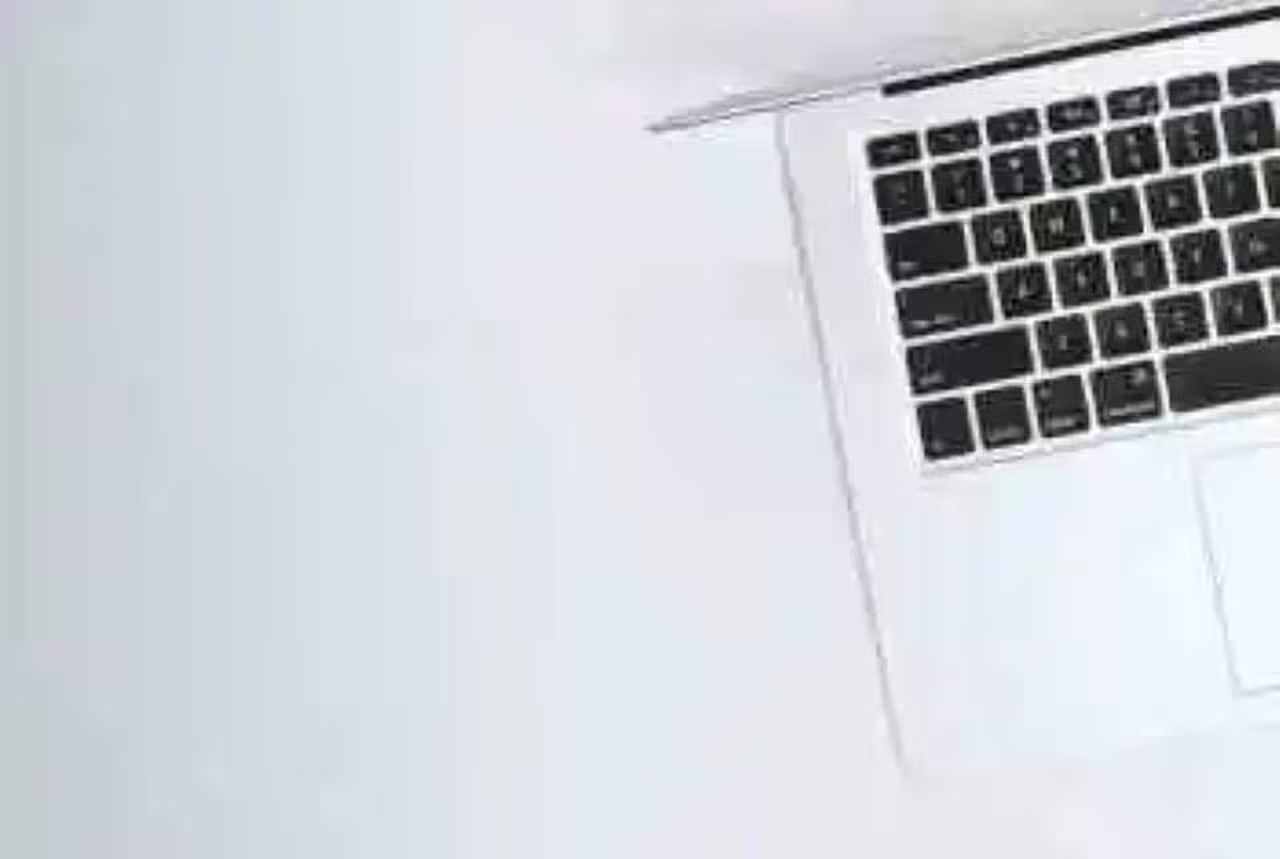 Switching from Windows to macOS can be trickier than one expects. The transition is not that smooth for some people because they have spent too much time on Windows, and familiarizing themselves with another operating system takes too long. Of course, you will not get used to the new environment without spending time in it. And when it comes to computers, using them is one of the best ways to get acquainted. If you want to speed up the process of becoming more efficient with your MacBook, you could also take a different approach and learn some neat details in advance.
Switching from Windows to macOS can be trickier than one expects. The transition is not that smooth for some people because they have spent too much time on Windows, and familiarizing themselves with another operating system takes too long. Of course, you will not get used to the new environment without spending time in it. And when it comes to computers, using them is one of the best ways to get acquainted. If you want to speed up the process of becoming more efficient with your MacBook, you could also take a different approach and learn some neat details in advance. 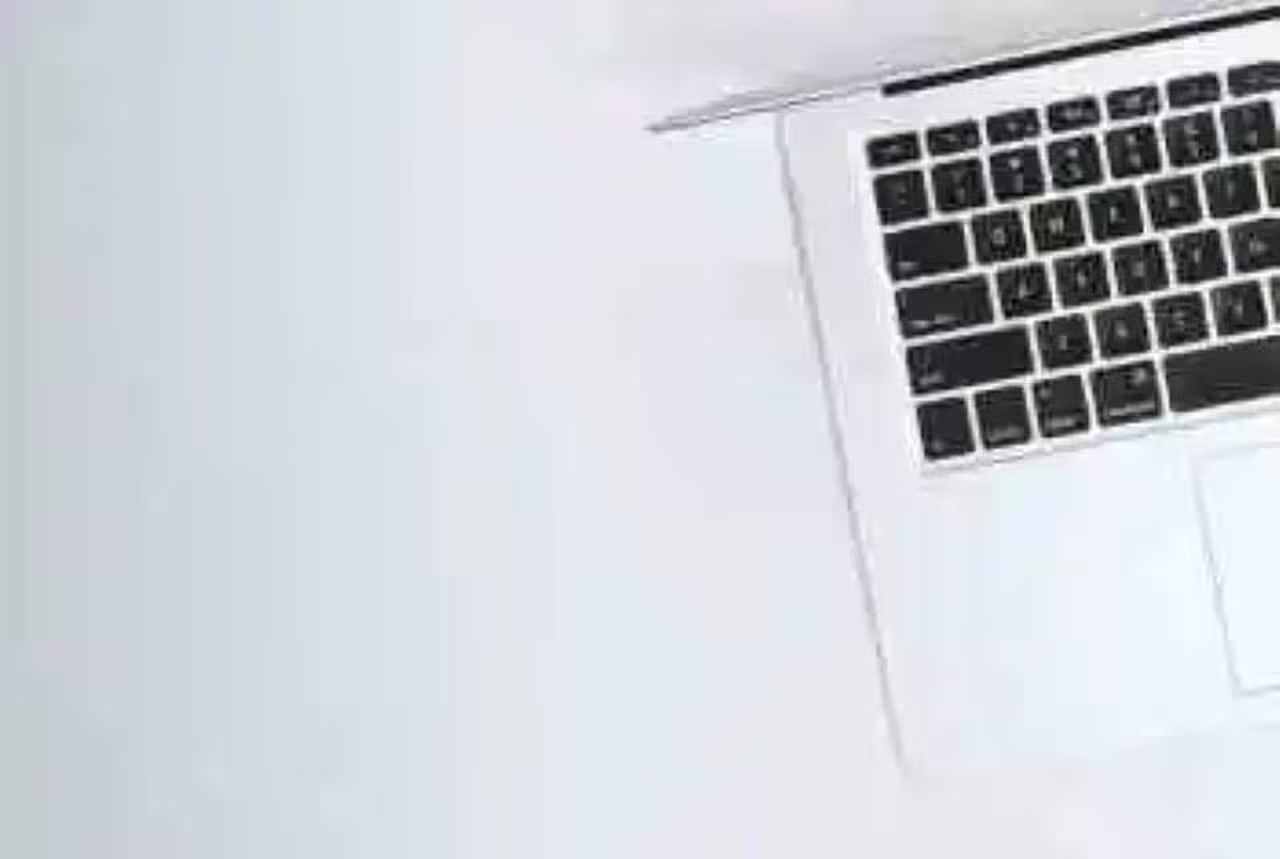 Switching from Windows to macOS can be trickier than one expects. The transition is not that smooth for some people because they have spent too much time on Windows, and familiarizing themselves with another operating system takes too long. Of course, you will not get used to the new environment without spending time in it. And when it comes to computers, using them is one of the best ways to get acquainted. If you want to speed up the process of becoming more efficient with your MacBook, you could also take a different approach and learn some neat details in advance.
Switching from Windows to macOS can be trickier than one expects. The transition is not that smooth for some people because they have spent too much time on Windows, and familiarizing themselves with another operating system takes too long. Of course, you will not get used to the new environment without spending time in it. And when it comes to computers, using them is one of the best ways to get acquainted. If you want to speed up the process of becoming more efficient with your MacBook, you could also take a different approach and learn some neat details in advance. 






