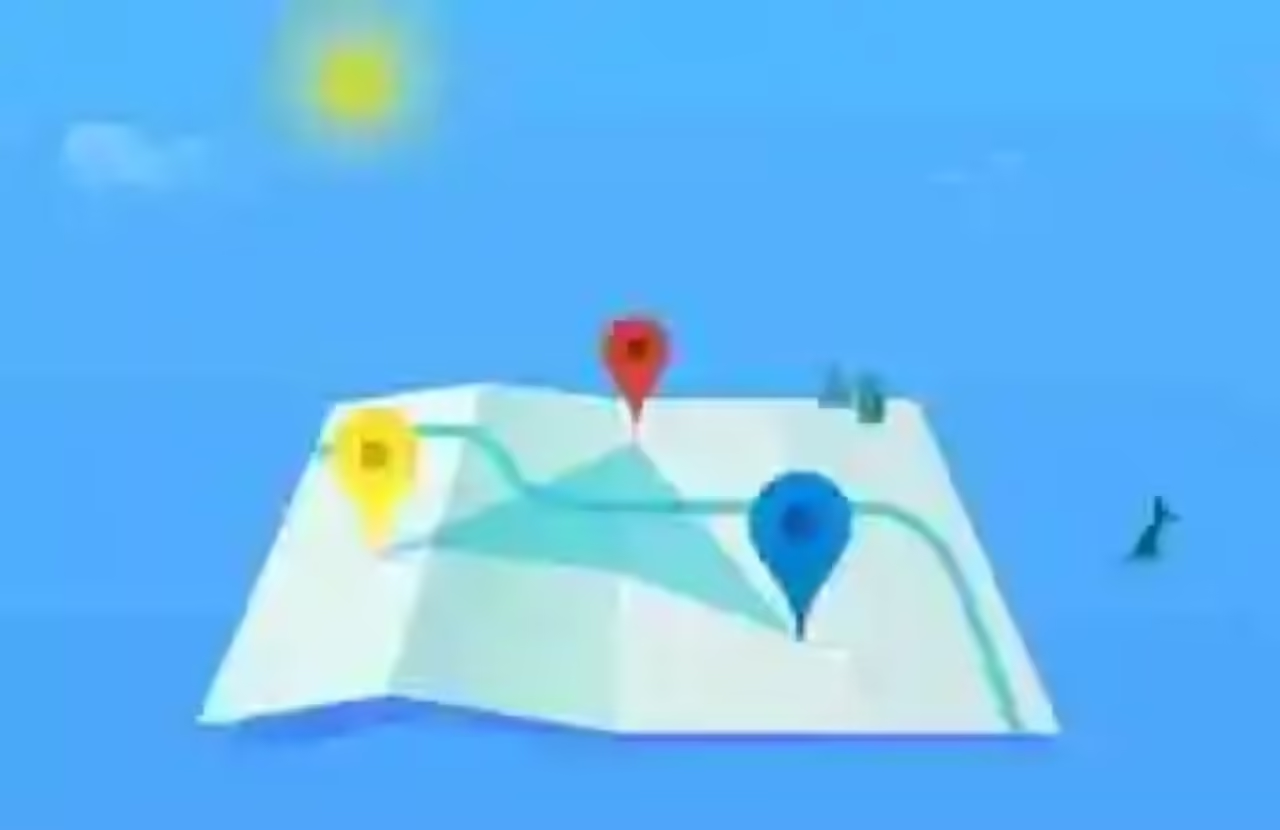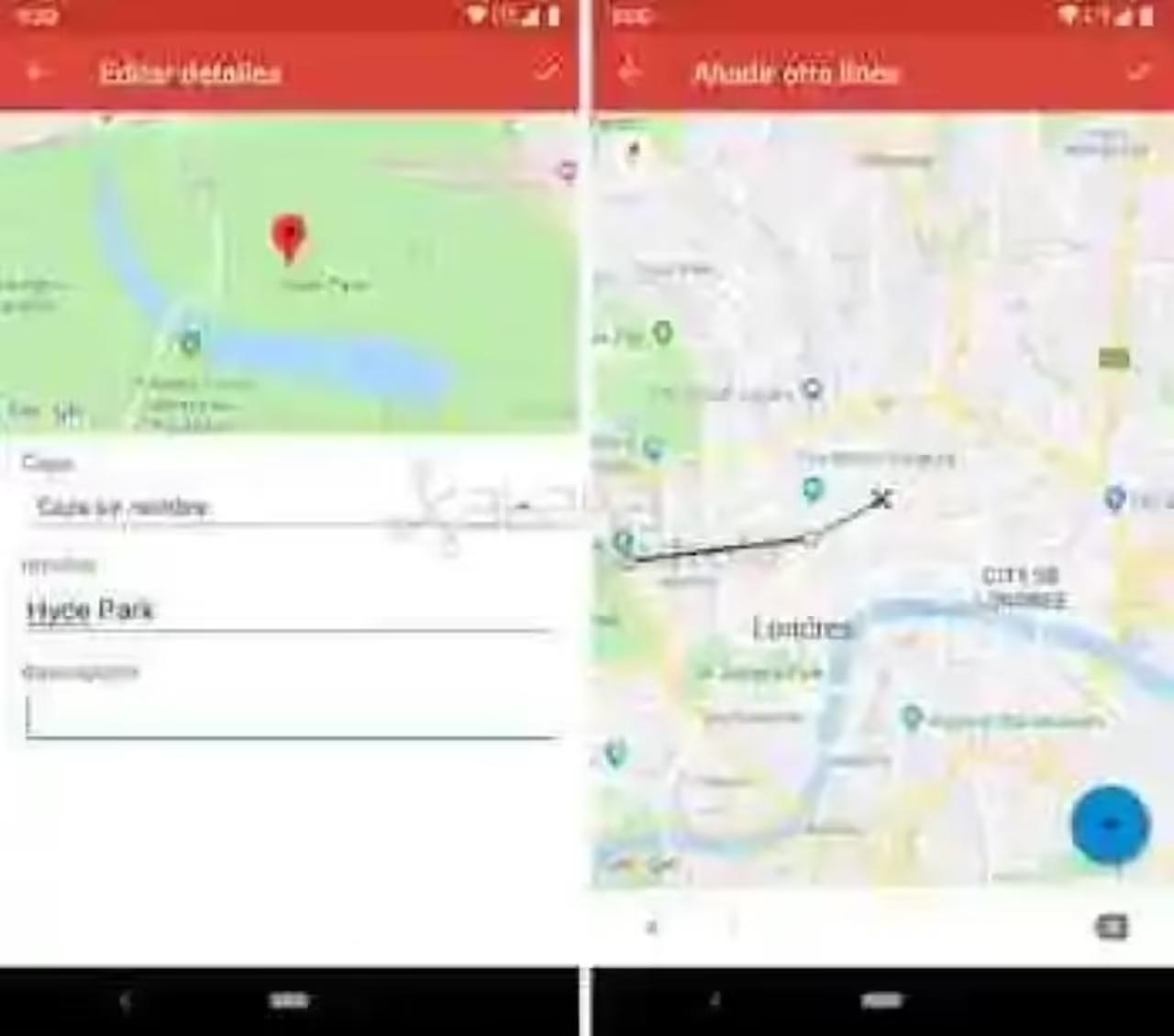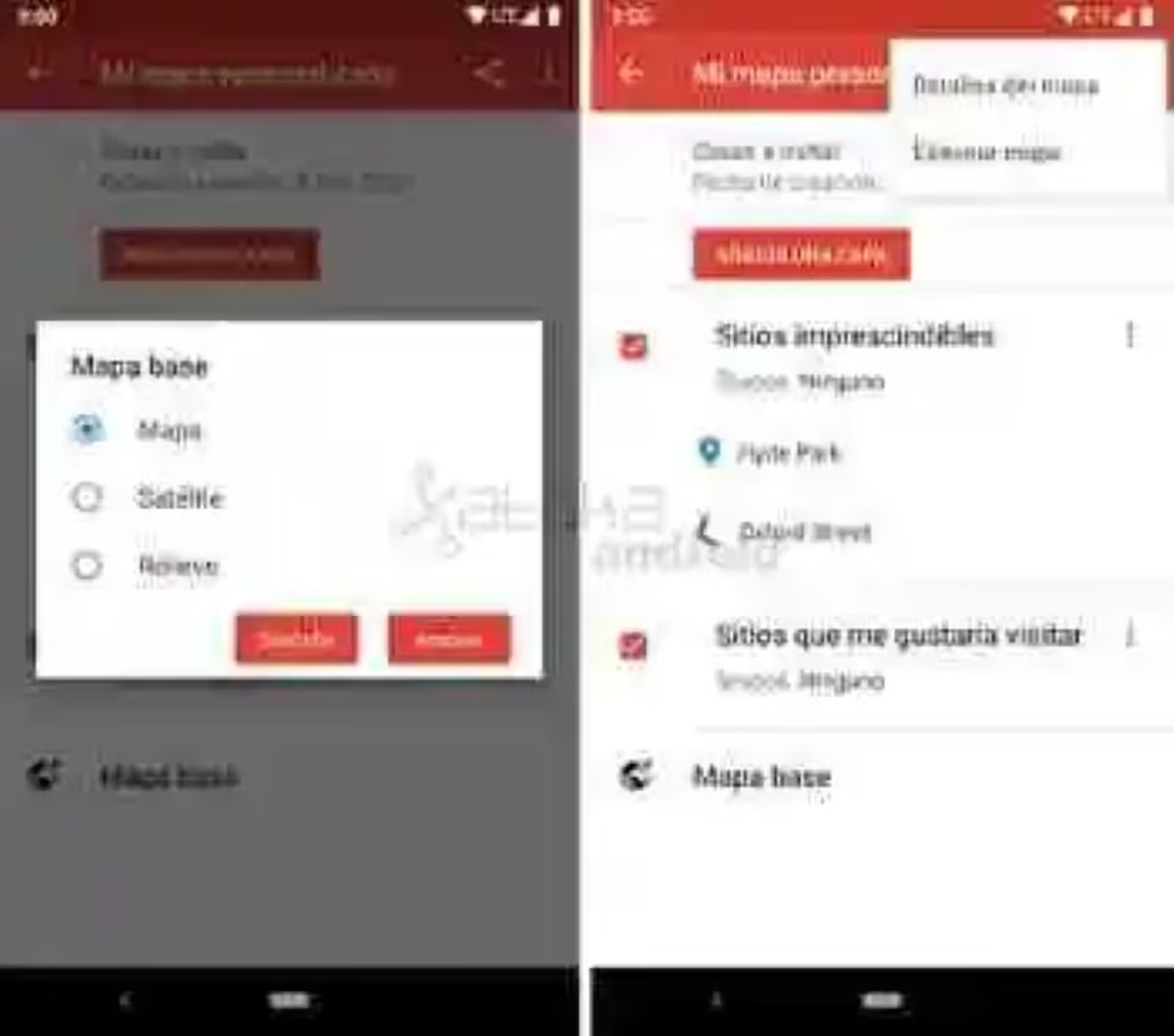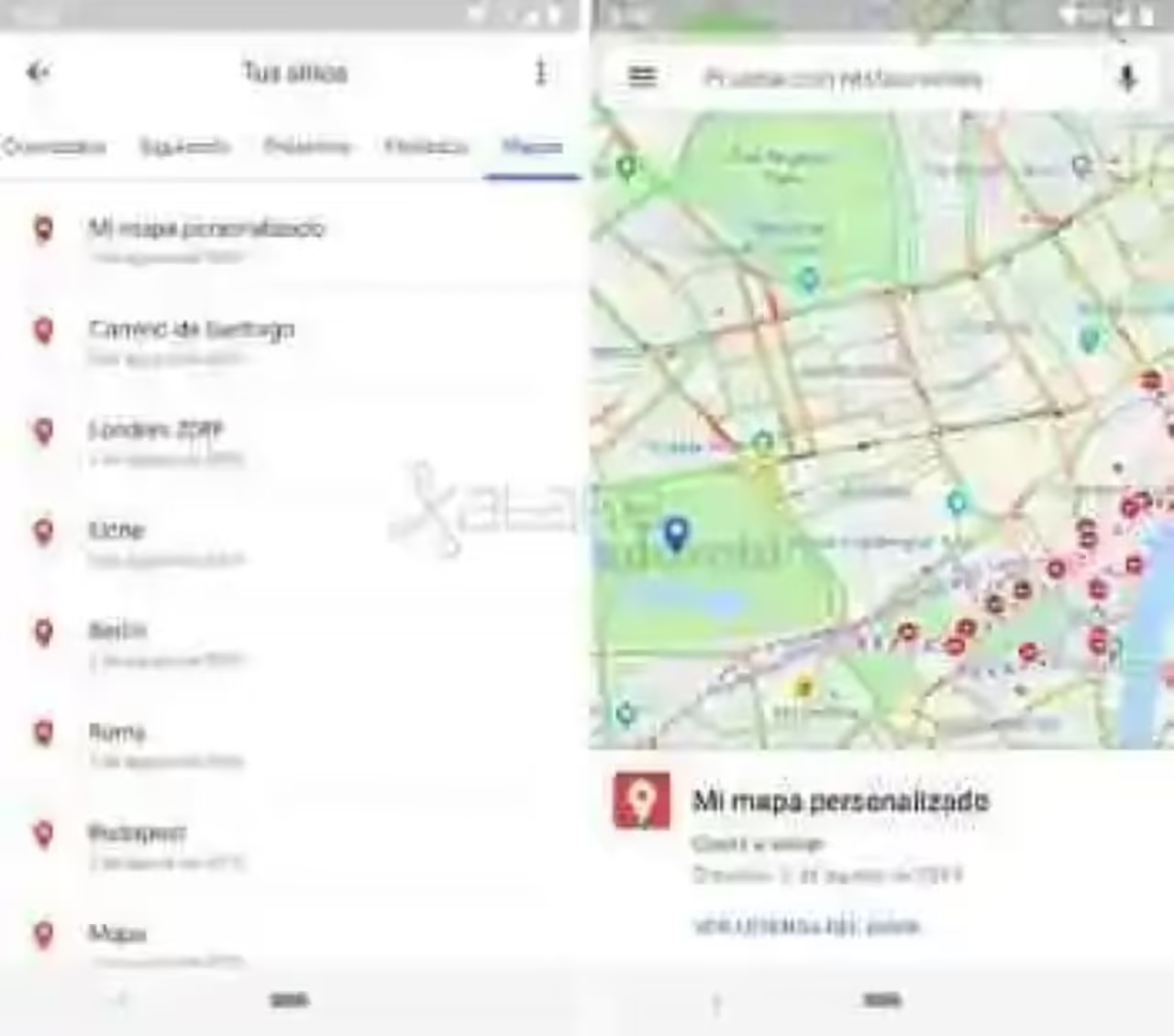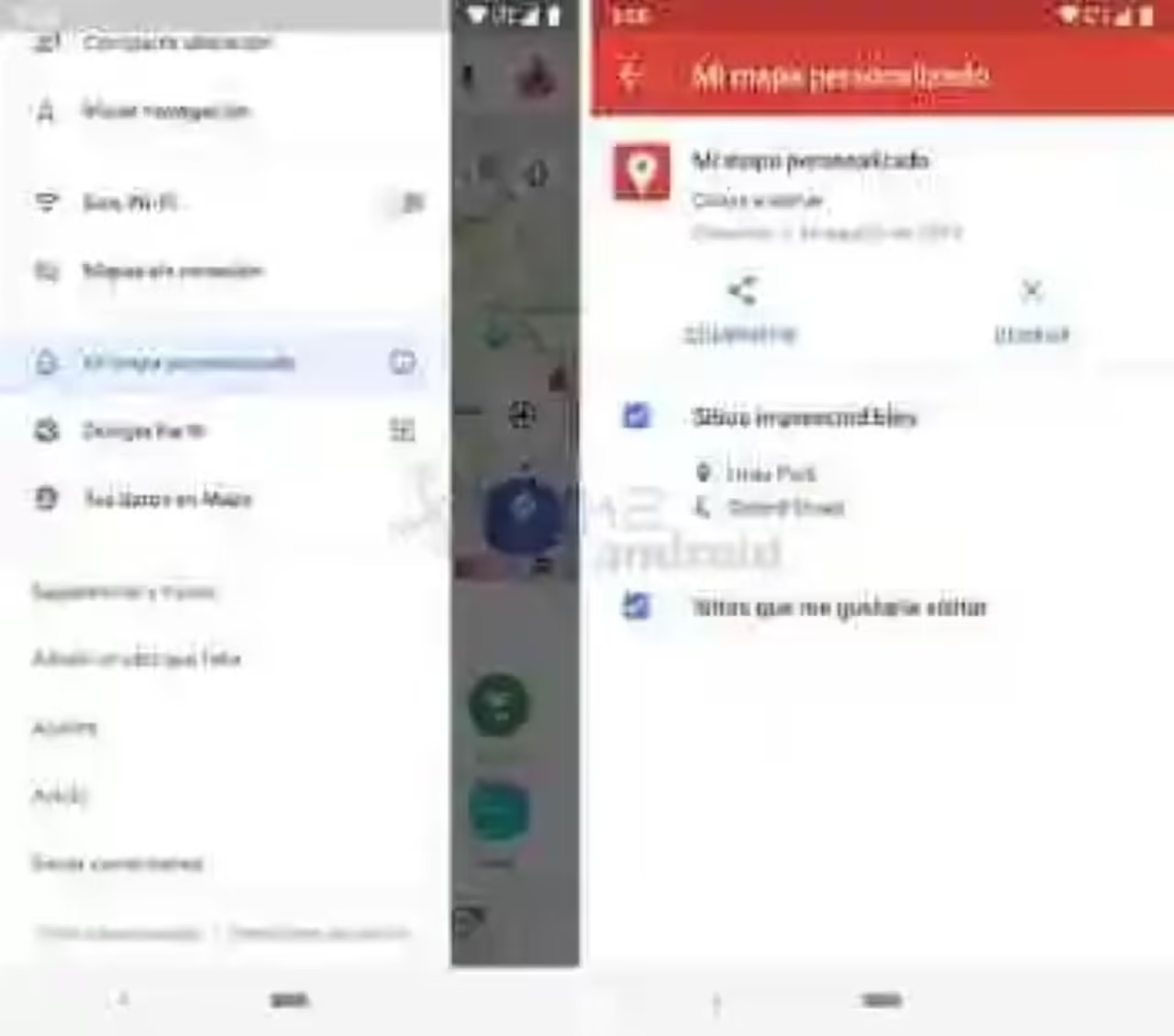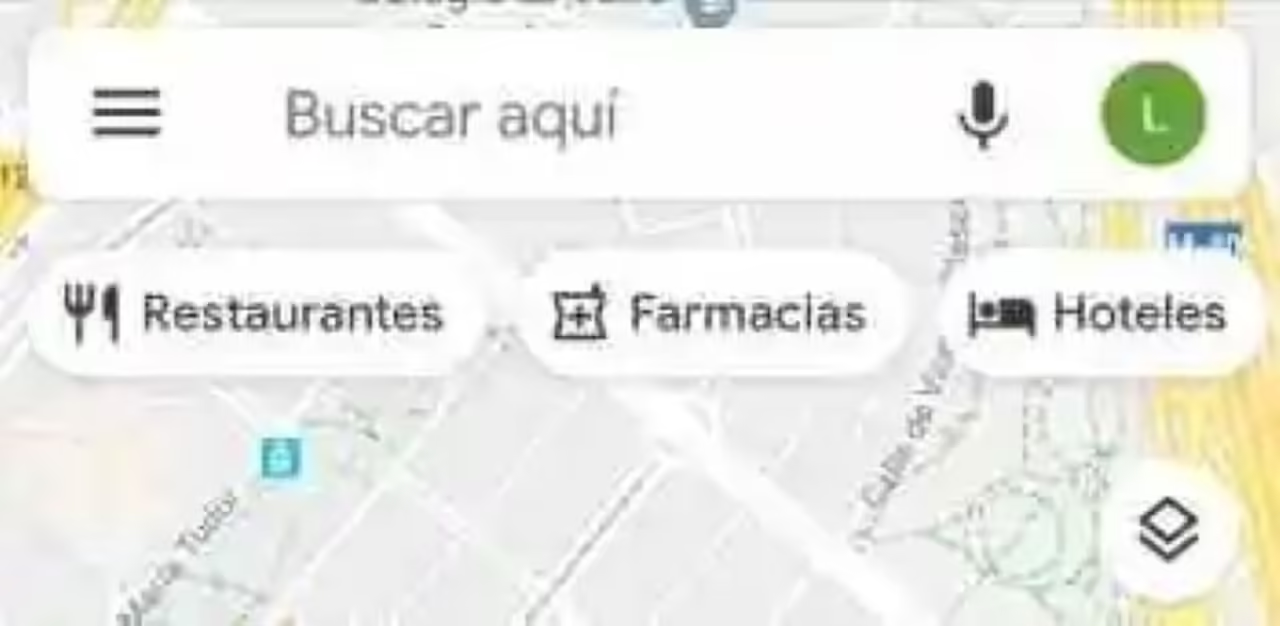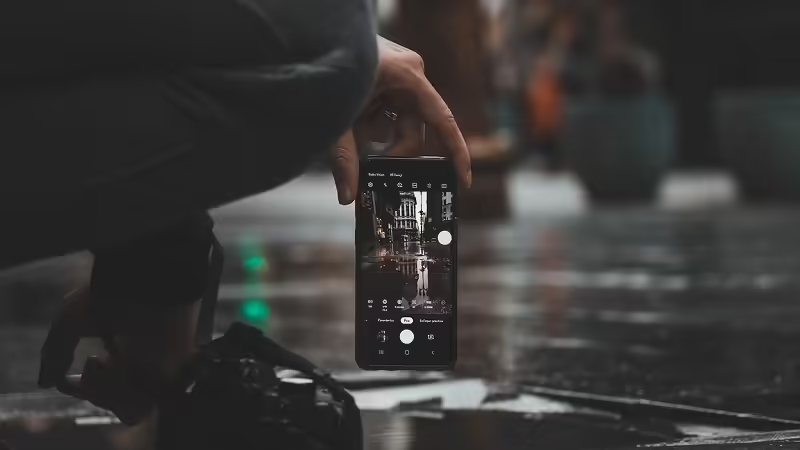Google My Maps is very simple to use. Nothing more open your application displays the list of custom maps that we have created in our Google account, displaying in the bottom right the option of being able to create a new map. When you touch this option, we have to assign a name to the map and optionally a description.
Add points and lines

once the map is created already so we just have to move to the region of the map to edit. Here we can already begin to add points (markers) and lines to customize the map. The points will be sites where we want to go and the lines can serve us for mark trails or streets.
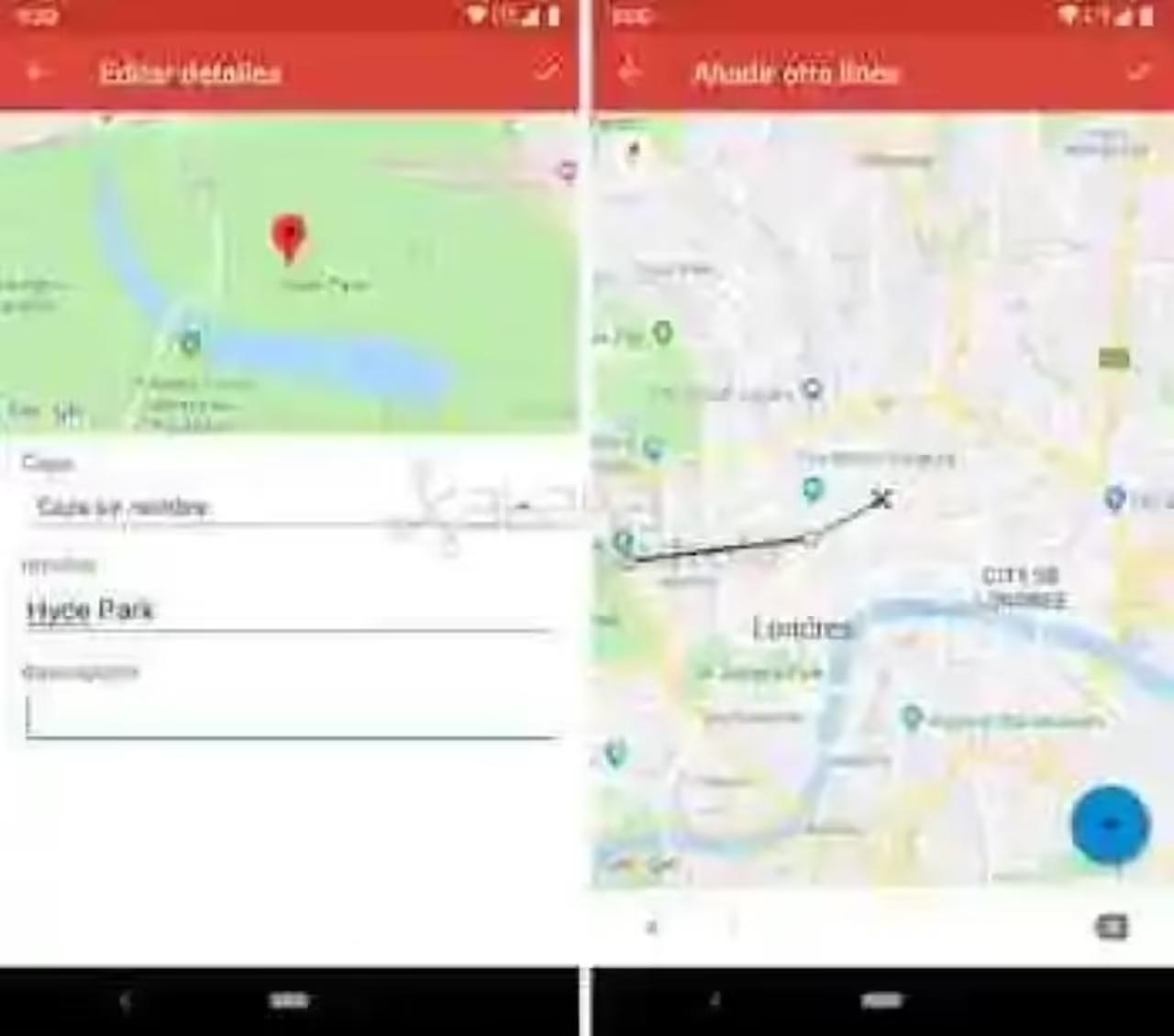
At each point or line will have to give it a name, assign it to a layer and optionally set a description, if we want to add information of interest on that site, street or path.
Adding layers and base map

In the information of the custom map we can edit the name of the layer and add new. We can also change the view of the map base to satellite or relief, or well, delete the map.
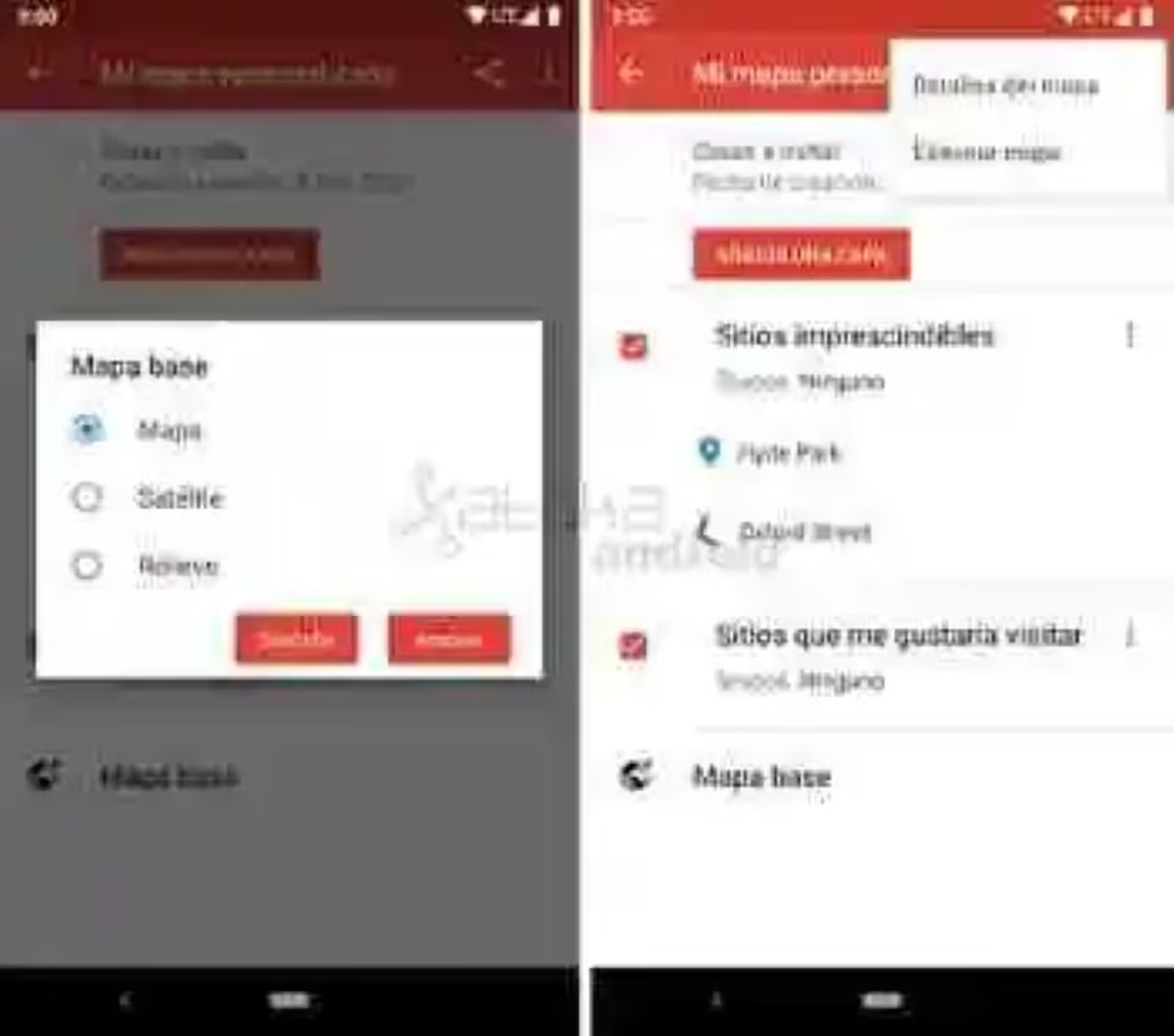

In Xataka Android
Google Maps for Android: how to share the progress of your journey with your contacts
View your custom maps from Google Maps
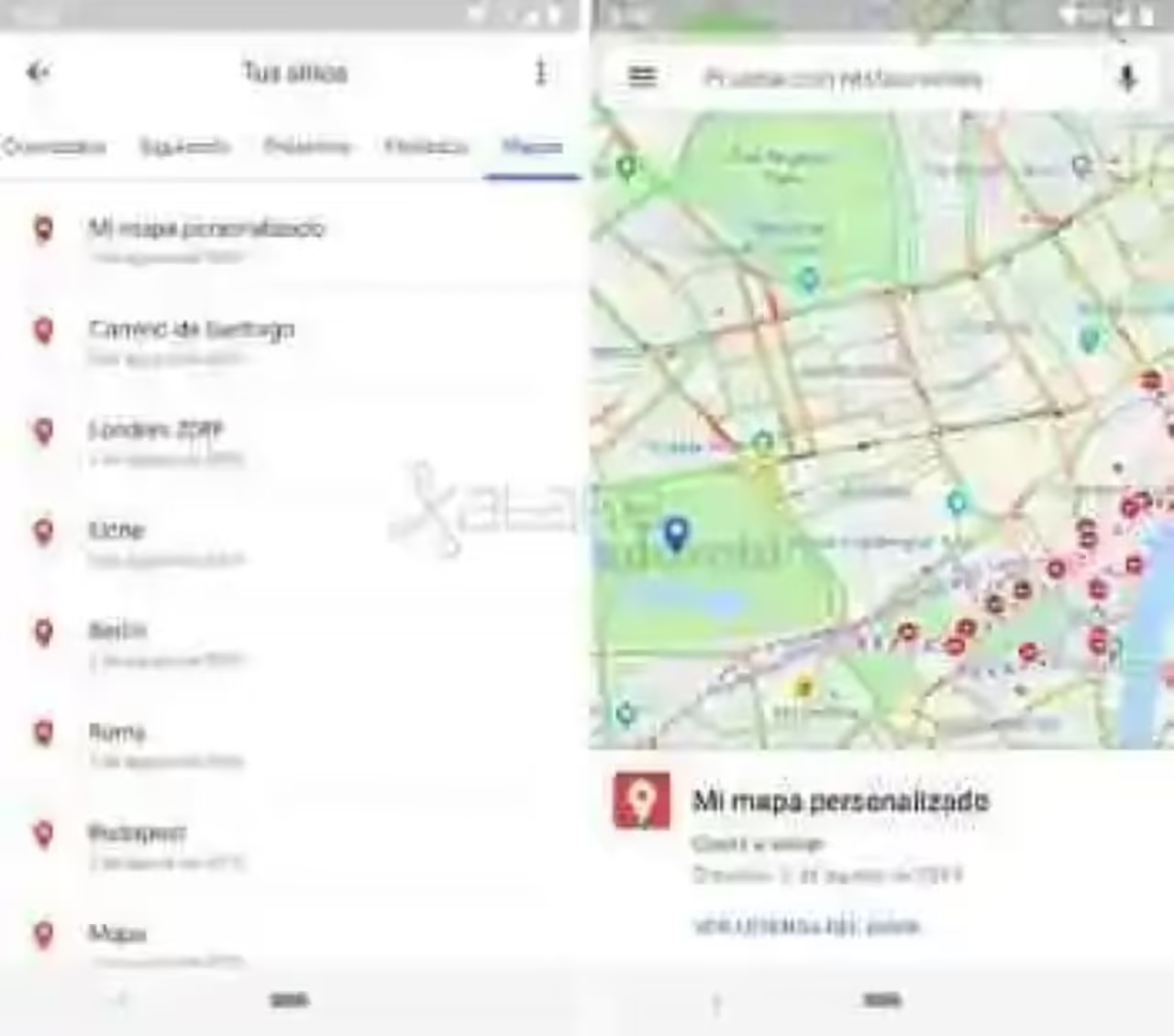
We can consult our maps from the application of My Maps, or also from Google Maps, from the Your Sites > Maps. There you will see the list of custom maps that we have created or opened from our Google account. From the side menu appear with the custom maps open with the option to access their information, to see its layers or close the map.
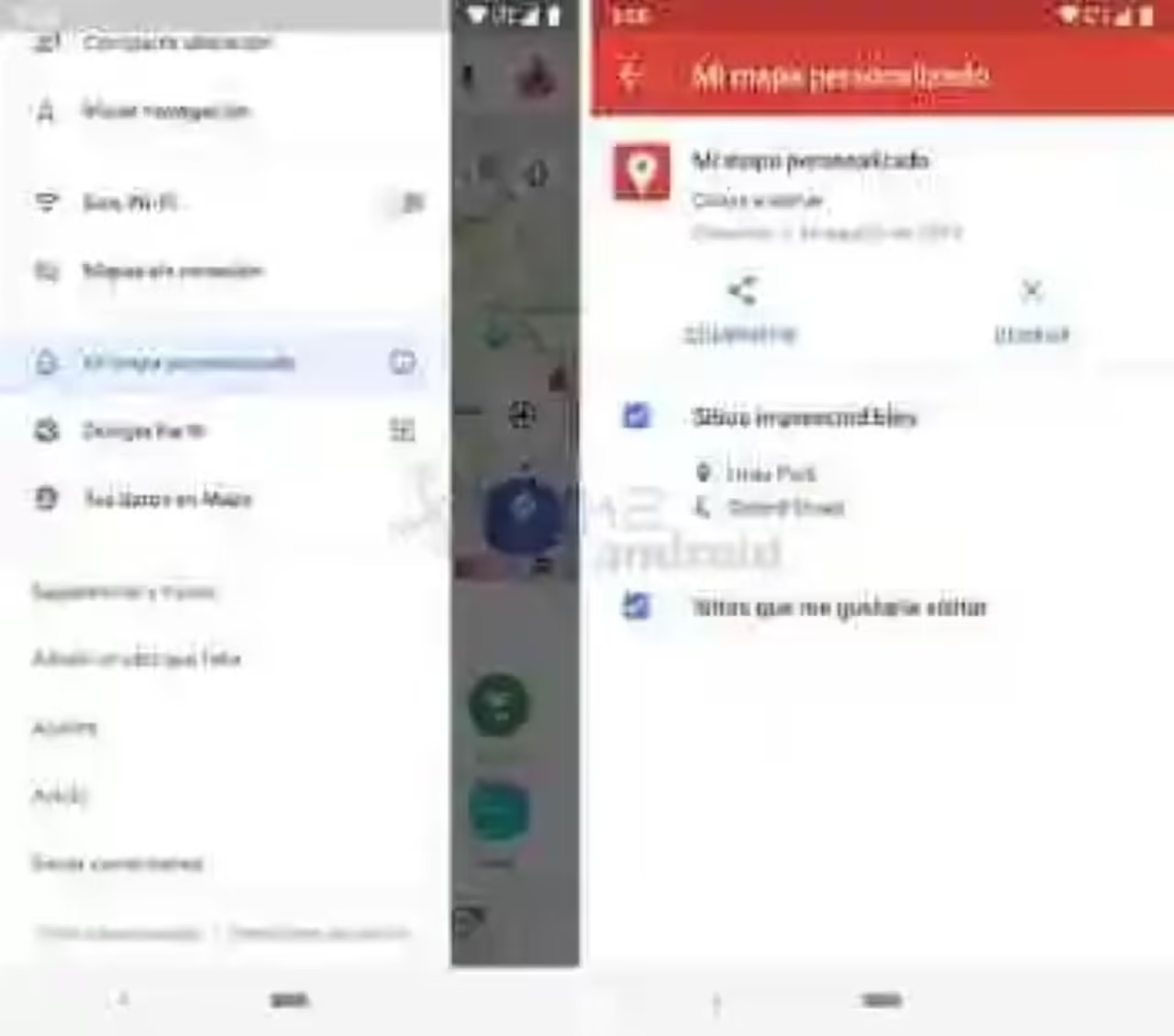

Google My Maps
- Developer: Google LLC
- Download: Google Play
- Price: Free
- Category: is Productivity
You can also look for…
How to notify of a traffic incident with Google Maps for Android
Google Maps: how to discover the popular dishes of a restaurant
How to use Google Maps to plan your vacation
–
The news How to create custom maps with Google My Maps for Android was originally published in Xataka Android by Cosmos.
Xataka Android